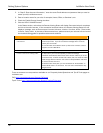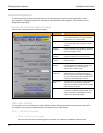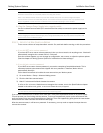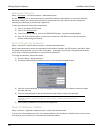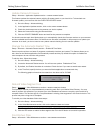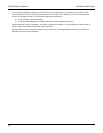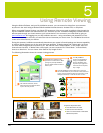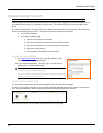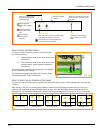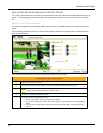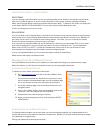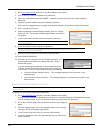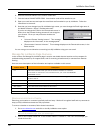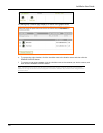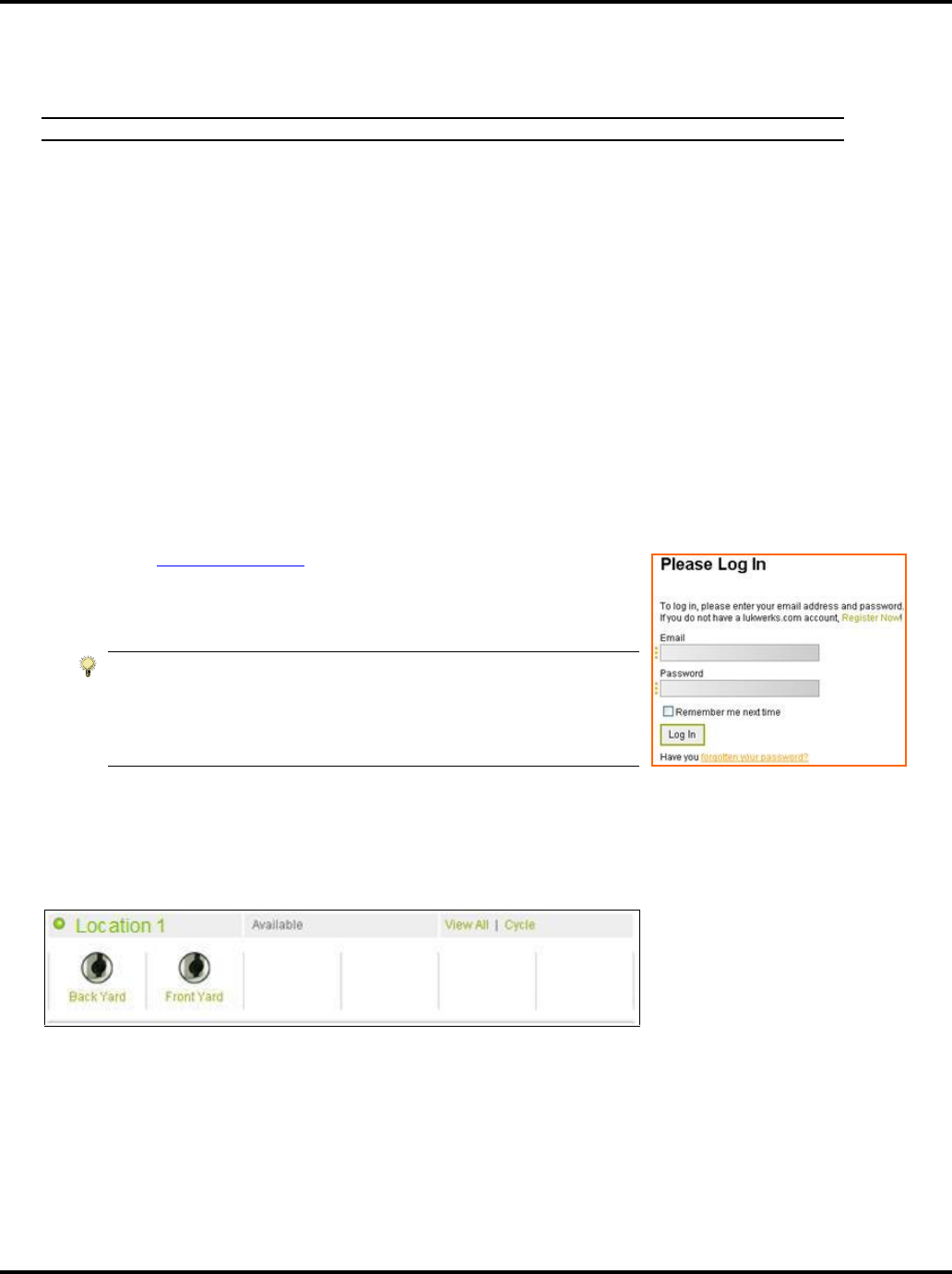
LukWerks User Guide
44
Remote Viewing From a PC
Note: This process assumes that you have completed the setup steps for Remote Viewing, located in Chapter 3.
Remote viewing is a process that consists primarily of two easy steps – logging into your My LukWerks account
and selecting which camera or cameras you want to view. This section shows you how to accomplish those
tasks.
Our remote viewing feature, however, offers more options that help enhance your experience. We will discuss
those in the following section as well. The layout of the section’s topics are as follows:
a. Log in to My LukWerks
b. Use the My LukWerks Page
i) View the video feed for one camera
ii) View the video feed for all cameras at the selected location
iii) View the video feed for your cameras using the cycle feature
iv) Using the viewing window
v) Viewing video in compatibility or robust mode
LOGGING INTO MY LUKWERKS
1) Go to www.lukwerks.com and click on the My LukWerks menu
option. The Please Log In page displays.
Enter your email and password. Then click Log In. You will then be
redirected to your My LukWerks page.
Hint: If you mark the “Remember me next time” check box, the system will
automatically open your My LukWerks page.
If you ever forget your password, you can come to the Log In page and click
on the link “Have you forgotten your password?” Instructions regarding
this task are found later in this chapter.
USING THE MY LUKWERKS PAGE
The My LukWerks page allows you to see all LukWerks sites and cameras on one page.
The layout of the page is designed so you can easily distinguish between sites and the cameras used for each
site. In the example below, you can see the information and options available for each site.
Here are some hints to help you better understand the links on the page: