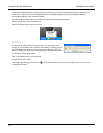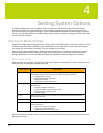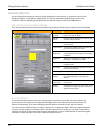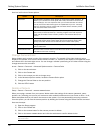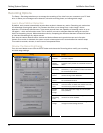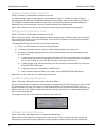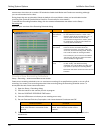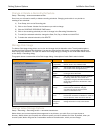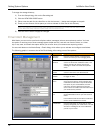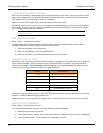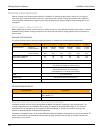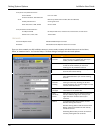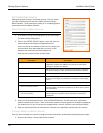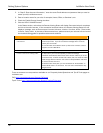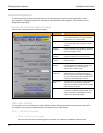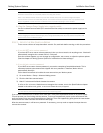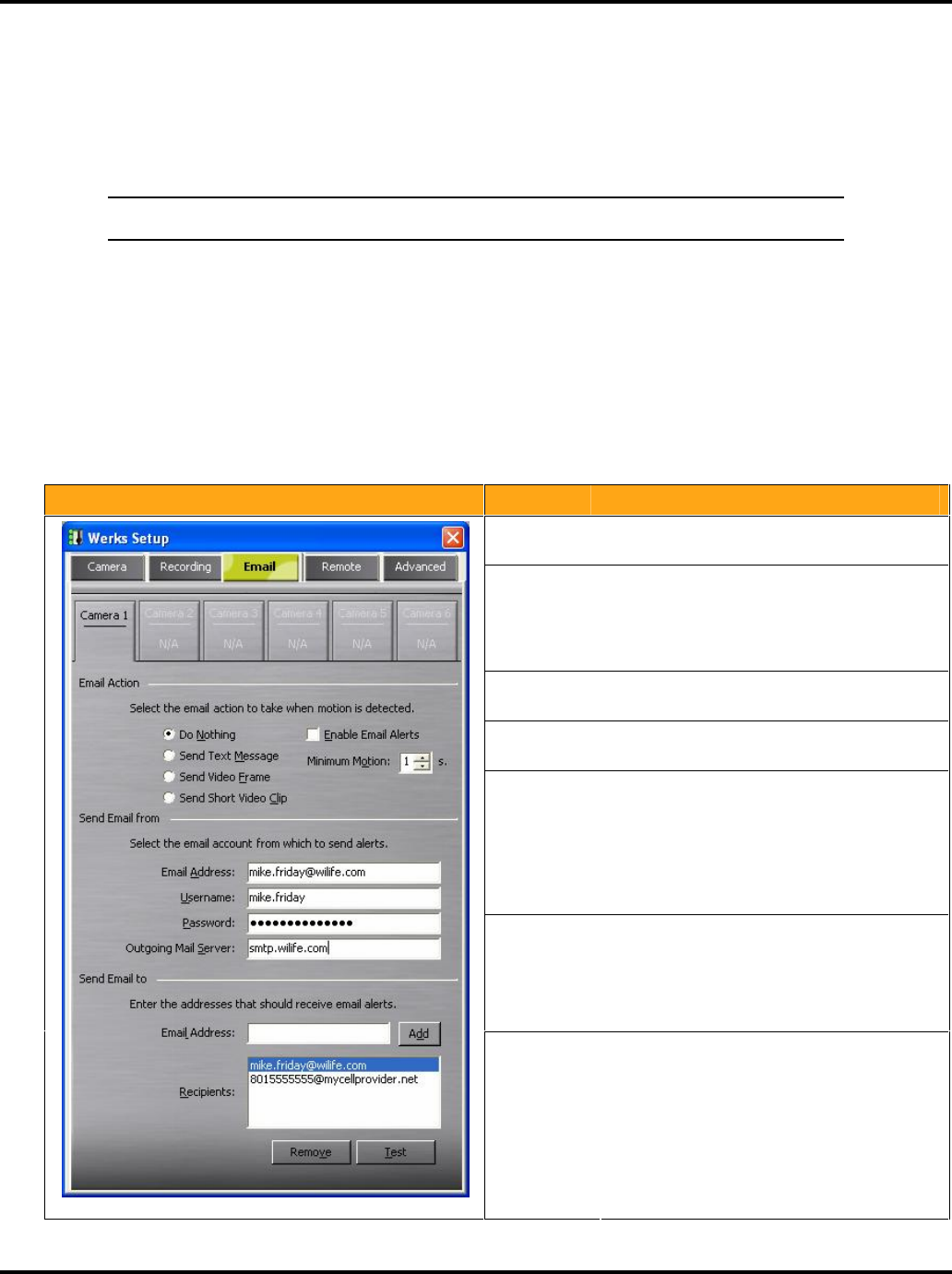
Setting System Options LukWerks User Guide
31
To change the storage directory,
1) From the Setup dialog, click on the Recording tab.
2) Click the VIEW DISK USAGE button.
3) Either enter the path for the video files or click the browse (…) button and navigate to the path.
4) Finally, set the amount of disk space you wish to allocate to video files in this directory.
Note: If you reduce the amount of disk space allocated to video files to a number less than that currently
in use, Werks will slowly reduce the space used over the next few hours.
5) Click the APPLY button to apply the changes.
Email Alert Management
With Werks you can receive email and cell phone alerts (messages) when a camera detects motion. You have
the option of receiving one of three message types: simple text-only, text and one frame of video, or a video
clip. In any case, this email alert option allows you to know when your cameras are capturing motion.
You set email alerts on the Werks Setup > Email dialog, which allows you to activate and configure email alerts.
The following graphic is a screen shot of the Email dialog, after setting some of the options:
Dialog Item Usage
Camera
Buttons
Click the camera button 1-6 to select the
camera for which you are managing alerts.
Email Action
Section
Select the type of alert action you want a
camera to send when it detects motion. The
options include—do nothing; send a text
message; or send a frame of the captured
video.
Enable Email
Alerts
Check to turn on email alerts for the selected
camera. Uncheck to turn the alerts off.
Minimum
Motion
Set the minimum length of motion necessary
to trigger an alert.
Send Email
from
Enter your account information for the email
server that you plan to use for sending alert
notifications. Information required to enable
this option is your email address, account
username, account password, and email
server name. You obtain this information from
your email service provider.
Send Email
To
Here you enter the one or many email and cell
phone addresses to which you want to send
alerts.
Use the Add and Remove buttons to add and
remove email address from the list.
Test Button Click the test button to verify that you have
properly configured your email server. The test
will send a message to all of the addresses
you list in your To box.