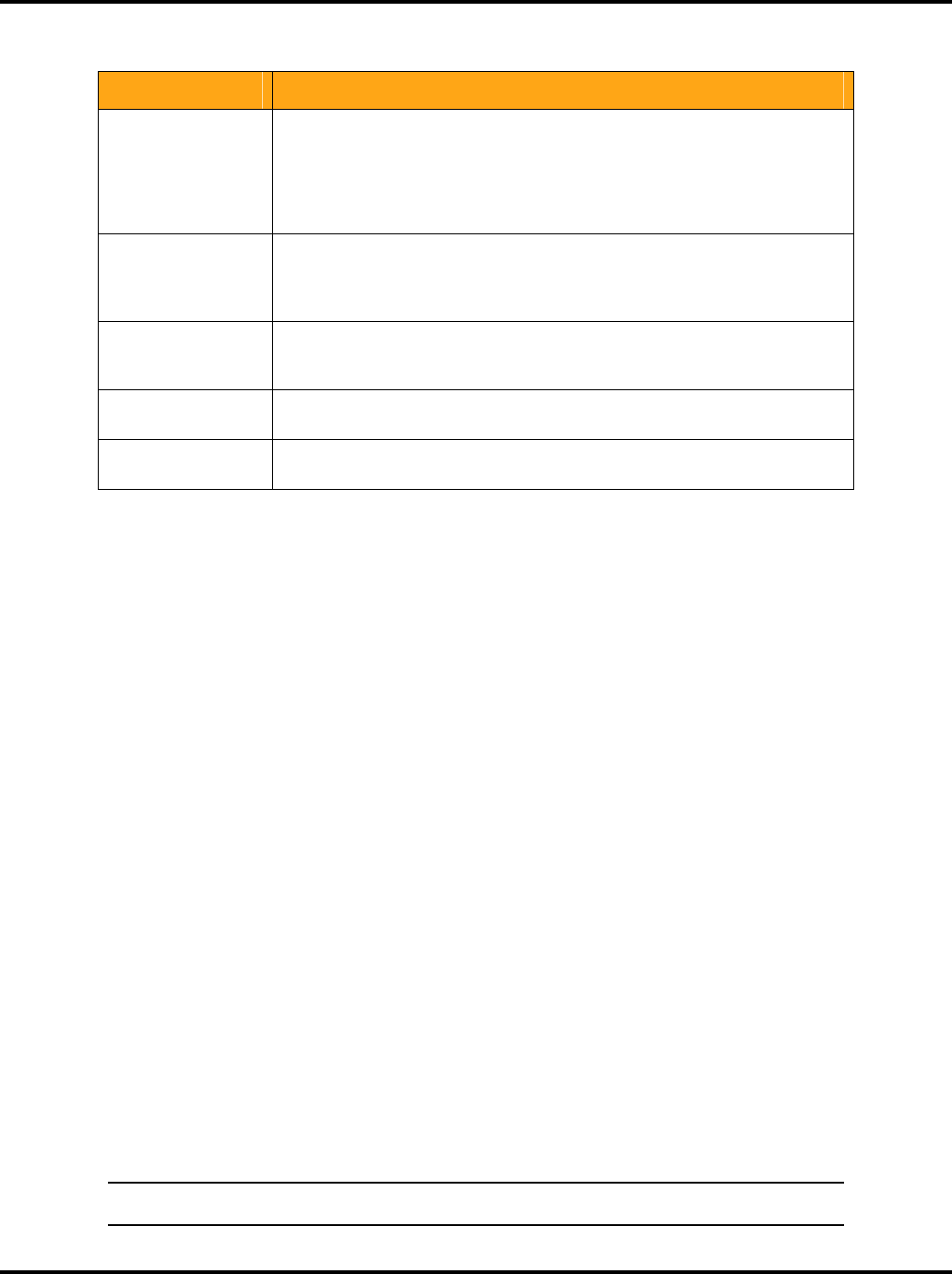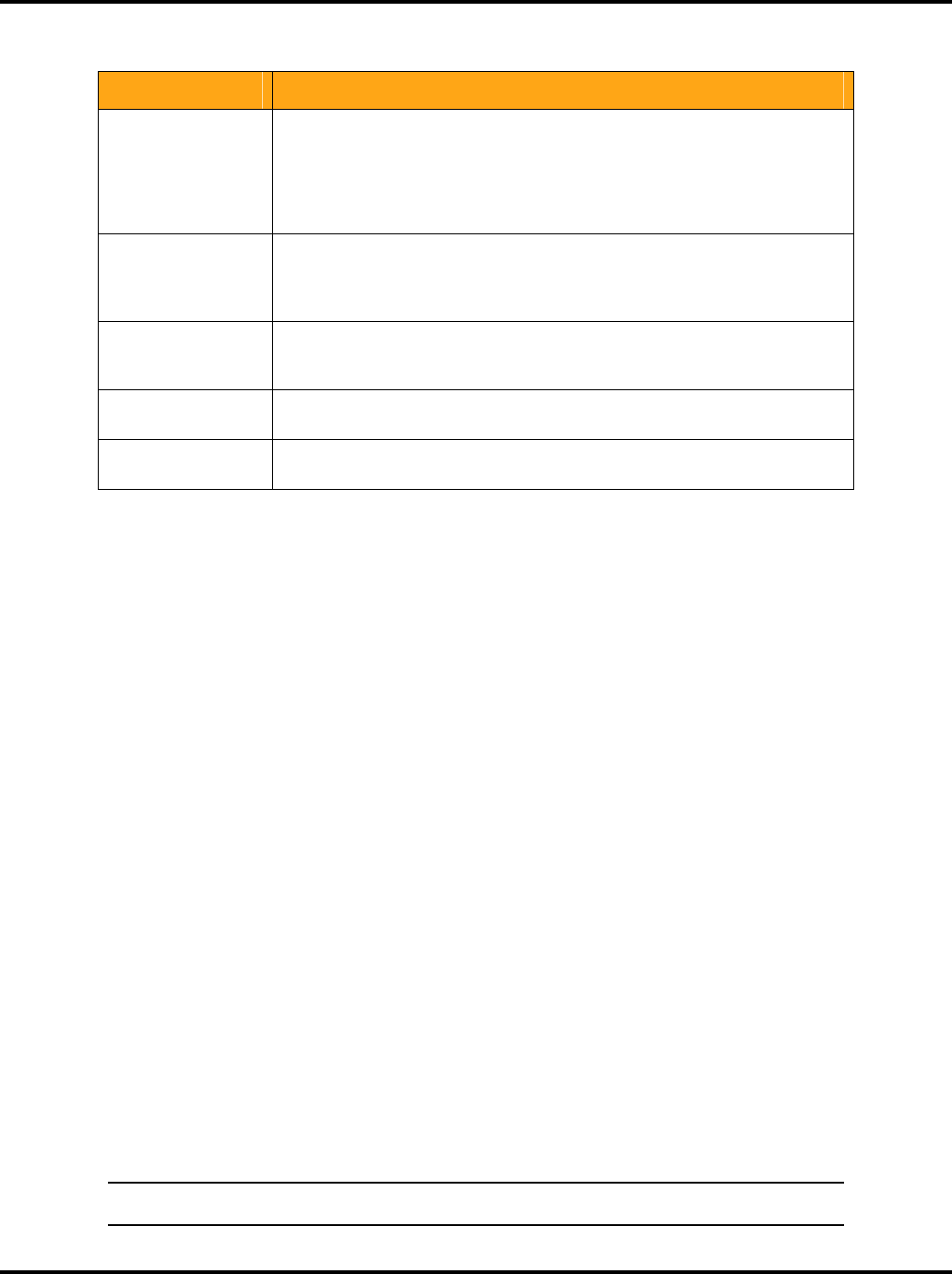
Setting System Options LukWerks User Guide
26
Here is a brief review of these options:
Option Description
Resolution The Resolution dropdown option allows you to set VGA or QVGA resolution. By
default, your cameras are set at QVGA (320 x 240) resolution and 15 frames
per second (fps). You can experiment with your camera resolution and frame
rate to produce the ideal results given the capabilities of your PC. Choosing
higher a resolution requires a faster CPU and Video Card to smoothly render
live and stored video to the screen.
Frame rate The Frame Rate option allows you to choose video capture speeds between 15
fps (frames per second) and 5 fps. Choosing a higher frame rate requires a
faster CPU and Video Card to smoothly render live and stored video to the
screen.
Bit rate The Bit Rate option allows you to specify the speed at which the picture is
transferred. Higher bitrate means bigger file size and generally better video
quality while lower bitrate means lower file size but worse video quality.
Camera order Change the order in which this camera displays in the Setup program and on
the live video feed.
Enable Motion LED Check this box to enable the front red LED on the camera. When activated, the
red LED will blink when recording.
Change Camera Order
Werks displays each camera in order of the camera’s number. For example, if the video window is set to
display a four-camera view, then the lowest camera number (i.e., camera 1) will display in the upper-left corner
and camera #4 in the lower-right corner. You can change a camera’s positioning on the video window using the
change camera order command.
SETUP > Camera > Camera # > Advanced Options section > Camera Order
1) Click on the SETUP button.
2) Click on the Camera tab.
3) Click on the camera you wish to change move.
4) In the Advanced Options section, locate the Camera Order option.
5) Change the Camera Order to the new position.
6) Click the APPLY button
Delete a Camera
Setup > Camera > Camera # > DELETE CAMERA button.
When you unplug a camera from your system, Werks retains the settings of the camera (password, name,
position, etc.), allowing you to move your camera to other needed locations around your home or office. In all,
Werks anticipates that you will return the camera to the system. If you are permanently removing a camera
from the system, you can free the camera position by deleting the camera using the Delete Camera command.
Here are the steps:
1) Open the Setup program.
2) Click on the Camera tab.
3) Click on the camera button for the camera you want to delete.
4) Click on the DELETE CAMERA button and click the YES button to confirm delete choice.
Note: Deleting a camera will remove all of your local camera configuration options, but it does not delete
the stored video.