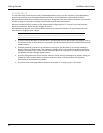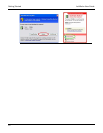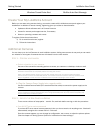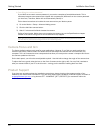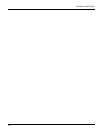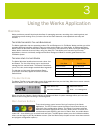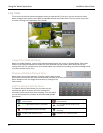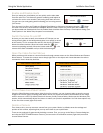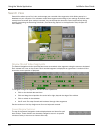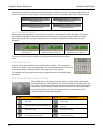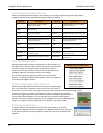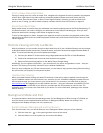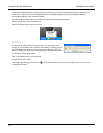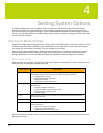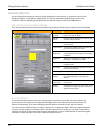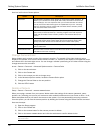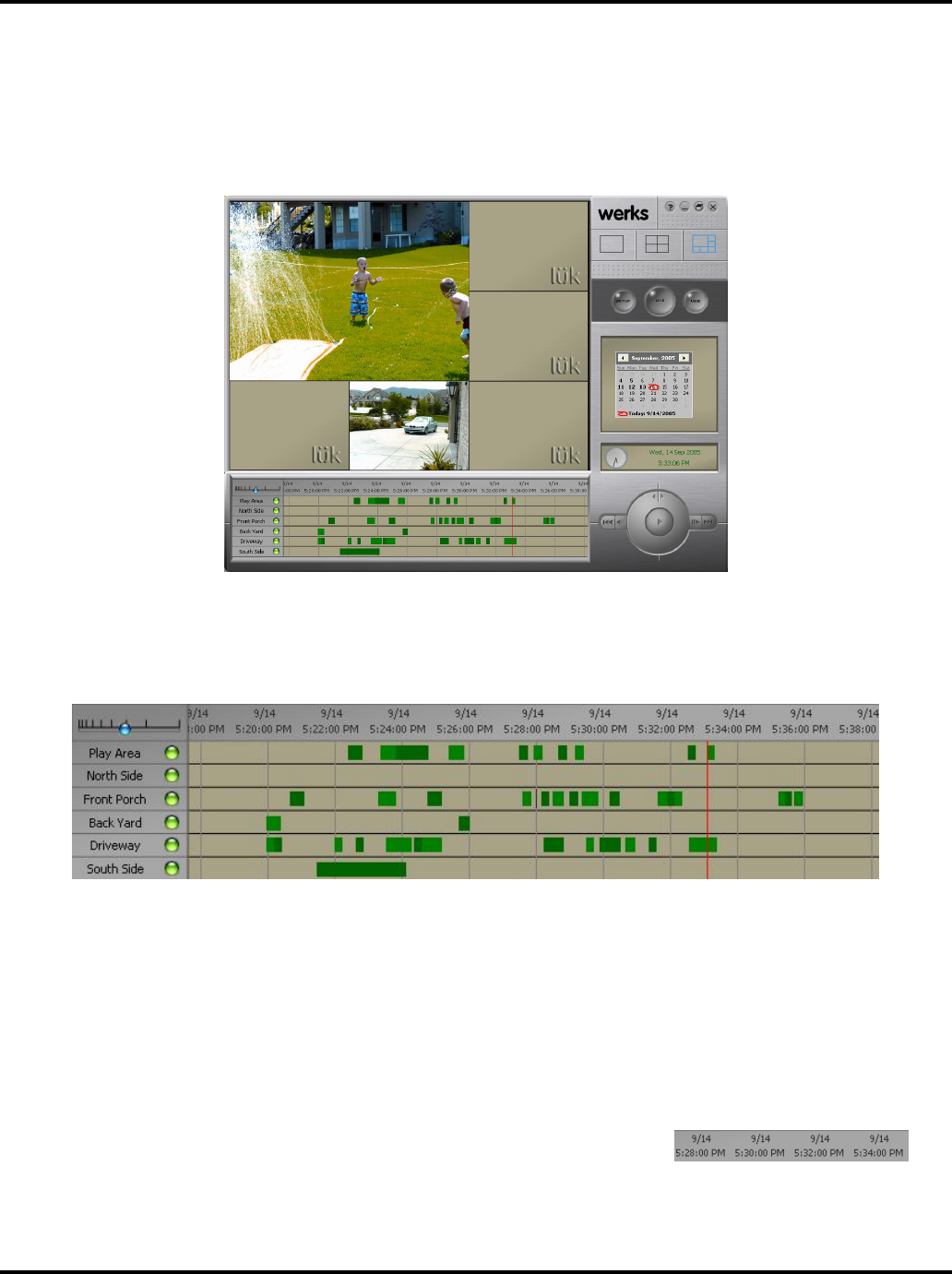
Using the Werks Application LukWerks User Guide
19
Search View
Search View allows you to find, view, and manage your recorded video segments, which Werks stores in a
database on your computer. Your cameras create these segments according to your settings. By default, each
camera is set to record when motion is sensed. You can also set the camera to record continuously during
specific times using the Recording Scheduler. (See Recording Options in the Application Setup chapter for
more details.)
Review Stored Video Segments
The Search Navigation window provides fast access to recorded video segments using the mouse or keyboard.
Each camera has a row on the screen. Each recorded segment is displayed as a green bar. A vertical red line
shows the current position of playback.
To navigate through the segments, use one of these operations:
•
Click on the desired date and time
•
Click and drag the red position line to the left or right, beyond the edge of the window
•
Click on a date in the calendar
•
Use and to step forward and backward through video segments
See the section on Hot Key Assignments for more keyboard controls.
CHANGE WINDOW TIMESCALE
The top of the Search Navigation window displays dates and times for each
time division. These divisions can be easily changed to zoom in to specific
minutes of a day or zoom out to view an entire day.