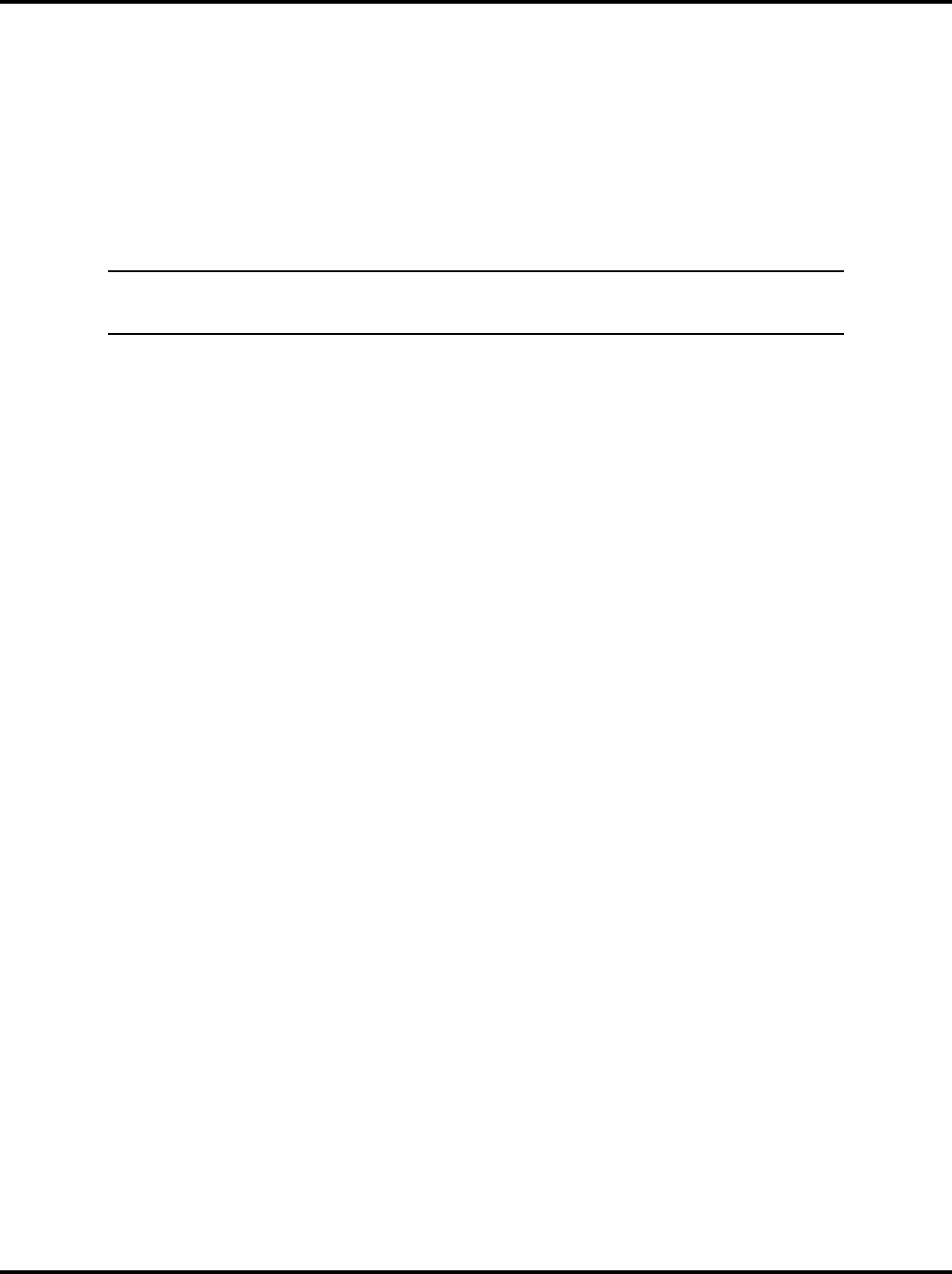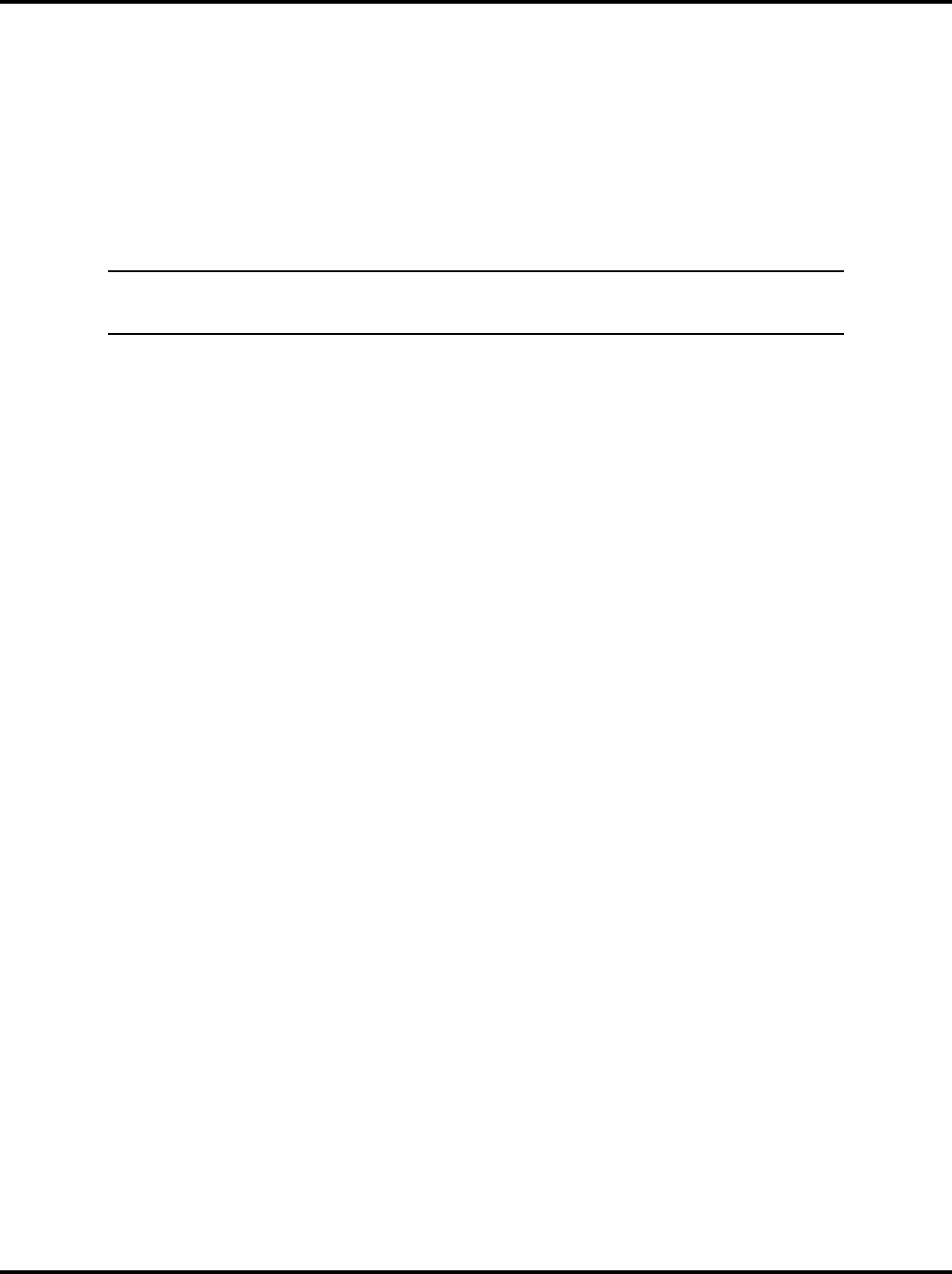
Getting Started LukWerks User Guide
11
Firewall Setup
It is very likely that you have one of many Firewall applications running on your computer. These applications
protect your computer from unwanted network connections, which sometimes are the result of viruses.
Because Werks creates a new network using your home wiring and uses your Internet connection for email and
remote viewing, you will need to configure your firewall to allow these connections.
We have provided an entire chapter on the subject name Configuring your PC Firewall. If you find the steps
below are insufficient, please use this chapter as an aid.
Most firewalls will prompt you to Allow or Block access to the network by Werks. You should always choose
Allow when the program reads “Werks.”
ATTENTION: If you are using Norton Firewall or Norton Internet Security, you must review the Norton
Internet Security by Symantec section of the chapter Configuring your PC Firewall. Simply accepting the
automated prompts is insufficient.
•
If you are running Windows XP Service Pack 2, the Windows Security Alert screen may appear. Click on
the Unblock button to allow Werks to run properly. (A sample screen shot of the Windows Security Alert
displays below.)
•
If McAfee Personal Firewall Plus or Standard is running on your Windows XP, a warning message is
going to display as Werks starts. This message is going to inform you that Werks wants access to the
Internet. You need to click "Grant Access" in order for Werks to run properly. (A sample screen shot of
this McAfee Firewall message displays below.)
•
If you are using other anti-virus or firewall software, similar warning messages may appear, asking you
whether you want to allow Werks to perform certain functions. You should allow the requested
permissions so that Werks runs properly.
•
If you find you are having problems reference the chapter on Configuring your PC Firewall.