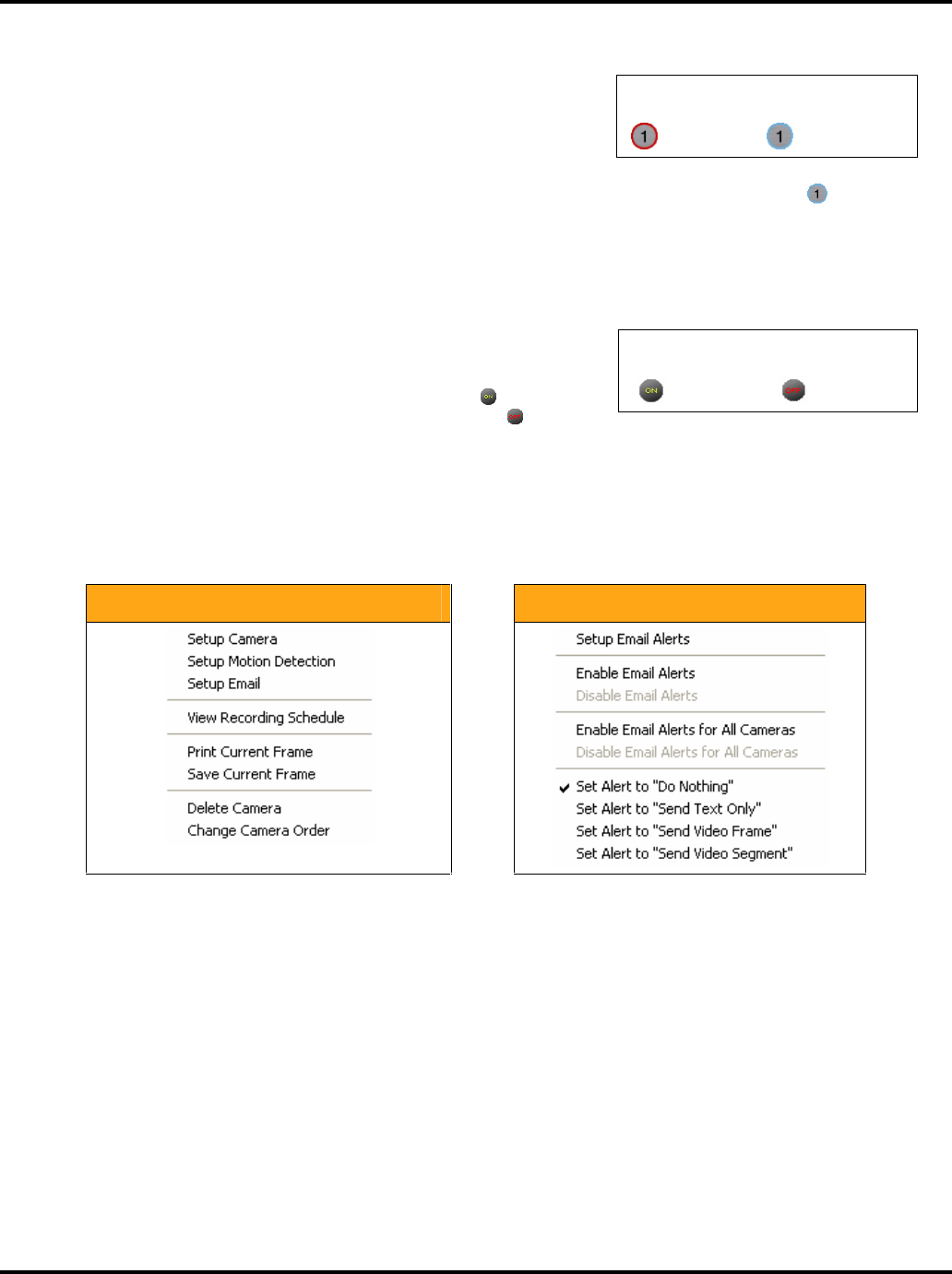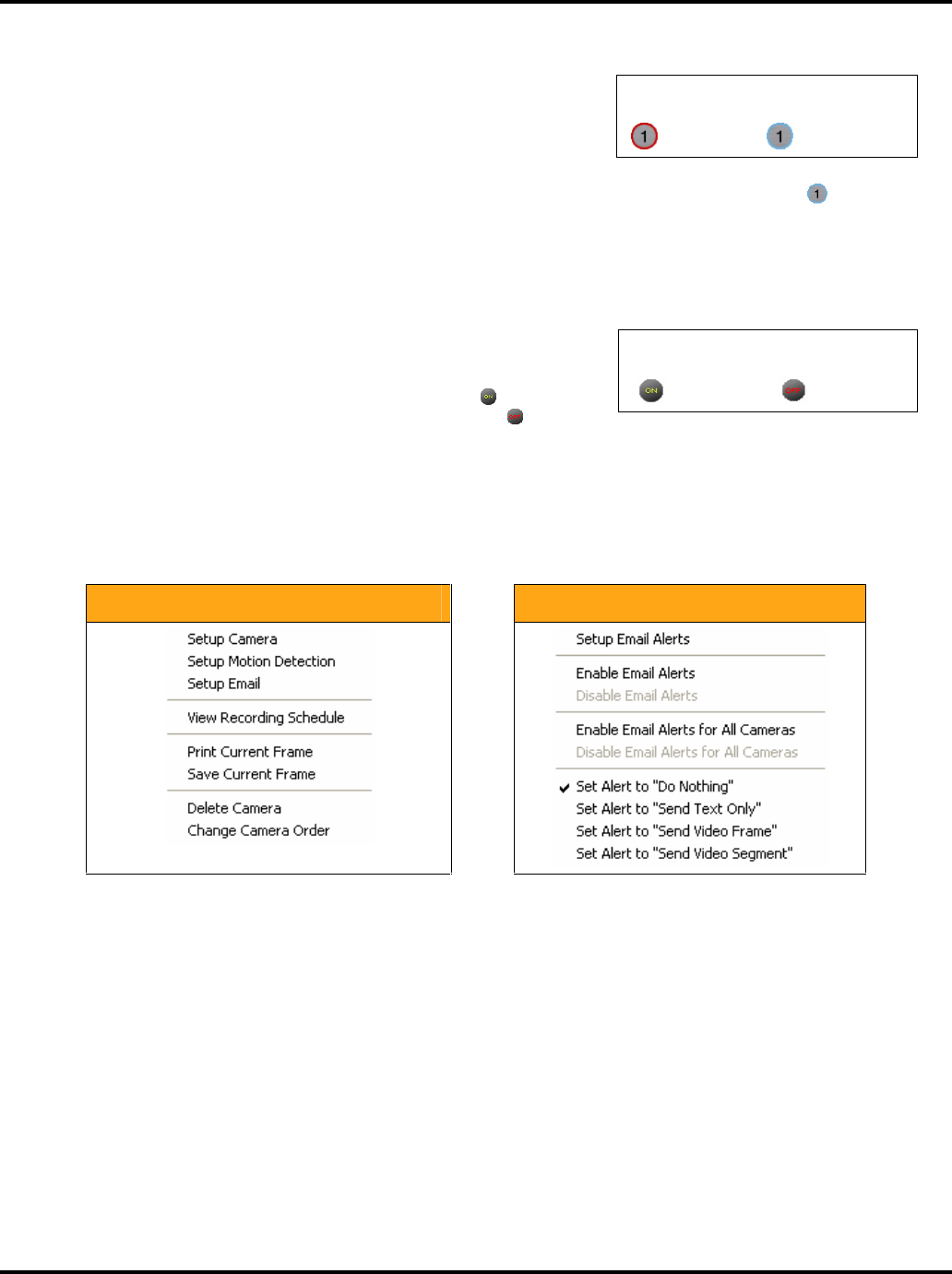
Using the Werks Application LukWerks User Guide
18
Enable and Disable Alerts
Once you setup your email alerts you can quickly set the alert state
from the main view. This feature is great for enabling email alerts as
you leave for work or on a vacation, and turning them back off once
you get home (no need getting email indicating you’re moving around
your house).
From the main Live View you Enable and Disable Email Alerts by clicking on the camera number – . When
the outer circle is blue, email alerts are disabled. When the outer circle is red, email alerts are enabled. You
can also enable and disable alerts from the Enable Alerts checkbox from the Setup…Email options dialog. (See
Email Options in the Werks Setup chapter for more details.)
Switch Cameras On and Off
At times, you may want to easily turn cameras off. Perhaps you are
having a family party in the backyard and there is no reason to record
all the activity. To turn a camera On and Off, click the On/Off button
below the camera number. When the button reads On – – the
camera is operating normally. When the button reads Off – – the
camera video feed is disabled until you click the button again.
Open the Video Context Menus
Werks provides quick access to common functions through context menus on the Video Windows and Camera
Alerts buttons. To access the context menus simply right-click on the object and choose between the various
commands. Here’s what they look like:
Video Window Context Menu Camera Alerts Context Menu
Print or Save Live Video Frames
Using the Video Window context menu (right-click on live window), you can choose to print or save the current
image in the window. When choosing Save, Werks will let you choose the location and filename for the image,
which it stores as a JPEG. By default, Werks will choose your My Pictures folder. Werks uses the Windows print
spooler, which automatically adjusts the picture to match your printer’s capabilities. You find these options only
on the Live View context (right-click) menu.
Delete a Camera
From time to time, you may remove a camera from your system. Werks, by default, saves the settings and
position of this camera, expecting that you may add it back to your system later.
There are two methods for permanently deleting a camera. First, you can go to the Setup…Camera dialog box,
and click the DELETE CAMERA button. Second, you can use the Live Windows context (right-click) menu and
choose Delete Camera.
Click Enable and Disable
Enabled
Disabled
Click On and Off
On
Off