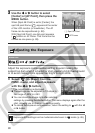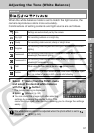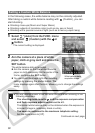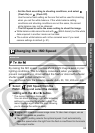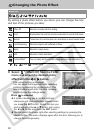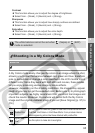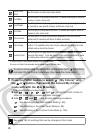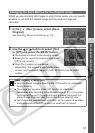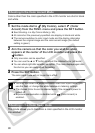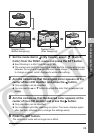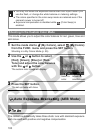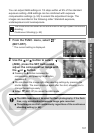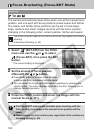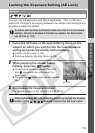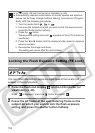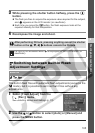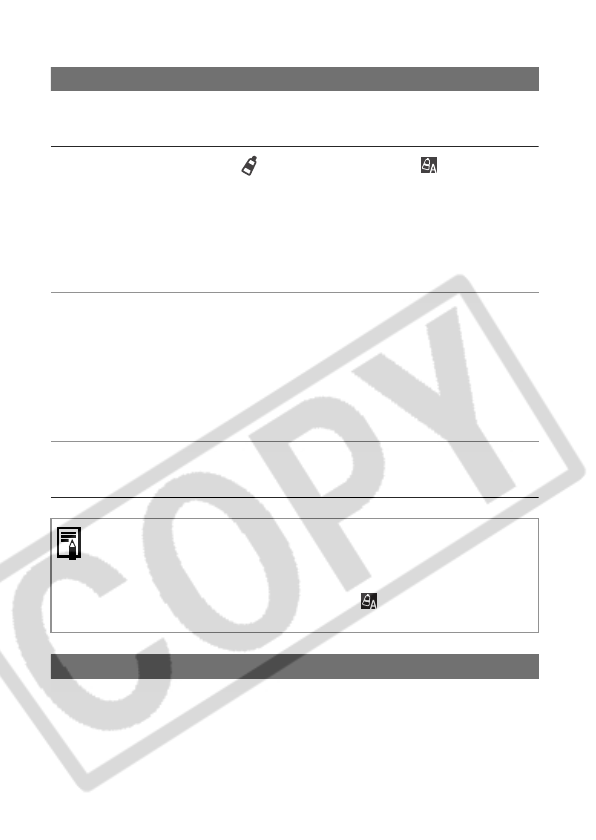
98
Shooting in the Color Accent Mode
Colors other than the color specified in the LCD monitor are shot in black
and white.
1 Set the mode dial to (My Colors), select (Color
Accent) from the FUNC. menu and press the SET button.
z See Shooting in a My Colors Mode (p. 95).
z All colors but the previously specified one display in black and white.
z The camera switches to color input mode and the display alternates
between the original image and the color accent image (the default
setting is green).
2 Aim the camera so that the color you wish to retain
appears at the center of the LCD monitor and press the
W
button.
z Only one color can be specified.
z You can use the S or T button to adjust the retained color (±5 levels).
z
You can shoot right after selecting an option. The menu displays again after
the shot so you can easily adjust the setting.
3 Press the SET button.
The color input mode will no longer be in effect.
Shooting in the Color Swap Mode
This mode allows you to transform a color specified in the LCD monitor
into another.
You may not obtain the expected results after color input mode if you
use the flash, or change the white balance or metering settings.
The chosen Color Accent is retained even if the camera's power is
turned off.
Exposure compensation is disabled while (Color Accent) is
enabled.