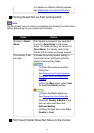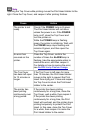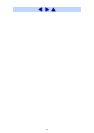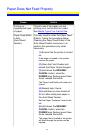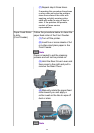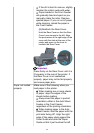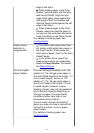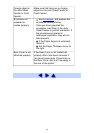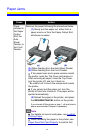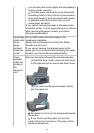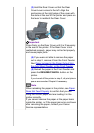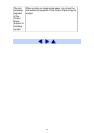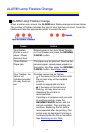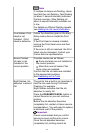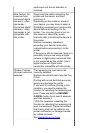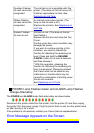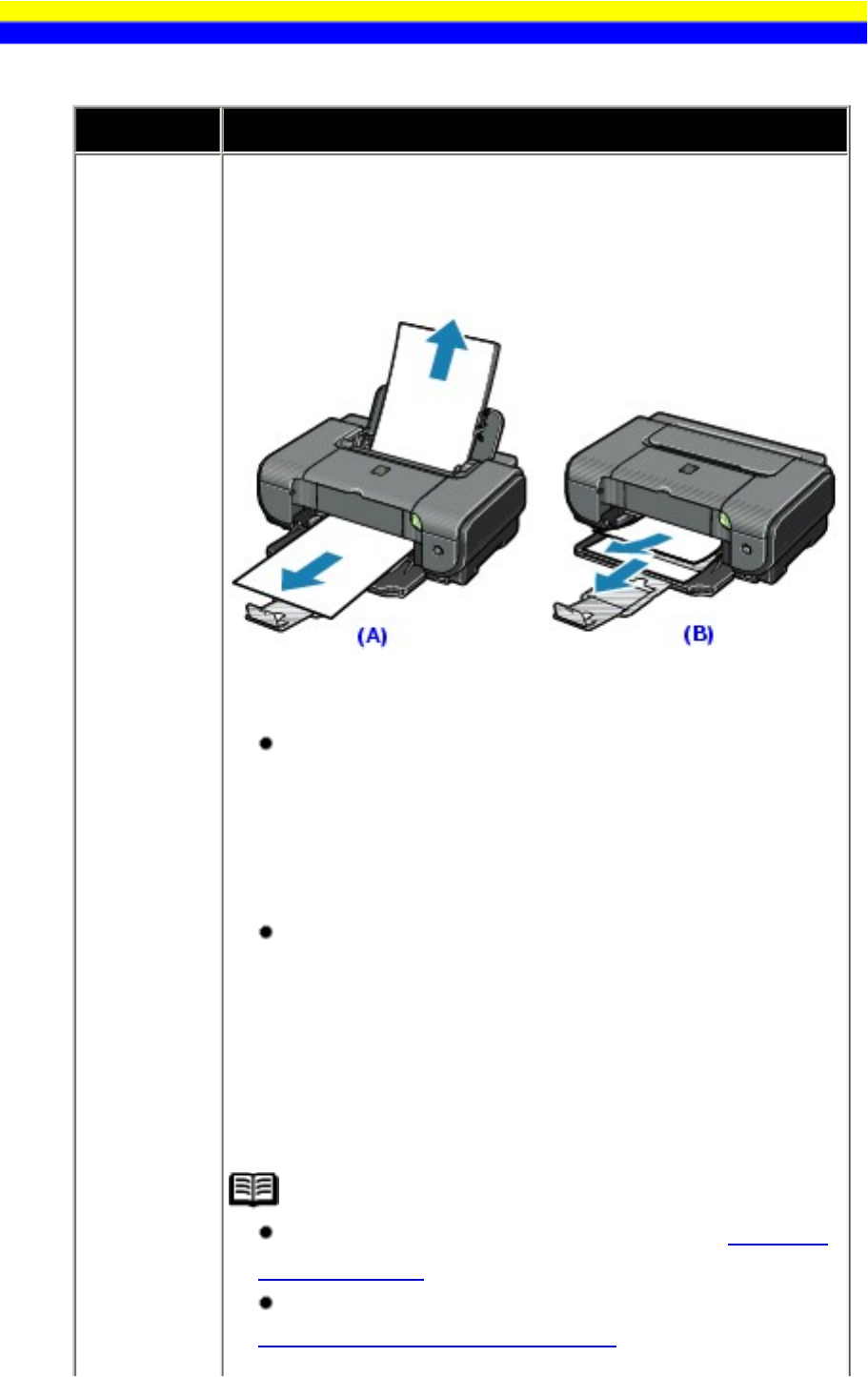
Paper Jams
Cause Action
Paper
jammed in
the Paper
Output
Slot, the
Auto
Sheet
Feeder, or
the Front
Feeder.
Remove the paper following the procedure below.
(1) Slowly pull the paper out, either from a
paper source or from the Paper Output Slot,
whichever is easier.
(A) When feeding from the Auto Sheet Feeder
(B) When feeding from the Front Feeder
If the paper tears and a piece remains inside
the printer, open the Top Cover and remove it.
After removing all paper, close the Top Cover,
turn the printer off, and turn it back on.
* Be careful not to touch the components inside
the printer.
If you cannot pull the paper out, turn the
printer off and turn it back on. The paper will be
ejected automatically.
(2) Reload the paper in the printer, and press
the RESUME/CANCEL button on the printer.
If you turned off the printer in step 1, all print jobs in
queue are canceled. Reprint if necessary.
Note
For details on how to load paper, see Loading
Printing Paper.
When reloading the paper in the printer, see
Paper Does Not Feed Properly to confirm that
159