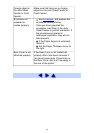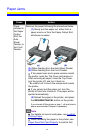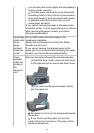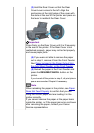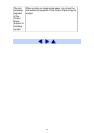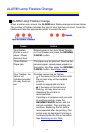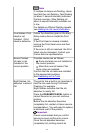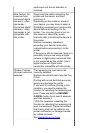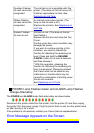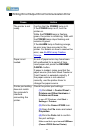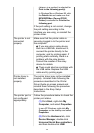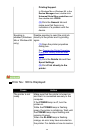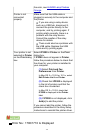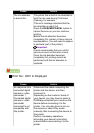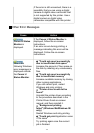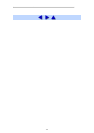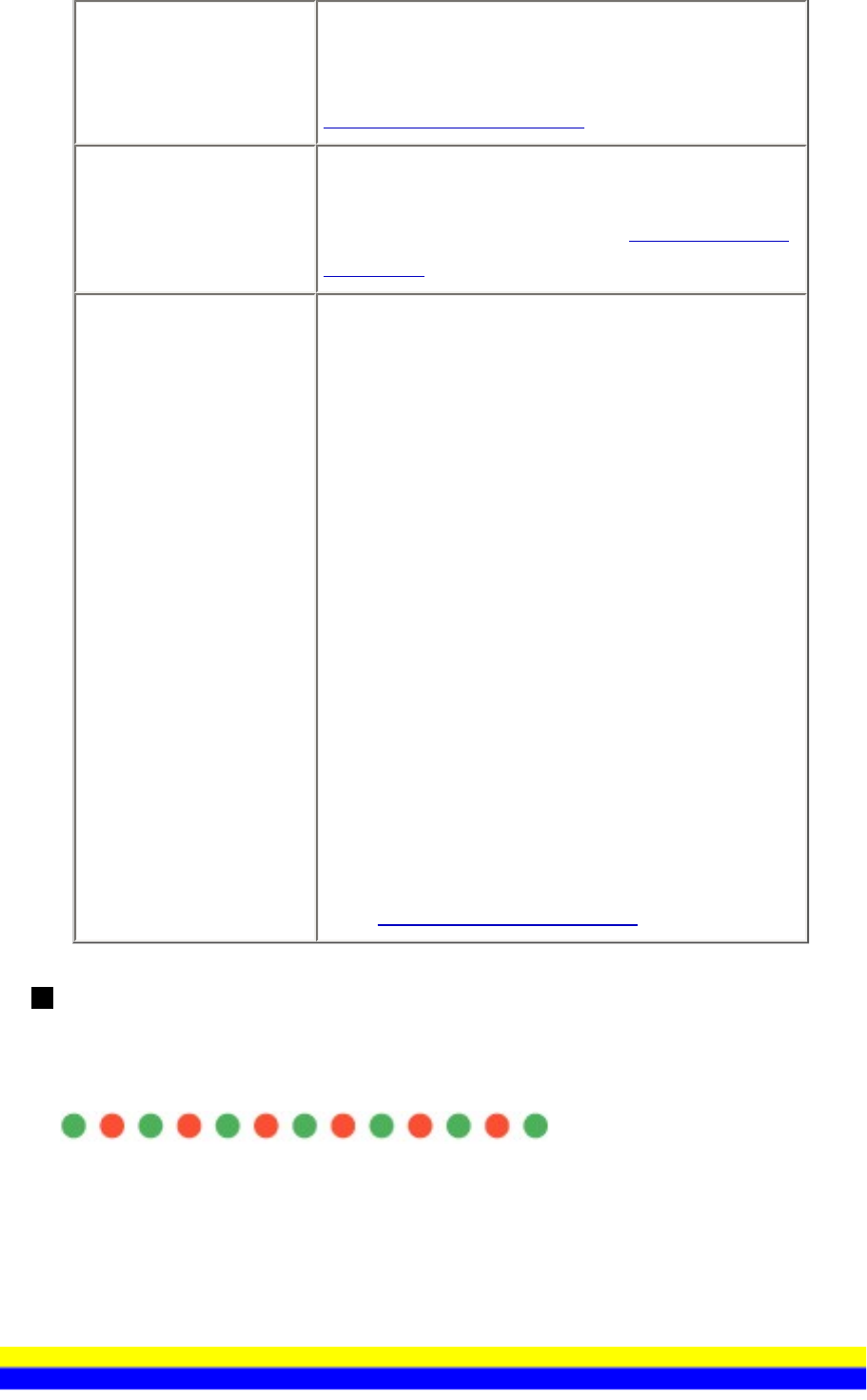
Fourteen Flashes:
Ink tank cannot be
recognized.
The ink tank is not compatible with this
printer. (The lamp on the ink tank is off.)
Install an appropriate ink tank. See
Replacing an Ink Tank.
Fifteen Flashes:
Ink tank cannot be
recognized.
An Ink tank error has occurred. (The
lamp on the ink tank is off.)
Replace the ink tank. See
Replacing an
Ink Tank.
Sixteen Flashes:
Ink has run out.
Ink has run out. (The lamp on the ink
tank flashes.)
Replace the ink tank and close the Top
Cover.
Printing under the current condition may
damage the printer.
If you want to continue printing in this
condition, you need to release the
function for detecting the remaining ink
level. Press and hold the RESUME/
CANCEL button for at least 5 seconds,
and then release it.
* With this operation, releasing the
function for detecting the remaining ink
level is memorized. Please be advised
that Canon shall not be liable for any
malfunction or trouble which may be
caused by continuation of printing under
the ink out condition.
See
Replacing an Ink Tank.
POWER Lamp Flashes Green and ALARM Lamp Flashes
Orange Alternately
The POWER and ALARM lamps flash alternately as shown below.
Disconnect the printer cable from the printer, turn the printer off, and then unplug
the printer from the power supply. Plug the printer back in and turn the printer back
on after leaving it for a while.
If the problem is not resolved, contact your Canon Service representative.
Error Message Appears on the Screen
166