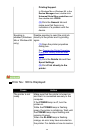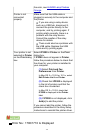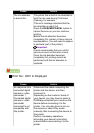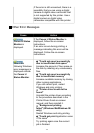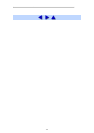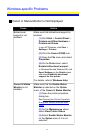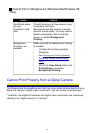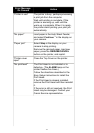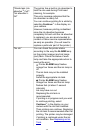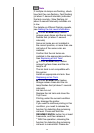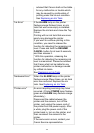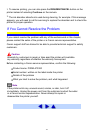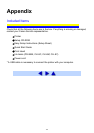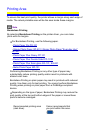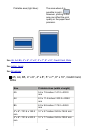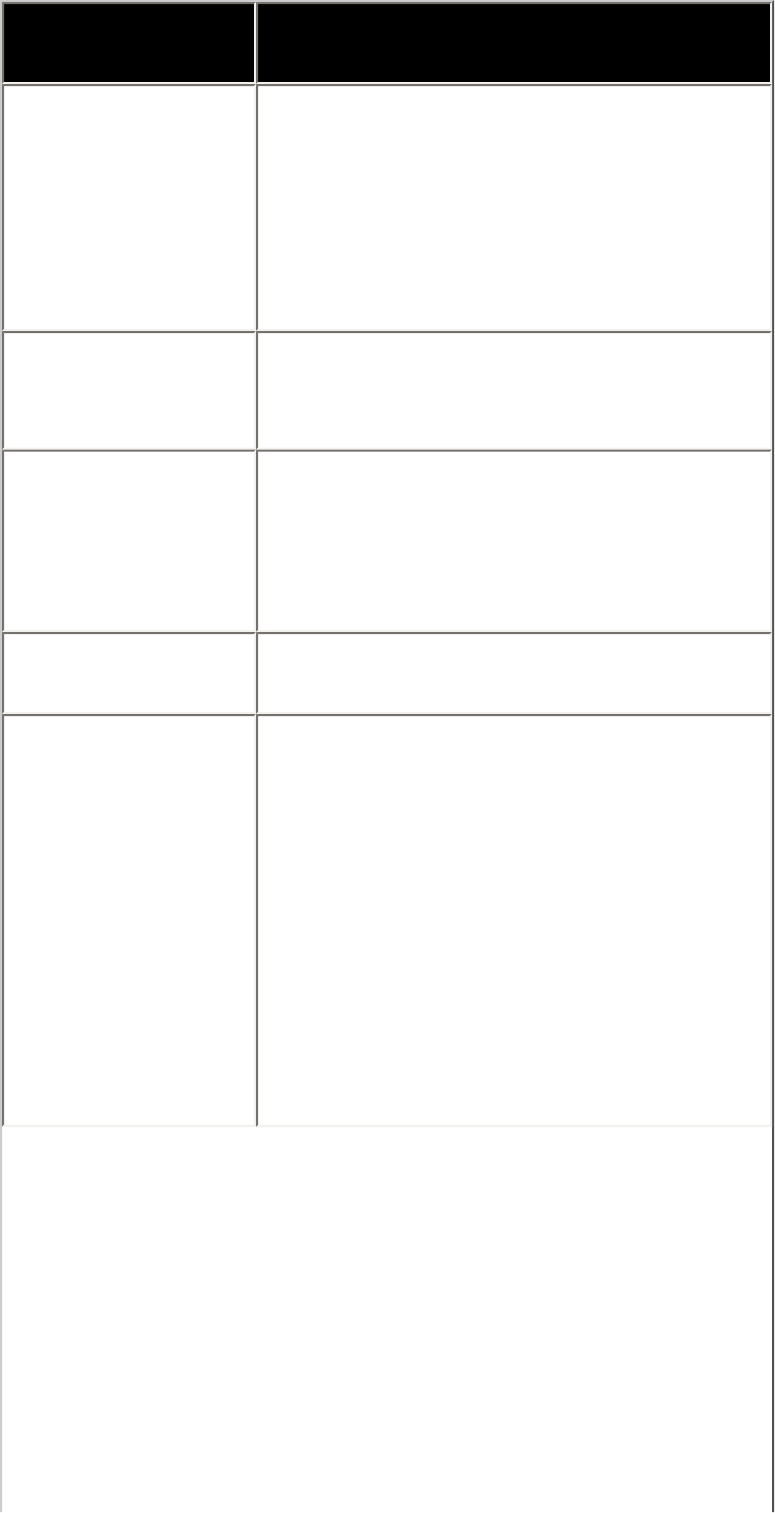
Error Message
On Camera
Action
"Printer in use" The printer is busy, perhaps processing
a print job from the computer.
Wait until printing is complete. If the
printer is warming up, wait until the
warm-up is complete. When it is ready,
the printer starts printing your print job
automatically.
"No paper" Load paper in the Auto Sheet Feeder,
and select Continue
*1
in the display on
your camera.
"Paper jam" Select Stop in the display on your
camera to stop printing.
Remove the jammed paper, load new
paper, press the RESUME/CANCEL
button on the printer, and reprint.
"Printer cover
open"
Close the Top Cover on the printer.
"No printhead" The Print Head is not installed or is
defective. (The ALARM lamp on the
printer flashes five times.)
Follow the directions described in the
Easy Setup Instructions to install the
Print Head.
If the Print Head is already installed,
remove the Print Head and then reinstall
it.
If the error is still not resolved, the Print
Head may be damaged. Contact your
Canon Service representative.
177