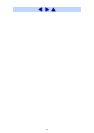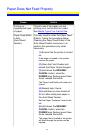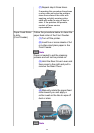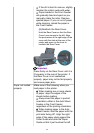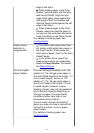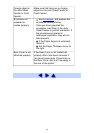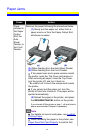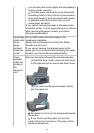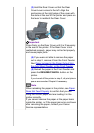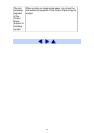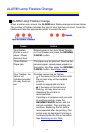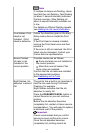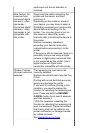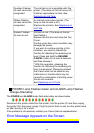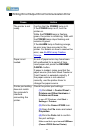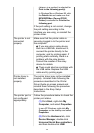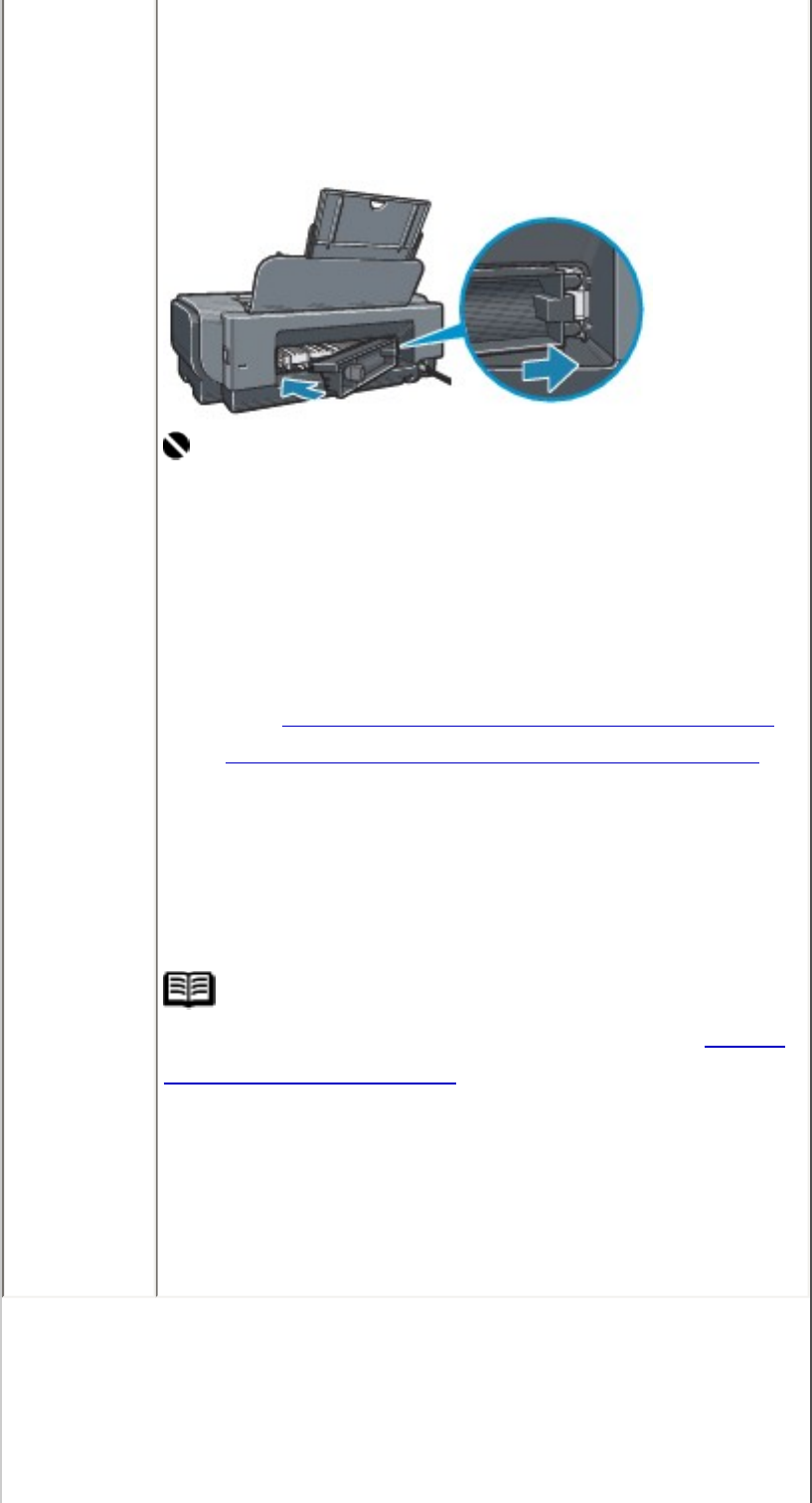
(3) Hold the Rear Cover so that the Rear
Cover Lever comes to the left. Align the
protrusions at the right edge of the cover with
the slots at the rear of the printer and press on
the lever to reattach the Rear Cover.
Important
Press firmly on the Rear Cover until it is fit squarely
in the rear of the printer. If the Rear Cover is not
reattached properly, paper may not be fed properly
and cause paper jams.
(4) If you were not able to remove the paper
out in step 2, remove it from the Front Feeder.
See
Paper jammed in the Paper Output Slot,
the Auto Sheet Feeder, or the Front Feeder..
(5) Reload the paper in the Front Feeder and
press the RESUME/CANCEL button on the
printer.
If you turned off the printer in step 2, all print jobs in
queue are canceled. Reprint if necessary.
Note
When reloading the paper in the printer, see
Paper
Does Not Feed Properly to confirm that you are
using the correct paper and are loading it in the
printer correctly.
If you cannot remove the paper or the paper tears
inside the printer, or if the paper jam error continues
after removing the paper, contact your Canon
Service representative.
161