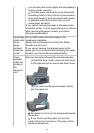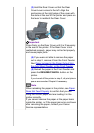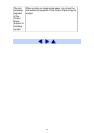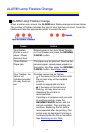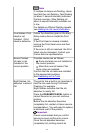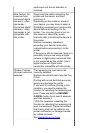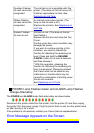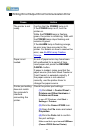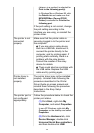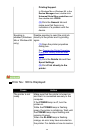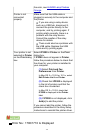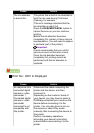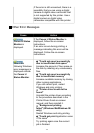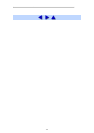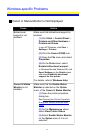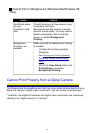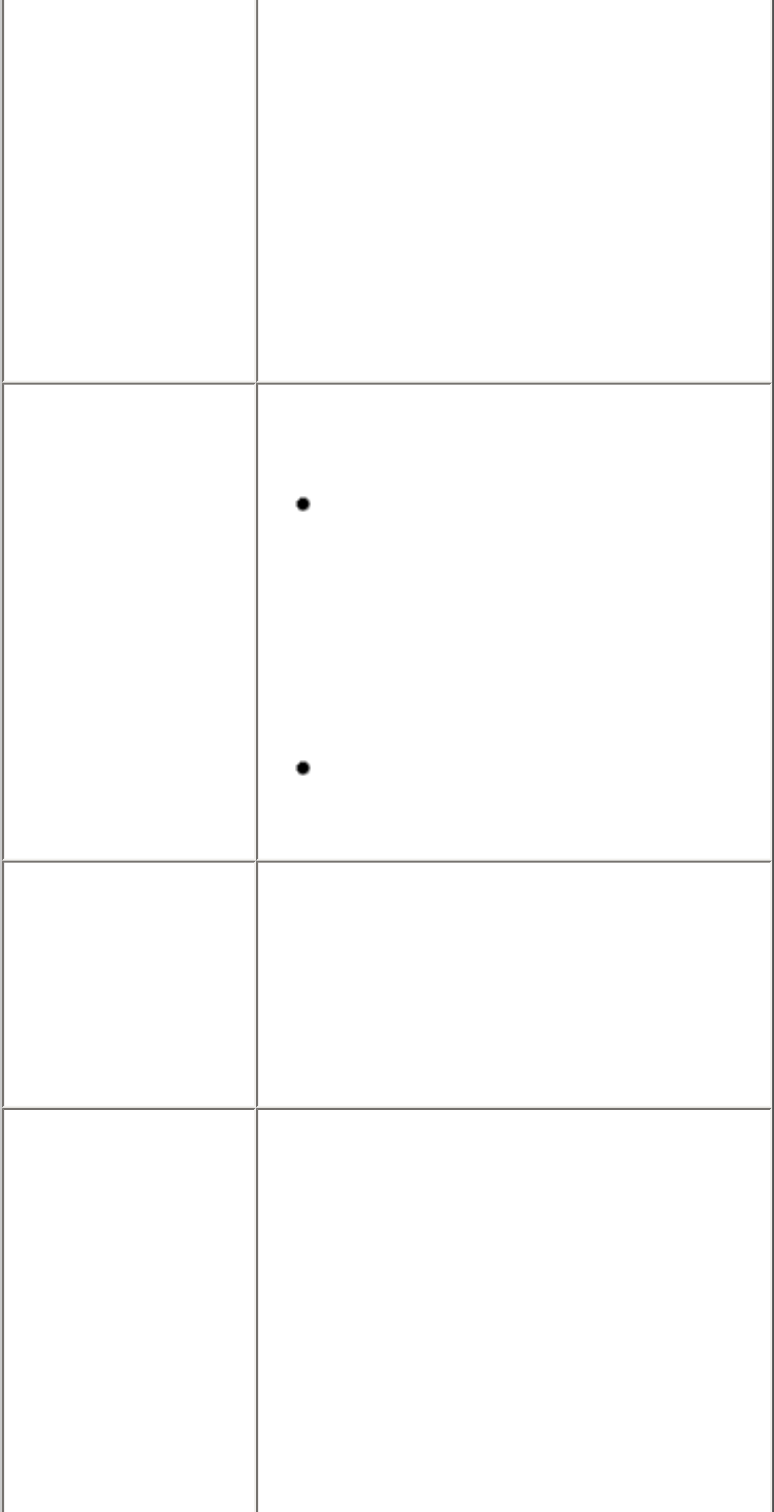
(where n is a number) is selected for
Print to the following port(s).
In Windows Me or Windows 98, click
the Details tab and make sure that
MPUSBPRNnn (Canon iP3300
Printer) is selected for Print to the
following port.
If the port setting is not correct, change
the port setting according to the
interface you are using, or reinstall the
printer driver.
The printer is not
connected
properly.
Make sure that the printer cable is
securely plugged in to the printer and
the computer.
If you are using a relay device
such as a USB hub, disconnect it,
connect the printer directly to the
computer, and try printing again. If
printing starts normally, there is a
problem with the relay device.
Consult the reseller of the relay
device for details.
There could also be a problem with
the USB cable. Replace the USB
cable and try printing again.
Printer driver is
not installed
properly.
The printer driver may not be installed
properly. Uninstall them following the
procedure described in the Printer
Driver Guide on-screen manual and
reinstall them following the procedure
described in the Easy Setup
Instructions.
The printer port is
not configured
appropriately.
Follow the procedure below to check the
printer port status.
(1) Click Start, right-click My
Computer, and select Properties.
In non-XP Windows, right-click My
Computer on the desktop and select
Properties.
(2) Click the Hardware tab, click
Device Manager, double-click
Universal Serial Bus controllers,
and then double-click USB
168