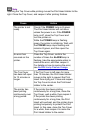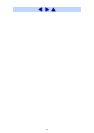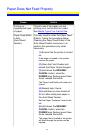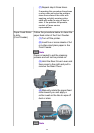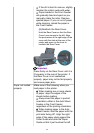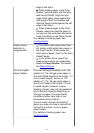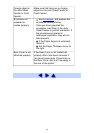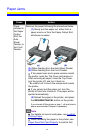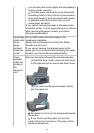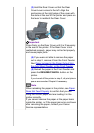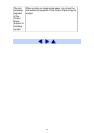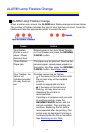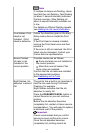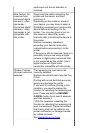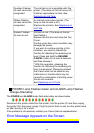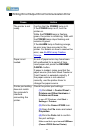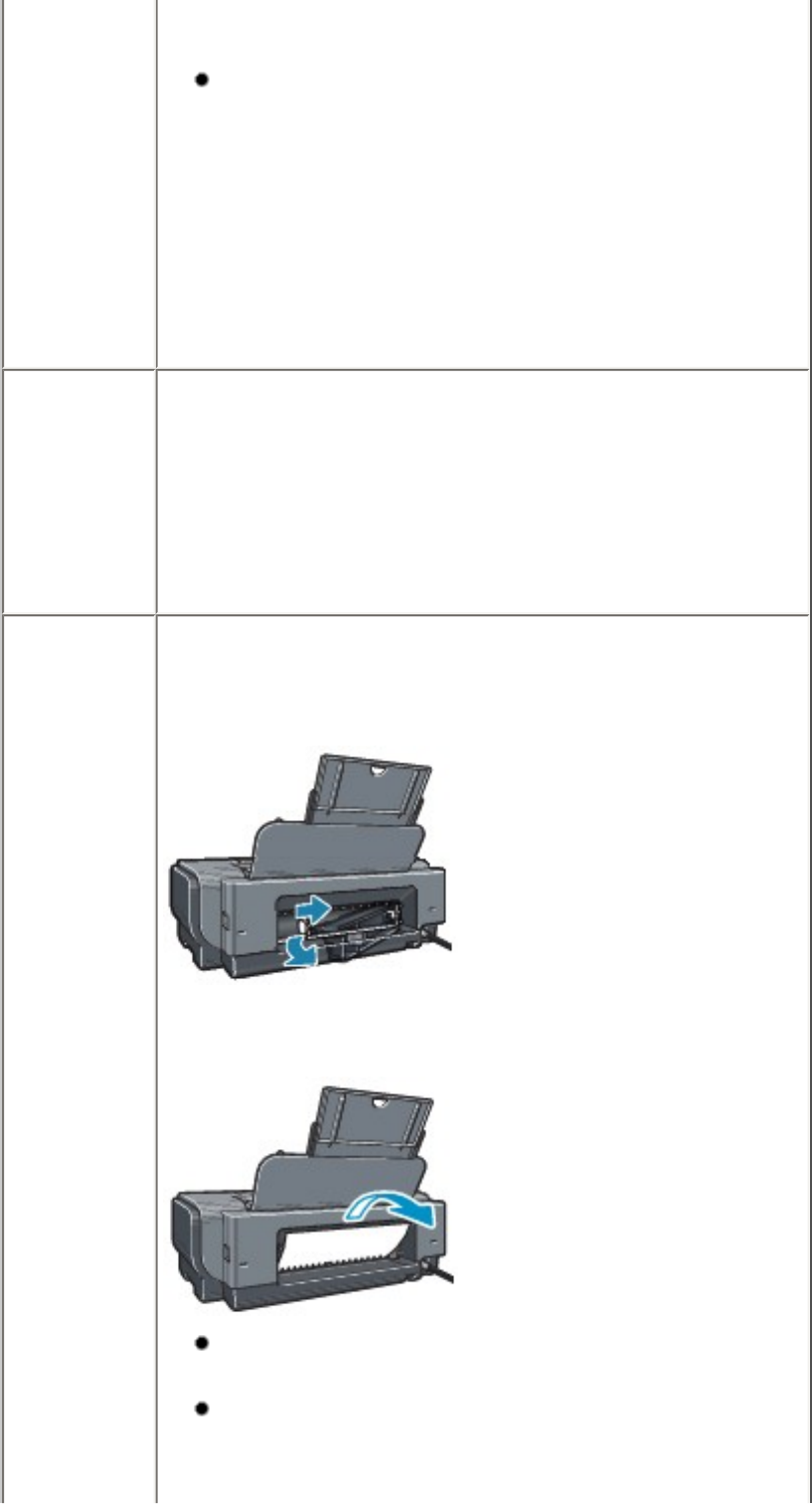
you are using the correct paper and are loading it
into the printer correctly.
A5-sized paper are suited to print documents
consisting mainly of text. We do not recommend
using such paper to print documents with photos
or graphics, since the printout may curl and
cause paper exit jams.
If you cannot remove the paper or the paper tears
inside the printer, or if the paper jam error continues
after removing the paper, contact your Canon
Service representative.
Landscape
credit card-
sized
paper
jammed
inside the
printer.
Do not load credit card-sized paper in the
landscape orientation.
Slowly pull out the paper from the Auto Sheet
Feeder and remove it.
If you cannot remove the jammed paper or the
paper jam error continues after removing the paper,
contact your Canon Service representative.
Paper
jammed
inside the
printer at
the
transport
unit.
Remove the paper following the procedure below.
(1) Hold the Rear Cover Lever and then press
to the right and pull to remove the Rear Cover.
(2) If you can see the jammed paper, slowly
pull the paper out.
Be careful not to touch the components inside
the printer.
If you cannot pull the paper out, turn the
printer off and turn it back on. The paper will be
ejected automatically.
160