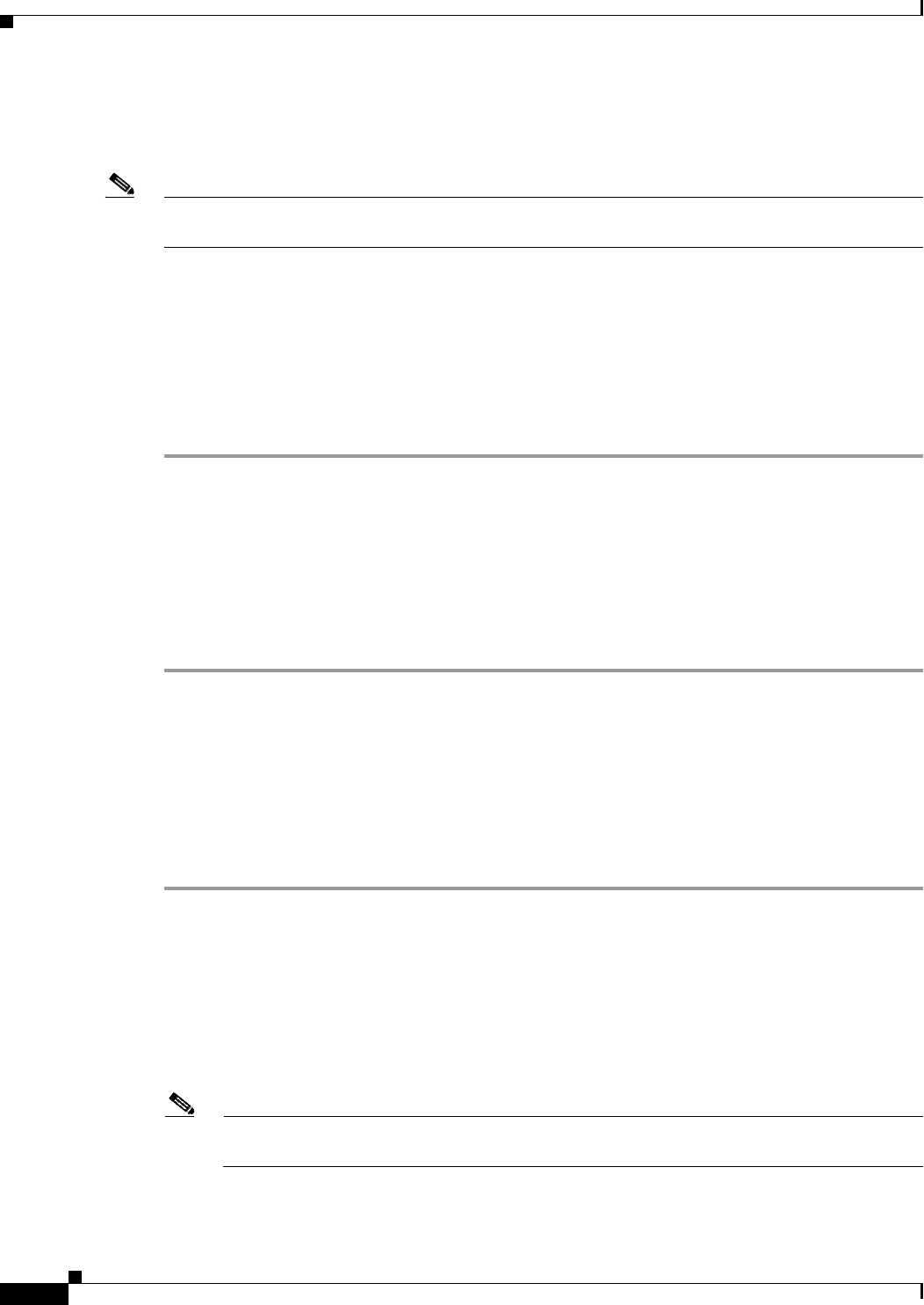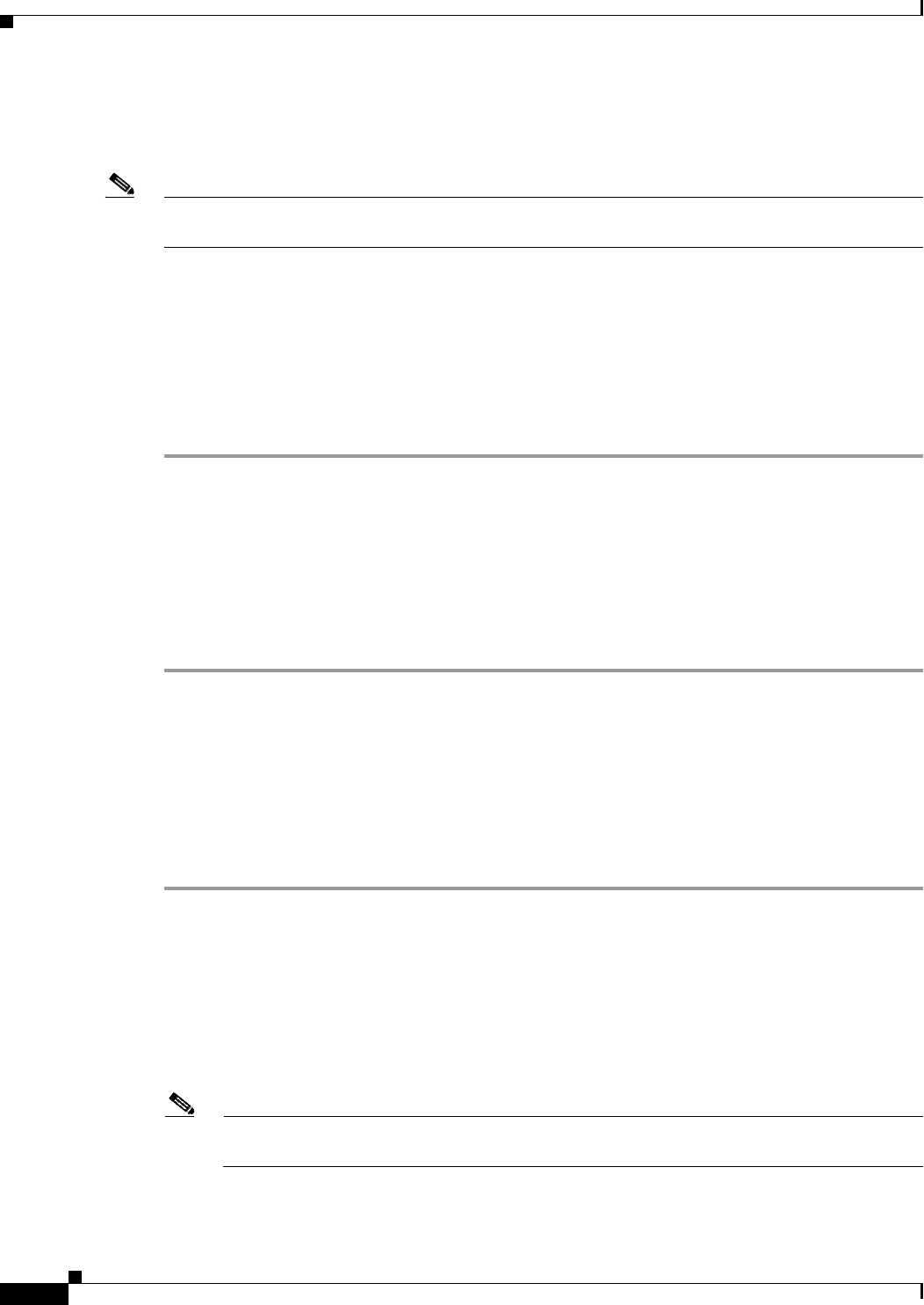
2-8
Cisco Video Surveillance IP PTZ Dome Camera User Guide, Cisco 2900 Series IP Dome
OL-24281-01
Chapter 2 Operation
System Tab
You can also use the General Settings page to turn the camera’s power LED on or off and to configure
the Simple Mail Transfer Protocol (SMTP) server to send an e-mail notification when an event handler
is activated.
Note Consult your network administrator for information about configuring e-mail notification on your local
network.
Information Settings
The System Information page fields are read-only and include the firmware version, hardware version,
model number, and serial number of the system. This information is typically required by Pelco Product
Support for troubleshooting purposes.
Changing the Device Name
Step 1 Place your mouse pointer over the System tab.
Step 2 Select General Settings from the drop-down menu.
Step 3 Click the Device Name box and highlight the text.
Type a user-friendly name into the Device Name box (2 to 63 characters).
A user-friendly name makes it easier to recognize the device on the network. Examples of user-friendly
names are Front Door, Lobby, or Parking Lot.
Step 4 Click Save to save the new device name, or click Reset to restore to the previously saved device name.
Configuring the Time Settings
If the camera is connected to a Dynamic Host Configuration Protocol (DHCP) network that has time
server properties configured, the camera will synchronize automatically with the time server. If the
DHCP network’s time server properties are not configured or the network does not have a time server,
you need to configure the DHCP settings manually.
Step 1 Click the System tab.
Step 2 Select General Settings from the drop-down menu.
Step 3 Type the IP address of the time server in the Time Server field.
The time server is an external server that uses Network Time Protocol (NTP) to synchronize the camera
date and time settings.
Step 4 Select the Time Zone option. Select the continent and the region that are closest to the camera’s location
from the Time Zone drop-down menus.
Note If your location observes a form of daylight saving time, the system will automatically change
the time on the associated dates.