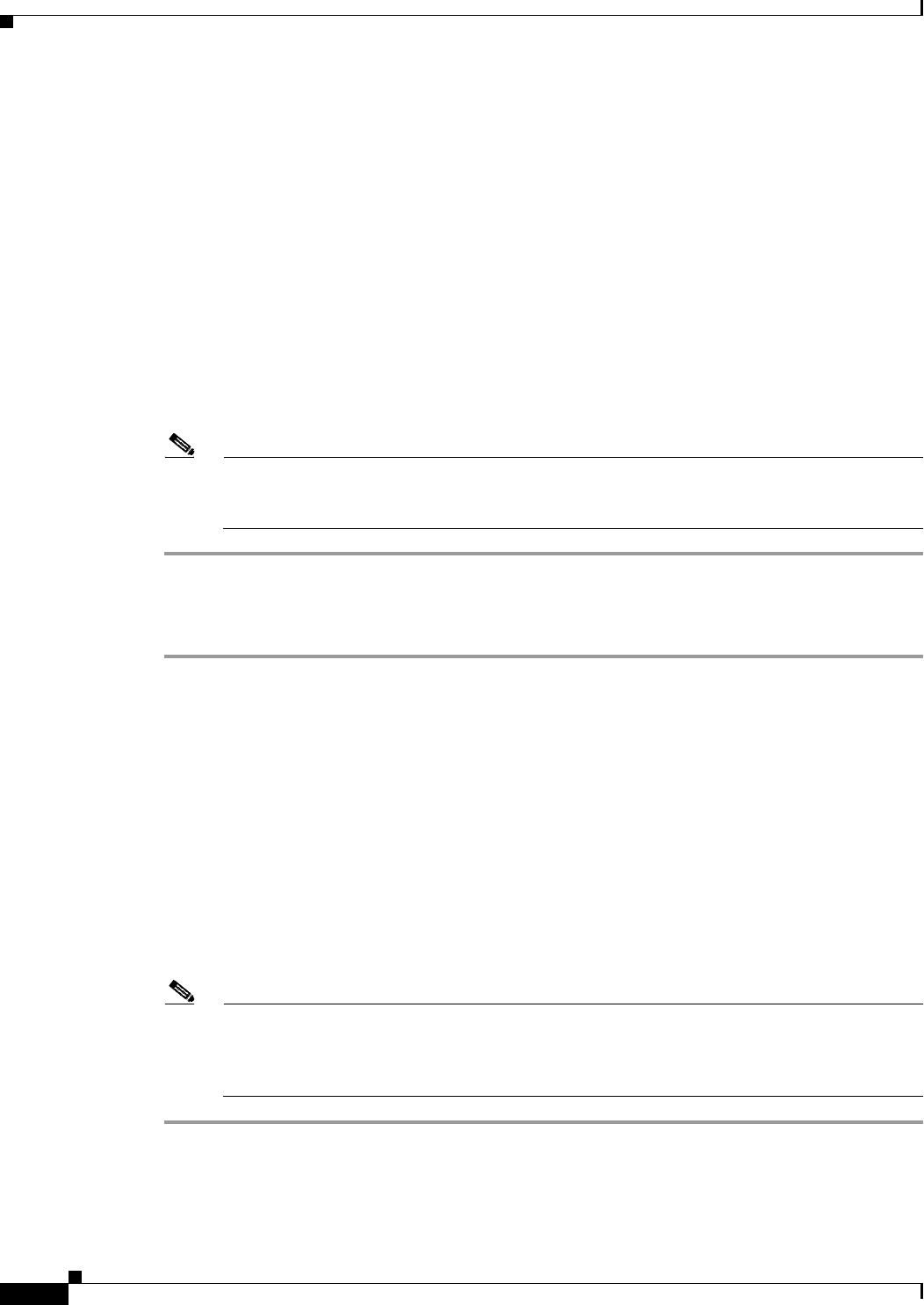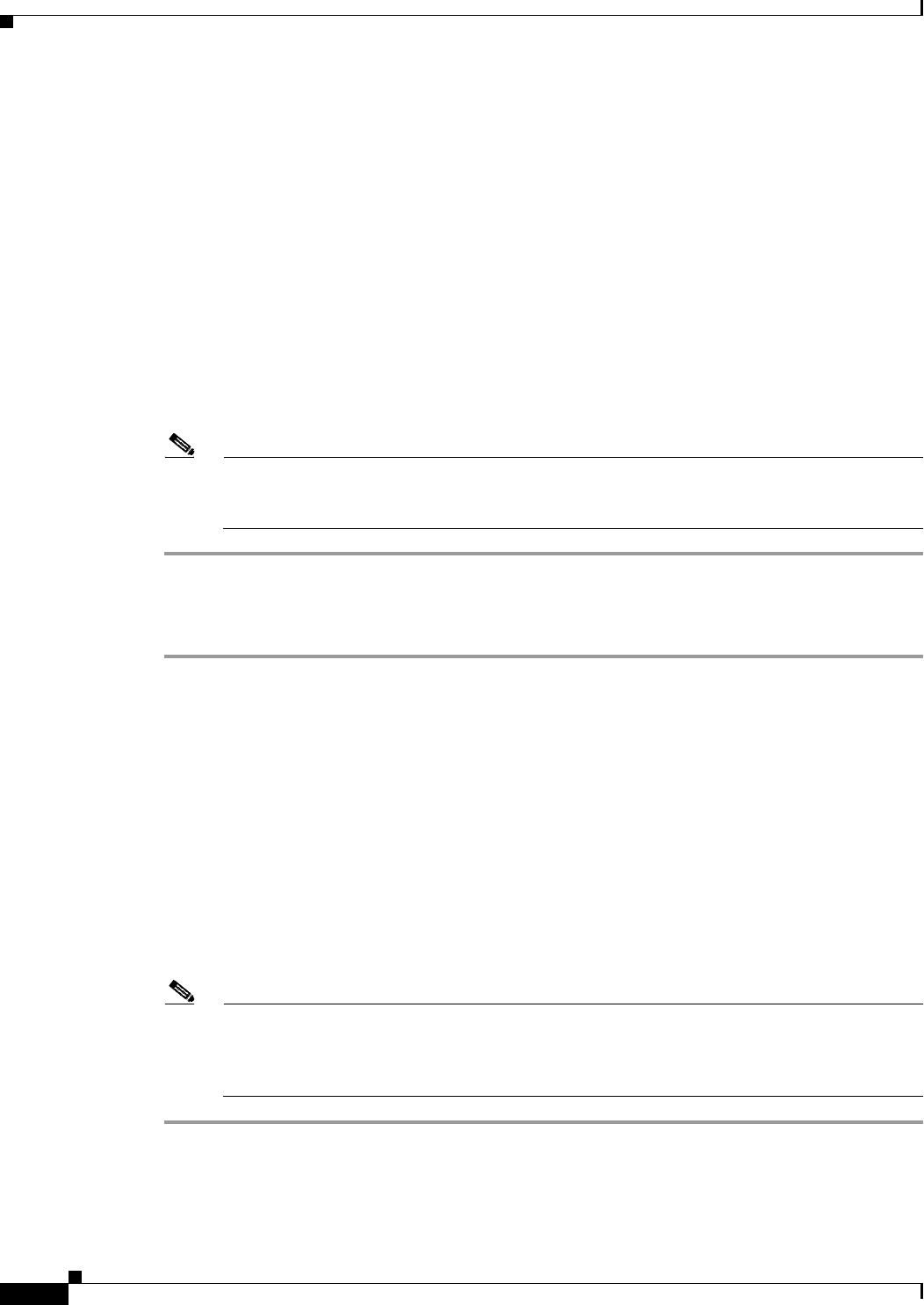
2-14
Cisco Video Surveillance IP PTZ Dome Camera User Guide, Cisco 2900 Series IP Dome
OL-24281-01
Chapter 2 Operation
Network Tab
Step 3 Click the Install Certificate button located at the bottom of the SSL Configuration page.
The Select Certificate Install Method option buttons appear on the page.
Step 4 Select Generate Certificate Request, and then click Next. The Certificate Request Form opens.
Step 5 Fill in all of the fields, and then click Generate Request.
The following progress message appears on the page: “Generating certificate signing request, please
wait.”
Step 6 Send the CSR, which looks like an encrypted block of undecipherable text, to a third-party certificate
authority of your choice for a signature.
Step 7 After you receive the signed certificate, click the Install Certificate button to upload the signed certificate
to the device.
Step 8 After the certificate is uploaded, select the desired mode.
Step 9 Click Save.
Note Depending on the third-party certificate authority that signed your certificate, you might need to
renew your certificate after a specified amount of time. Consult the certificate authority for more
details.
Generating a Self-Signed Certificate
Step 1 Place your mouse pointer over the Network tab.
Step 2 Select SSL from the drop-down menu.
Step 3 Click the Install Certificate button located at the bottom of the SSL Configuration page.
The Select Certificate Install Method option buttons appear on the page.
Step 4 Select the “Generate Self-signed Certificate” option, and then click Next. The “Self-signed Certificate
Information Form” opens.
Step 5 Fill in all of the fields, and then click Generate Request.
The following progress message appears on the page: “Your changes are being applied. This process
might take up to 3 minutes.” After 3 minutes, the certificate is uploaded to the device.
Step 6 After the certificate is uploaded, select the desired mode.
Step 7 Click Save.
Note Self-signed certificates are valid for one year. The certificate’s expiration date is listed in the
Installed Certificate information section. If the certificate has expired and you attempt to access
the camera using a secure URL, the Web browser displays a message. Repeat this procedure to
generate and upload a new certificate.