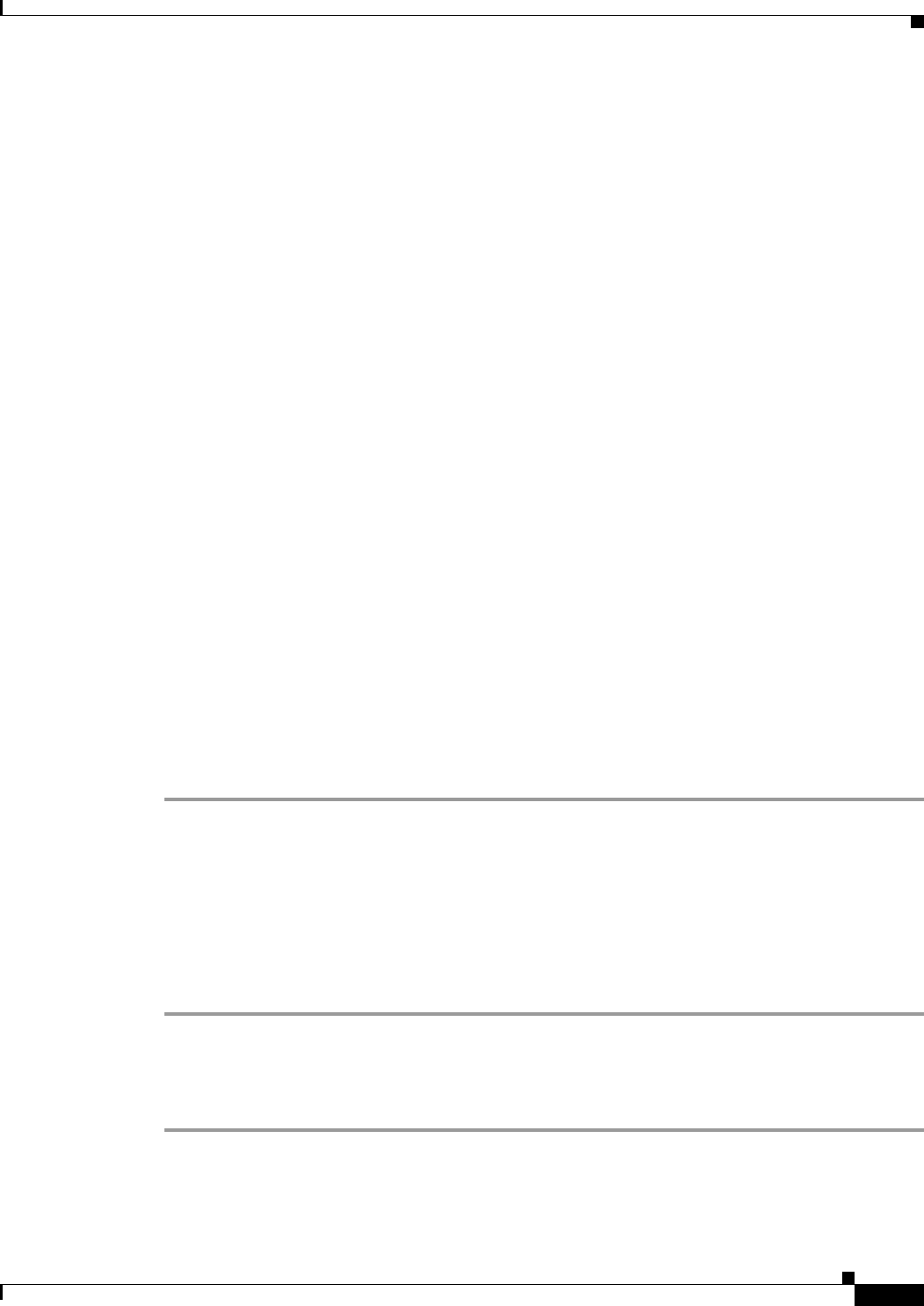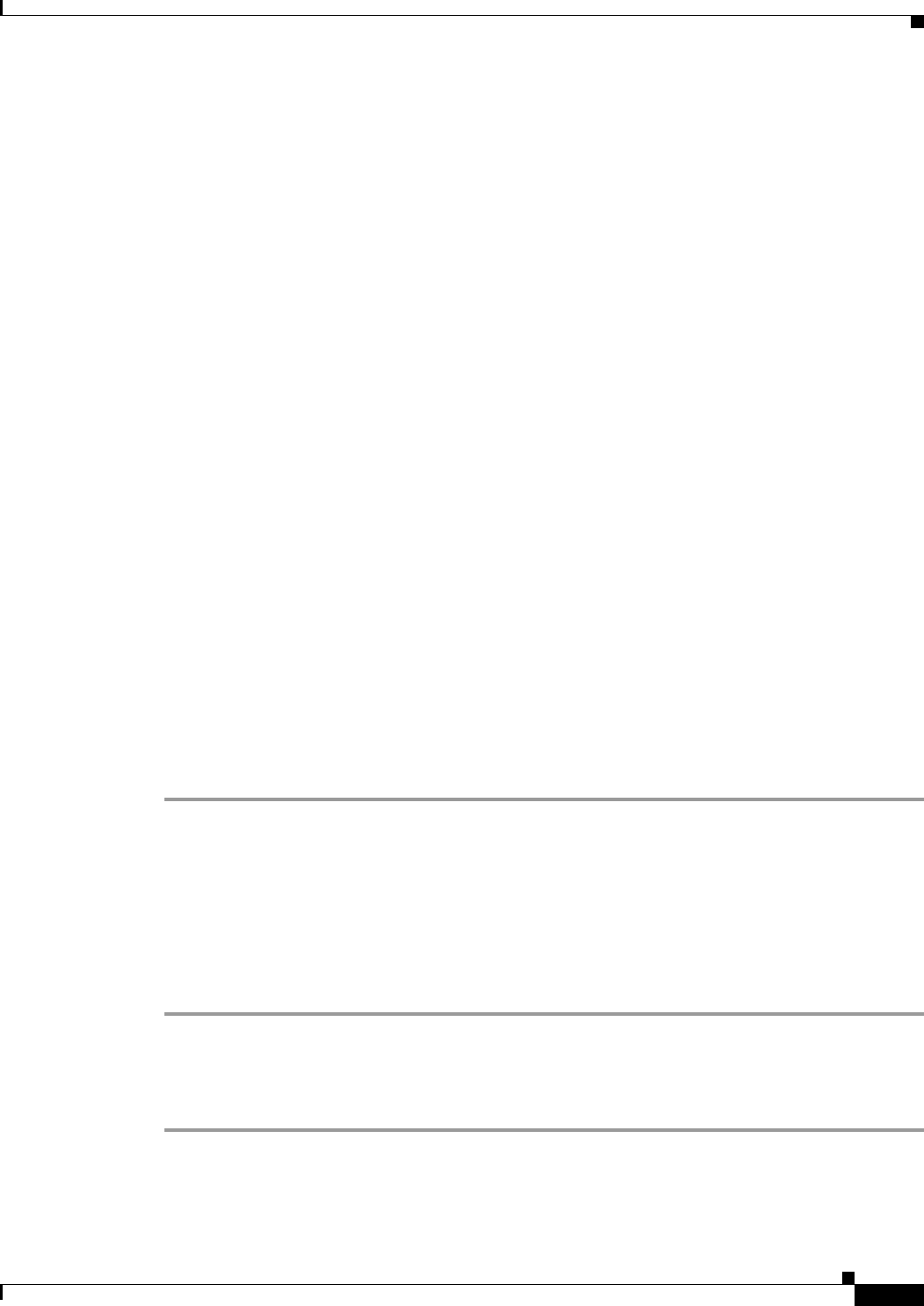
2-41
Cisco Video Surveillance IP PTZ Dome Camera User Guide, Cisco 2900 Series IP Dome
OL-24281-01
Chapter 2 Operation
Events Tab
Events are activated by user-defined event sources that tell the device how to react when an event occurs.
Event handlers are the actions that the device takes when an event occurs. For example, a system source
can be configured to send e-mail to an operator if the system shuts-down and restarts.
Sources
The camera supports one physical input alarm event source, a system event source, and a timer event
source. The alarm event source is the camera input for an external signaling device, such as a door
contact or motion detector. The system event source is activated when the camera restarts. The timer
event source is a user-defined event that activates an event after a specified amount of time.
Handlers
The device supports a Send Email handler, and an Upload JPEG to FTP Server handlers. The Send Email
handler sends an e-mail to a defined e-mail address when an event is activated.The Upload JPEG to FTP
Server handler saves a JPEG of the activated event to a defined FTP server.
See the following sections for more information:
• Creating a System Event Source, page 2-41
• CCreating a Timer Event Source, page 2-41
• Editing an Event Source, page 2-42
• Deleting an Event Source, page 2-42
• Creating an Event Handler: Send Email, page 2-42
• Creating an Event Handler: Upload JPEG to FTP Server, page 2-43
• Editing an Event Handler, page 2-44
• Deleting an Event Handler, page 2-44
• Example Handler Filter Setup, page 2-44
Creating a System Event Source
Step 1 Place your mouse pointer over the Events tab.
Step 2 Select Sources from the drop-down menu.
Step 3 Click in the Name box and type a user-friendly name (2 to 23 alphanumeric characters).
Step 4 Select System from the Type drop-down menu.
Step 5 Select the Boot check box to activate an event when the camera reboots.
Step 6 Click the Submit button to save the settings, or click the Reset button to clear all of the information you
entered without saving it.
Creating a Timer Event Source
Step 1 Place your mouse over the Events tab.
Step 2 Select Sources from the drop-down menu.
Step 3 Click in the Name box and type a user-friendly name (2 to 23 alphanumeric characters).