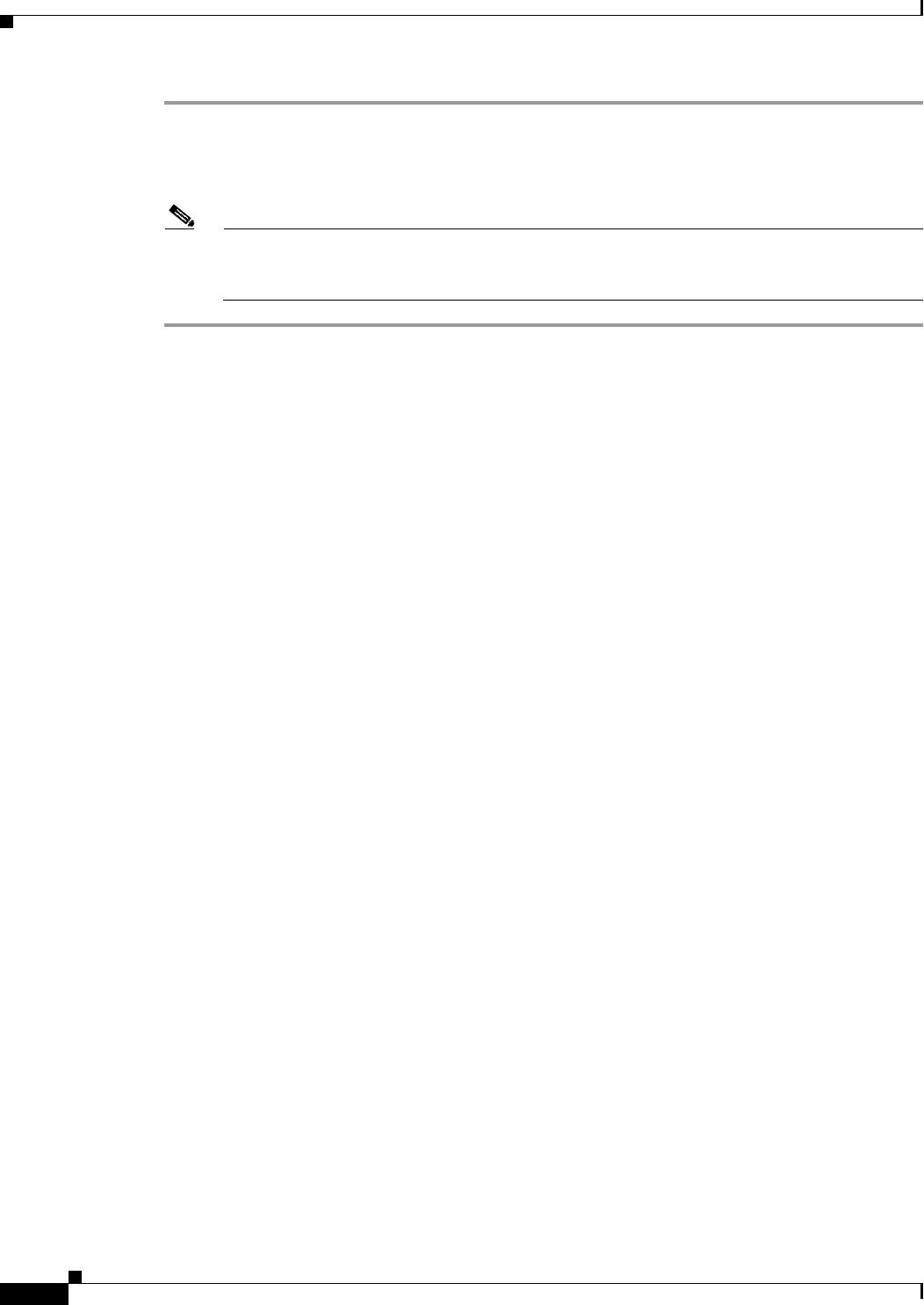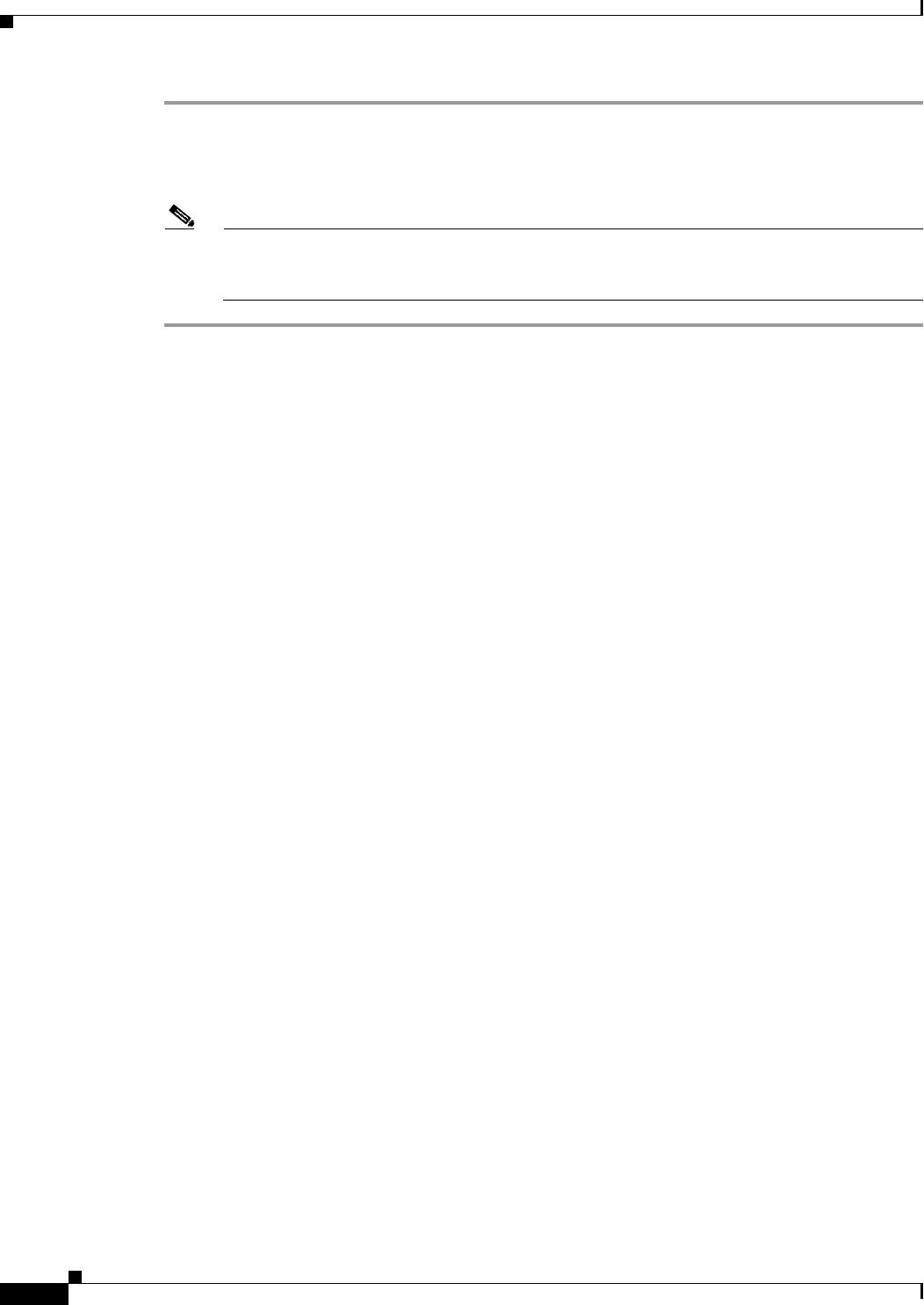
2-10
Cisco Video Surveillance IP PTZ Dome Camera User Guide, Cisco 2900 Series IP Dome
OL-24281-01
Chapter 2 Operation
Network Tab
Step 1 Click the System tab.
Step 2 Select General Settings from the drop-down menu.
Step 3 Click the Restore All Camera Defaults button to restore the camera’s factory default settings.
Note If the camera is not connected to a Dynamic Host Configuration Protocol (DHCP) network, the
IP address settings for the camera will be lost and the server will not recognize the camera.
DHCP On is the default setting for the camera IP address.
See the following sections for more information:
• Turning Off DHCP, page 2-12
• Selecting the Audio Configuration Settings, page 2-35
Network Tab
Use the Network tab to change the camera’s general network settings, select the Secure Sockets Layer
(SSL) settings, enable Secure Shell (SSH), and select Simple Network Management Protocol (SNMP)
settings.
General Network Settings
The General Network page includes configurable and read-only fields for network communication
settings. Available settings include the Hardware Address, Hostname, IP Address, Subnet Mask,
Gateway, and DNS Servers.
You can also enable or disable the Dynamic Host Configuration Protocol (DHCP) server from the
General Network page. DHCP automatically assigns an IP address to the device if there is a DHCP server
on the network. If DHCP is set to On, the IP address, subnet mask, gateway, and DNS server settings are
read-only text. If DHCP is set to Off, these settings must be manually changed. The default camera
setting for DHCP is On.
SSL Settings
To ensure security on the Internet, all Web browsers provide several security levels that can be adjusted
for sites that use SSL technology to transmit data. SSL encrypts communications, making it difficult for
unauthorized users to intercept and view user names and passwords.
SSL requires signed certificates to determine if the Web browser accessing the camera has the required
authentication. The camera can generate a certificate signing request (CSR) that can be sent to a
certificate authority for a signature (for example, VeriSign), or it can generate a self-signed certificate
using the Generate Self-Signed Certificate option.
SSH Settings
SSH is a user-enabled protocol that allows Pelco Product Support to log on to and service the camera for
advanced troubleshooting purposes. From this page, users with the appropriate permissions can enable
or disable SSH access to the camera.