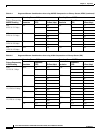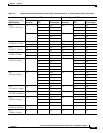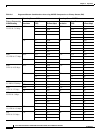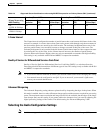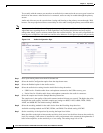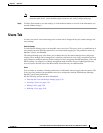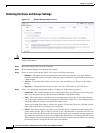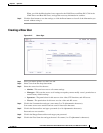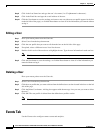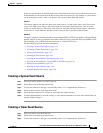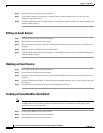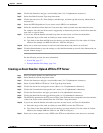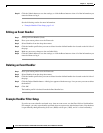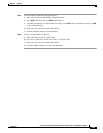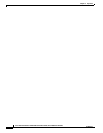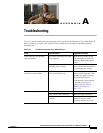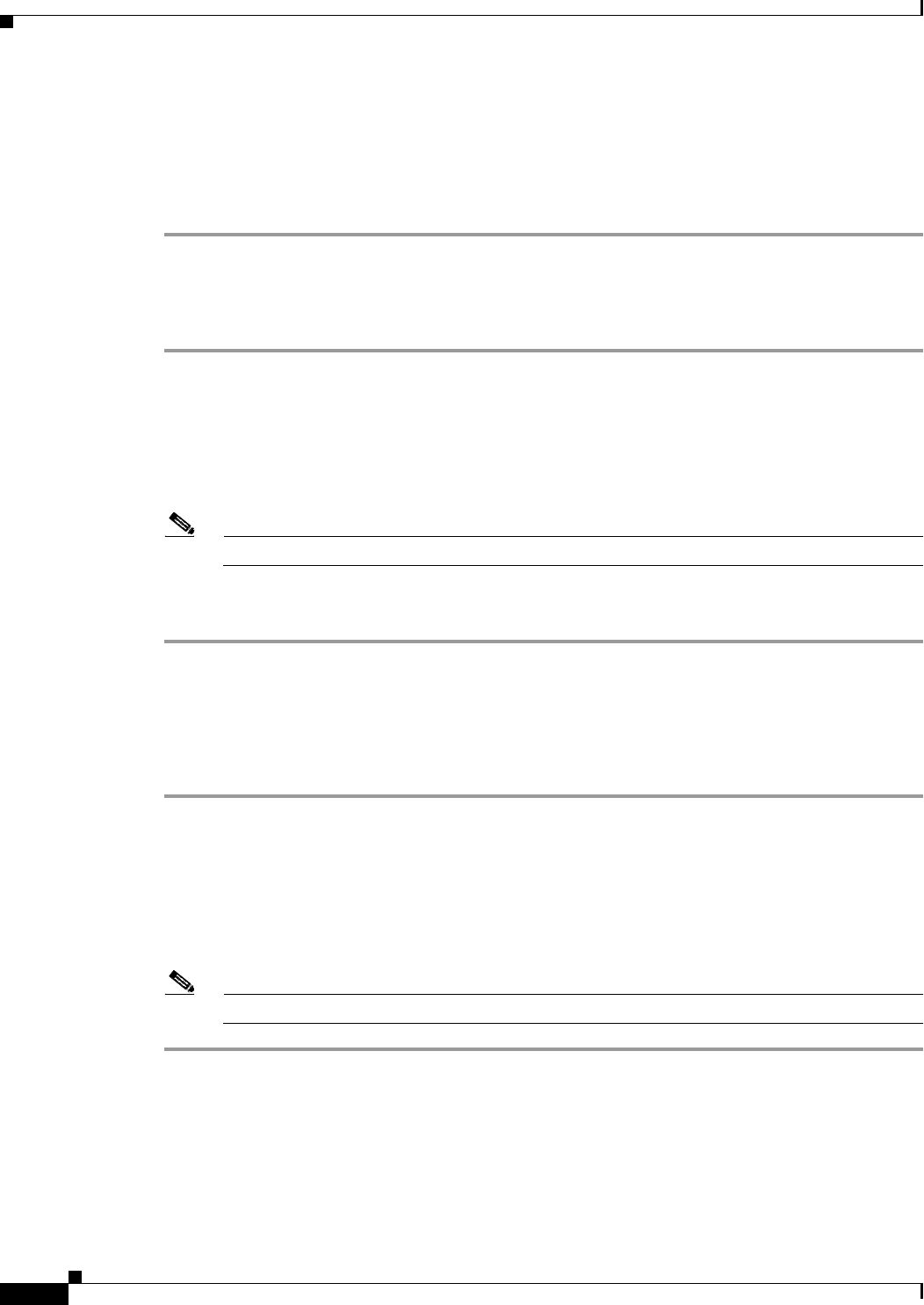
2-40
Cisco Video Surveillance IP PTZ Dome Camera User Guide, Cisco 2900 Series IP Dome
OL-24281-01
Chapter 2 Operation
Events Tab
Step 8 Click in the Last Name box and type the user’s last name (1 to 32 alphanumeric characters).
Step 9 Click in the Email box and type the e-mail address of the user.
Step 10 Click the Save button to save the settings and create a new user (the new user profile appears in the box
on the left side of the page), or click the Reset button to clear all of the information you entered without
saving it.
Editing a User
Step 1 Place your mouse pointer over the Users tab.
Step 2 Select Users from the drop-down menu.
Step 3 Click the user profile that you want to edit from the box on the left side of the page.
Step 4 If required, select a different Access Level for the user.
Step 5 Double-click in each of the text boxes to highlight the text. Type the new information in each text box.
Note The Username cannot be modified; this text box is read-only.
Step 6 Click the Save button to save the settings, or click the Reset button to clear all of the information you
entered without saving it.
Deleting a User
Place your mouse pointer over the Users tab.
Step 1 Select Users from the drop-down menu.
Step 2 Click the user profile that you want to delete from the defined users section located in the box on the left
side of the page.
Step 3 Click the Delete User button. A dialog box appears with the message “Are you sure you want to delete
the user?”
Step 4 Click OK. The user profile is deleted from the defined user profiles section.
Note The “admin” user cannot be deleted.
Events Tab
Use the Events tab to configure camera events and analytics.