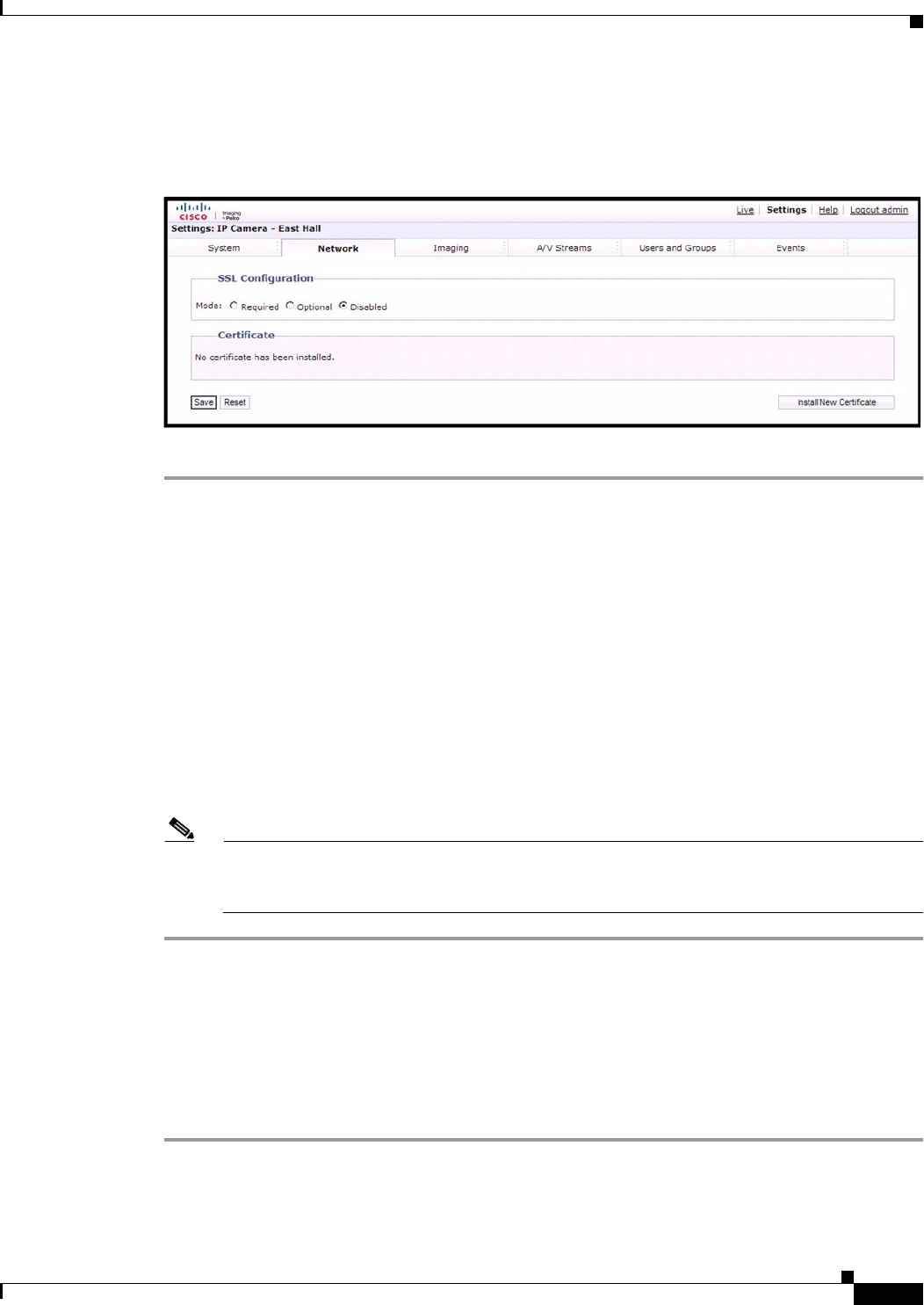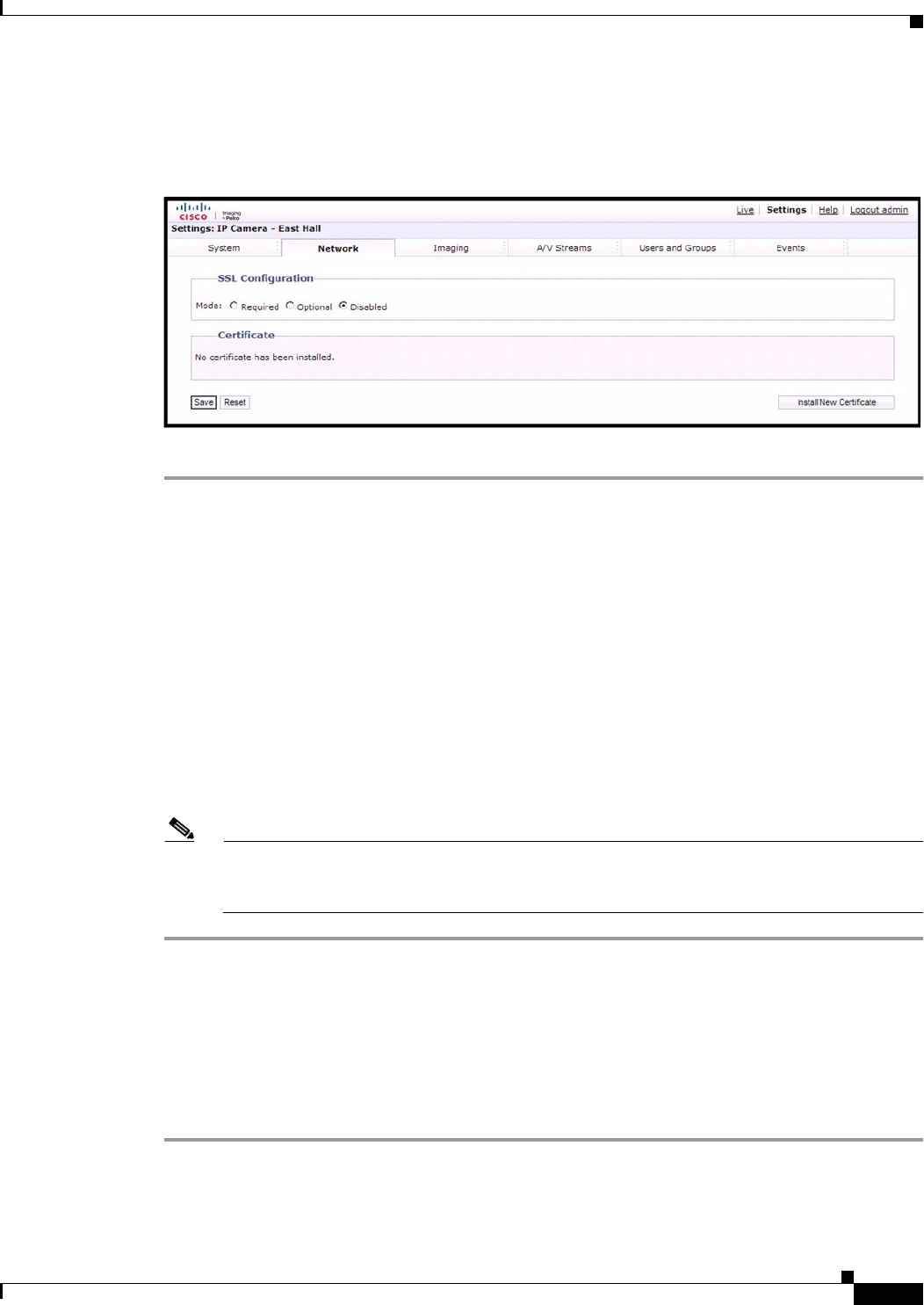
2-13
Cisco Video Surveillance IP PTZ Dome Camera User Guide, Cisco 2900 Series IP Dome
OL-24281-01
Chapter 2 Operation
Network Tab
Selecting the Secure Sockets Layer Mode
Figure 2-1 SSL Configuration Page
Step 1 Place your mouse pointer over the Network tab.
Step 2 Select SSL from the drop-down menu.
Step 3 Select one of the following modes:
• Required—A signed Secure Sockets Layer (SSL) certificate must be installed, and a secure URL
that begins with the protocol name “https:” must be used to access the camera. Sensitive data is
always encrypted during transmission. A URL that begins with the “http:” protocol rather than the
“https:” protocol will be redirected to the secure URL automatically.
• Optional—A signed SSL certificate must be installed, but a secure URL that begins with the
protocol name “https:” is optional when accessing the camera. You can also access the camera using
a standard URL with the “http:” protocol, but sensitive data is not encrypted during transmission.
To ensure that sensitive data is encrypted, you must use a secure URL with the “https:” protocol.
• Disabled (default)—Turns off access to the Web client through SSL. Sensitive data will not be
encrypted during transmission.
Note If the SSL mode is set to disabled, you cannot access the camera using a URL that begins with
an “https:” protocol. Your Web browser displays an error message if you do not type the camera
URL correctly.
See the following sections for more information:
• Generating a Certificate Request, page 2-13
• Generating a Self-Signed Certificate, page 2-14
Generating a Certificate Request
Step 1 Place your mouse pointer over the Network tab.
Step 2 Select SSL from the drop-down menu.