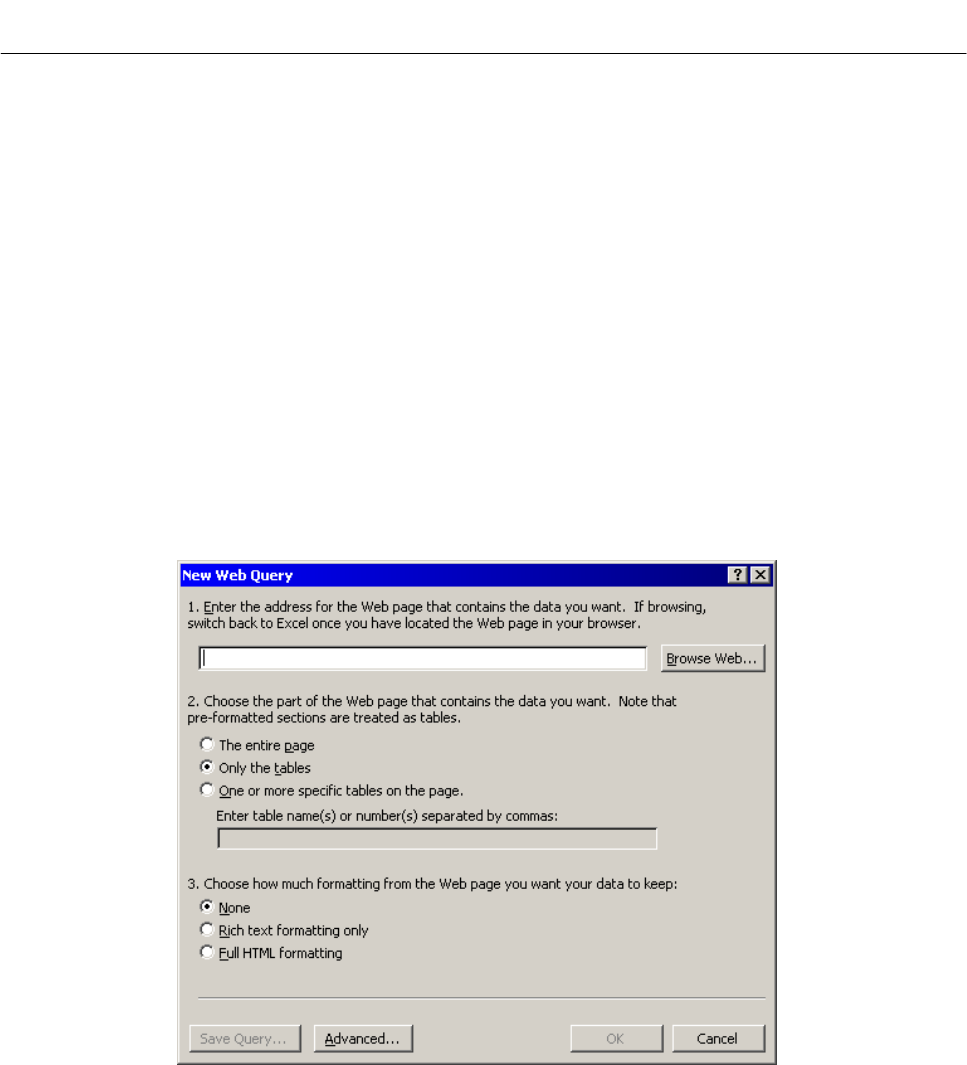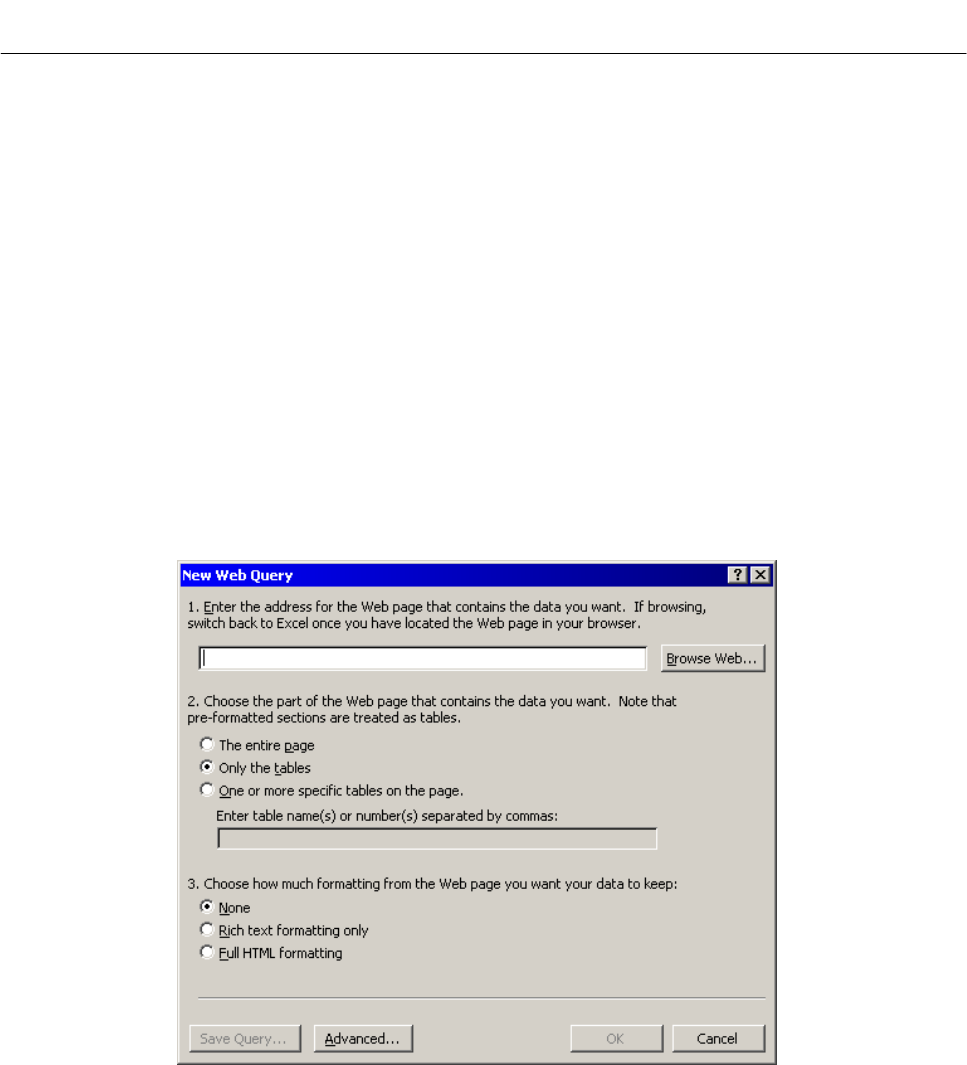
Instruction Manual
748467-A
January 2002
Rosemount Analytical Inc. A Division of Emerson Process Management Operation 3-27
Model MicroCEM
3-9 VIEWING MicroCEM DATA WITH MS EX-
CEL
The MicroCEM Data may be view with MS Excel
using two different methods. The first method is
to open the data log files that have been down-
loaded onto a workstation. The files may then be
opened directly with Excel. The second method is
to create an Excel workbook, which links to the
MicroCEM web page. This is described in the
following paragraph.
An Excel spreadsheet may be linked to a Micro-
CEM web site, which periodically refreshes the
spreadsheet with data from the web site. To do
this, first make sure the MicroCEM web site is
available. The workstation needs access to the
MicroCEM web site via RAS (Dialup), LAN or the
Internet. Then in Excel, select Data menu, Get
External Data, New Web Query. The dialog
shown in Figure 3-25 will appear. Type in the ad-
dress for a MicroCEM web page that contains a
table with the desired data. Then press OK and
click on the cell where the data should appear.
The data will then appear in the spreadsheet. To
have the data updated periodically, right-click on
one of the cells that contains the linked data and
select Data Range Properties. Check the box the
reads “Refresh Every” and set the refresh period.
For additional information refer to MS Excel
documentation.
Figure 3-25. New Web Query