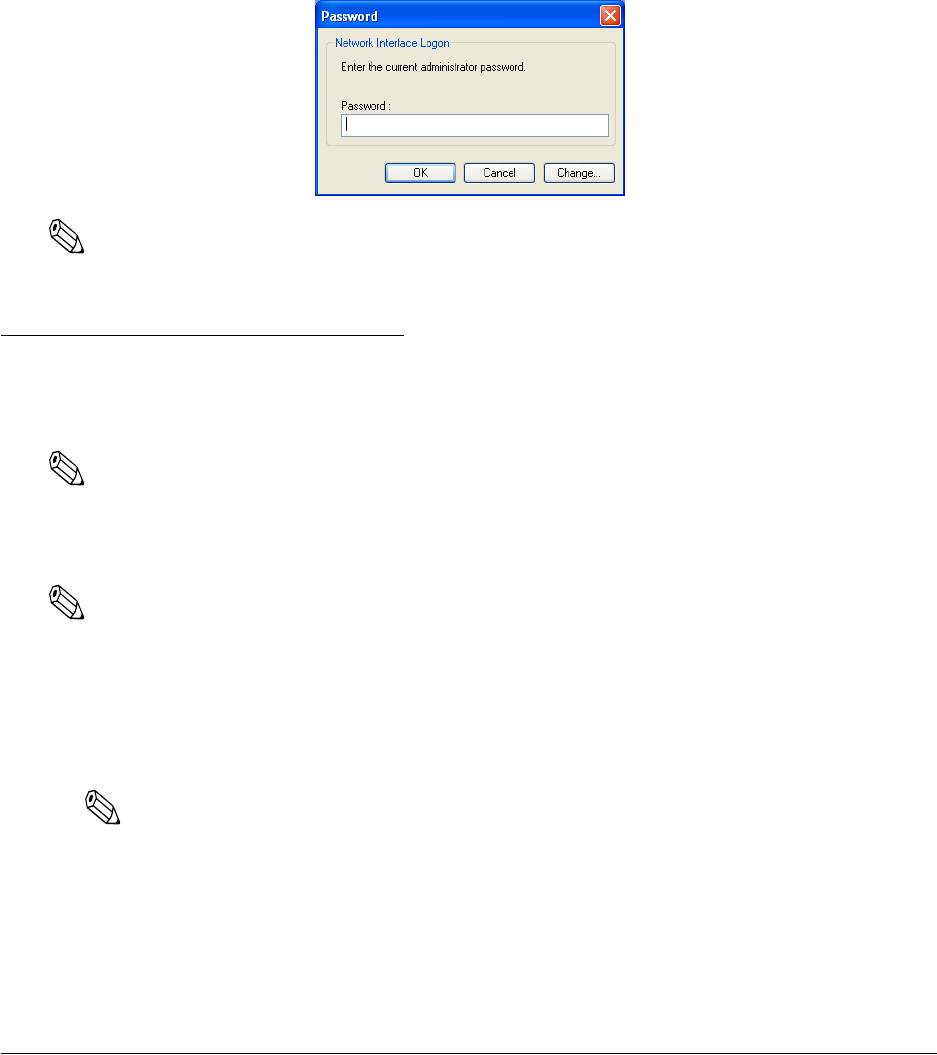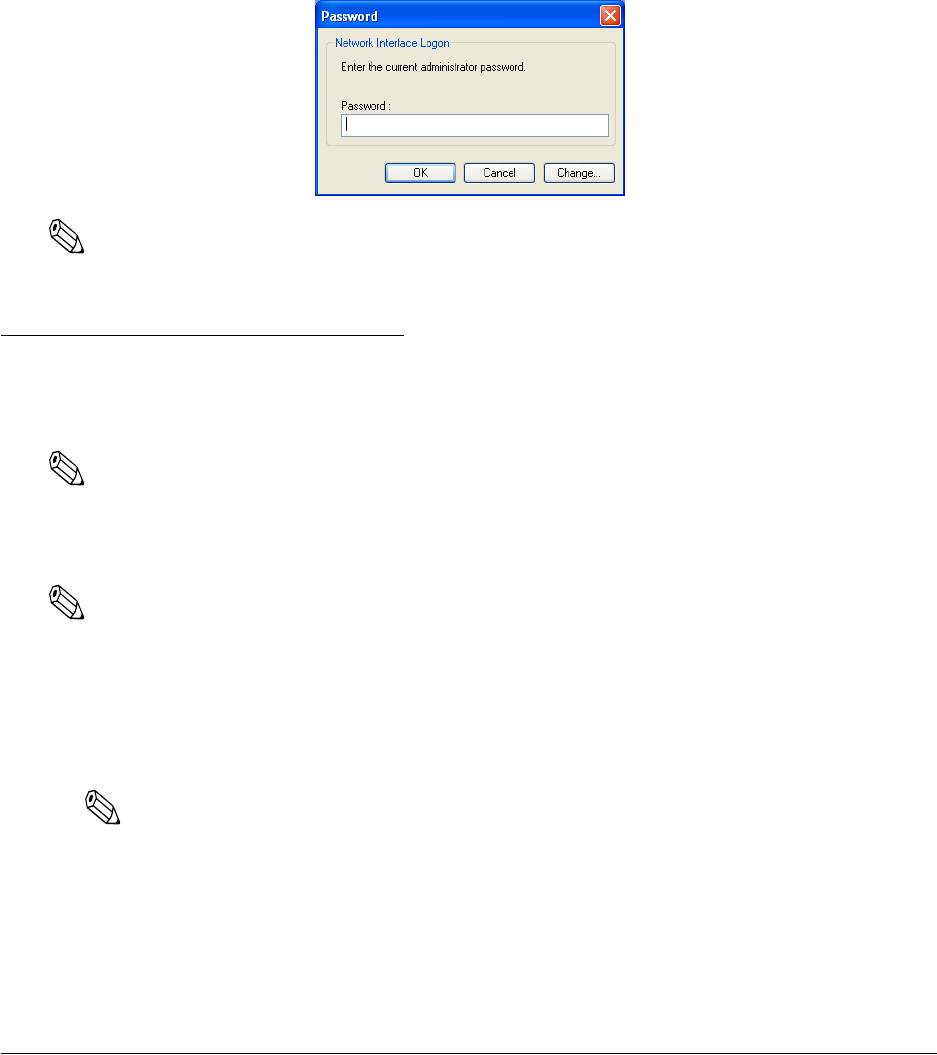
B-28 Wireless LAN Setup Detailed Information Rev. D
❏ Extended Settings button
This button is disabled. Ignore it.
B.2.4.1 password
TM-P60 has a password function for changing wireless LAN setting. This function prevents
anyone except the network administrator from chaning the settings.
When setting the password, click the “change“ button on following screen. The screen is shown
when you change any setting.
Note:
The password can also be changed from the web browser. This password function is common for these.
B.3 Setting Using a Web Browser
The TM-P60 has a function to change settings from a PC on which TMNetWinConfig isn't
installed by using a browser such as Internet Explorer.
Note:
Be sure to use Microsoft Internet Explorer 5.0 or later.
B.3.1 Operation
Note:
Set your Web browser so that it does not use a proxy server.
1. Start Windows Internet Explorer (or your Web browser).
2. Input the IP address of the TM-P60 in the browser address bar and press Enter (Ex. http://
192.168.192.168).
Note:
You can confirm the IP address by printing a status sheet. See “Status sheet printing” on page 3-4
for details.
3. The browser displays a dialog box requesting a user name and password. Enter your
username and password.