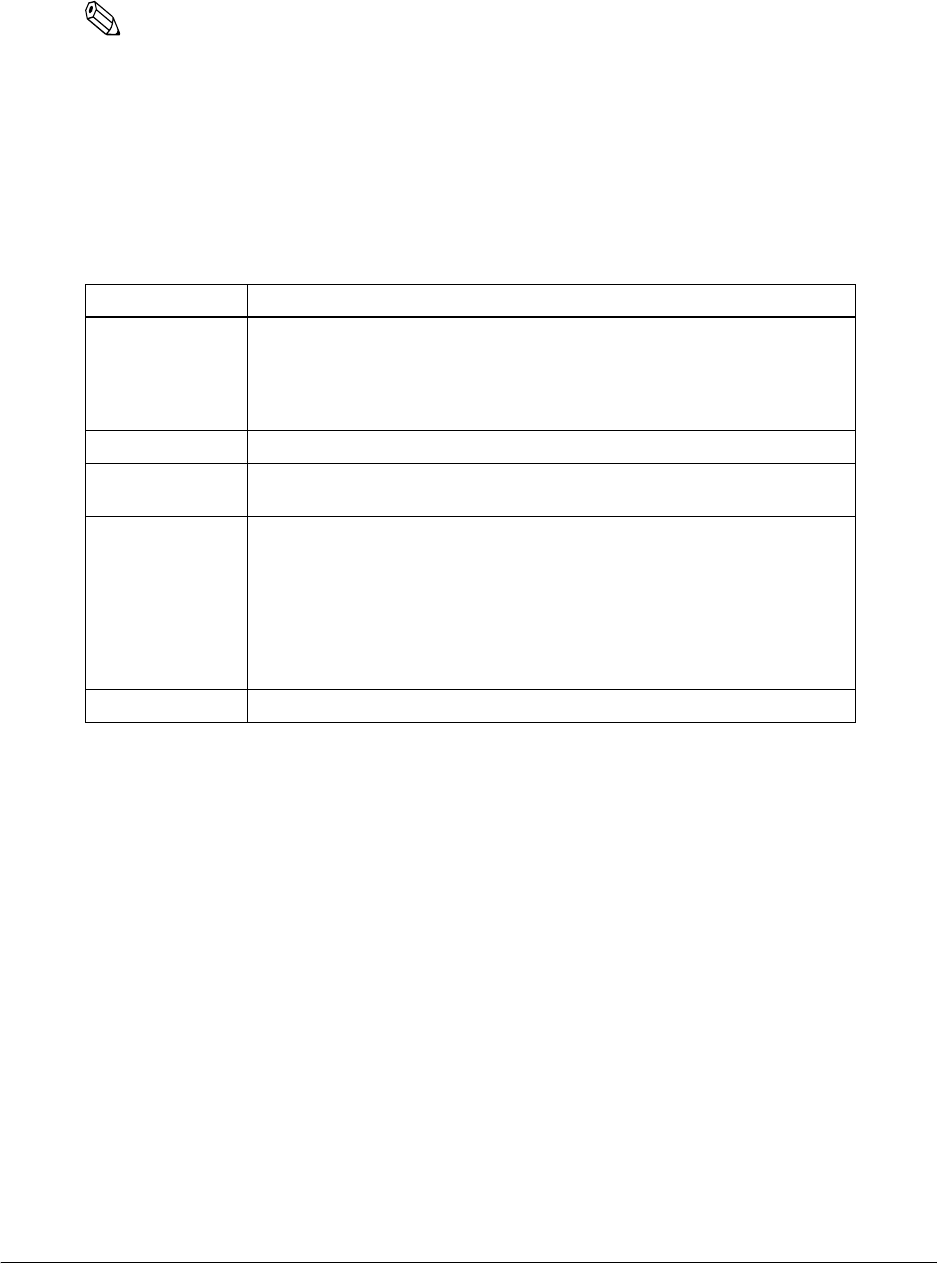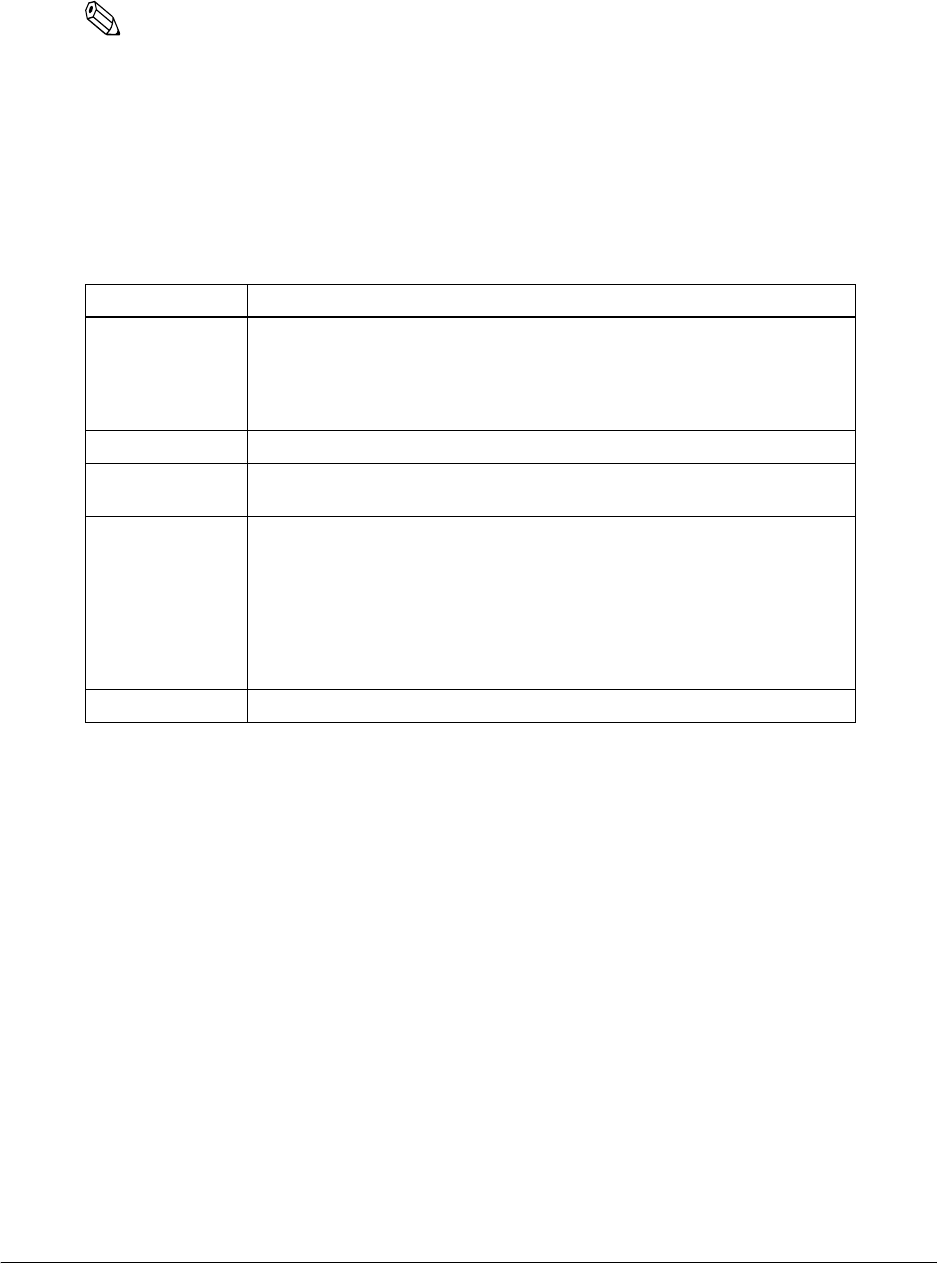
B-24 Wireless LAN Setup Detailed Information Rev. D
❏ Using a WEP key
When using the WEP Key, check the checkbox and set the following item
Note:
When clicking the “Use WEP Key” checkbox, WEP comes on and Authentication Method of
Advanced Settings is set to “Shared Key” automatically. (See “Advanced Settings” on page B-25.)
When the “Use WEP Key” checkbox is not checked, WEP is off and Authentication Method of
Advanced Settings is fixed to “Open System.” (See “Advanced Settings” on page B-25.)
Define WEP key to secure your wireless LAN.
Item Explanation
Use WEP Key Check
WEP key: ON, Authentication Method of Advanced Settings: “Shared Key”.
Clear
WEP key: OFF, Authentication Method of Advanced Settings: “Open
System”.
WEP Key Length Set the length of the WEP key to either 64 bits or 128 bits.
WEP Key Input
Method
Set the character of the WEP key to either Hexadecimal or ASCII.
WEP Key 1/2/3/4 Input the WEP key.
When setting the WEP key Input Method to ASCII, the optional character
string can be input. When setting the WEP key Input Method to Hexadecimal,
only the letters of “0”-”9”, “a”-”f”, “A”-”F” can be input.
Also, when setting the WEP Key Length to 64 bits, always input 5 letters by the
ASCII character, or always input 10 digits by the Hexadecimal. When setting
the WEP Key Length to 128 bits, always input 13 letters by the ASCII
character, or always input 26 digits by the Hexadecimal.
Active WEP Key Select the WEP key for using from 1-4.