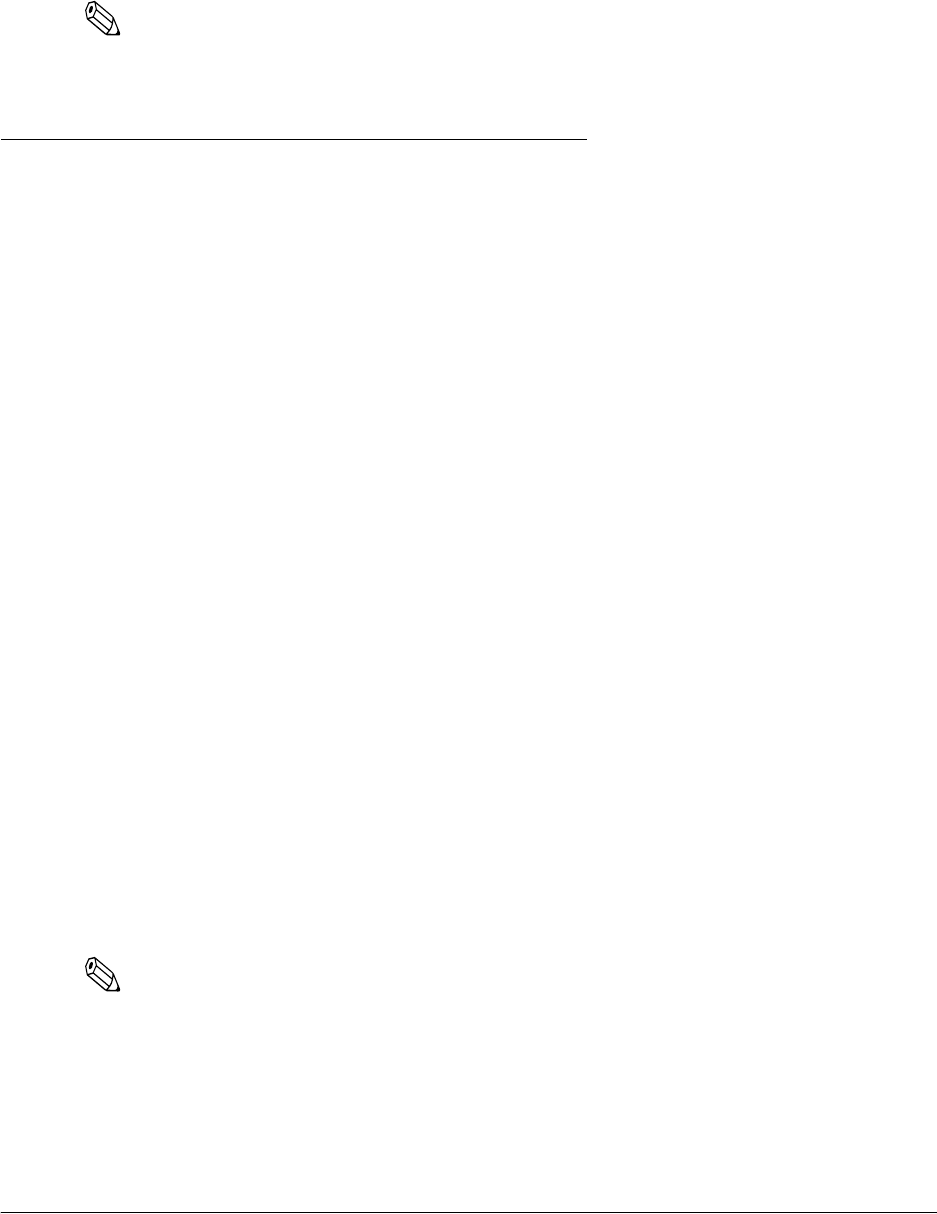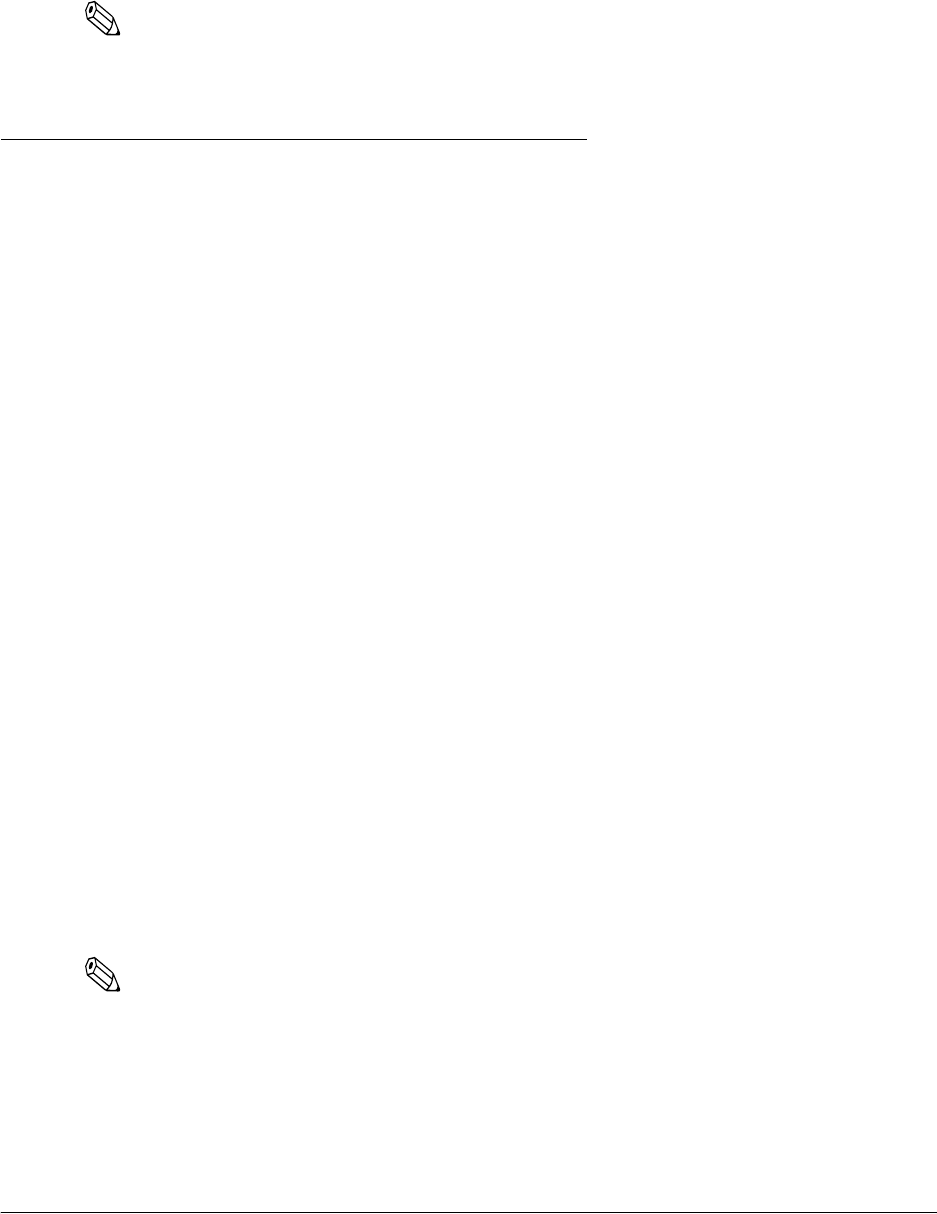
Rev. D Troubleshooting 3-3
TM-P60 Technical Reference Guide
2. Remove the jammed paper.
3. Close the roll paper cover.
4. Transmit the error recovery command.
Note:
For error recovery command information, see the manual for each control method (OPOS, Advanced
Printer Driver, ESC/POS commmand).
3.5 To Confirm the Current Setting of the Printer
This printer has two functions to confirm the current setting of the printer.
❏ Self test mode
This mode prints all settings of the printer and a character printing test on roll paper.
(Ex: serial communication condition, wireless LAN setting, memory switch setting, etc...)
❏ Status sheet printing
This prints wireless LAN settings on roll paper.
3.5.1 Self test mode
The self test lets you know if your printer is operating properly. It checks the control circuits,
printer mechanisms, print quality, control software version, and DIP switch settings.
This test is independent of any other equipment or software, so it is a good idea that run it when
you first set up the printer and if you have any trouble. If the self test works correctly, the
problem is in the other equipment or the software, not the printer.
1. Make sure the printer is turned off and the roll paper cover is closed properly.
1. While holding down the FEED button, turn on the printer using the switch on the front of the
printer. The self test prints the printer settings and then prints the following, cuts the paper,
and pauses.
If you want to continue SELF-TEST printing, please press
FEED button.
1. Press the FEED button to continue printing. The printer prints a pattern using the built-in
character set.
Note:
If you would like to finish the test printing, turn off the power.
2. The self test automatically ends and cuts the paper after printing the following:
*** completed ***