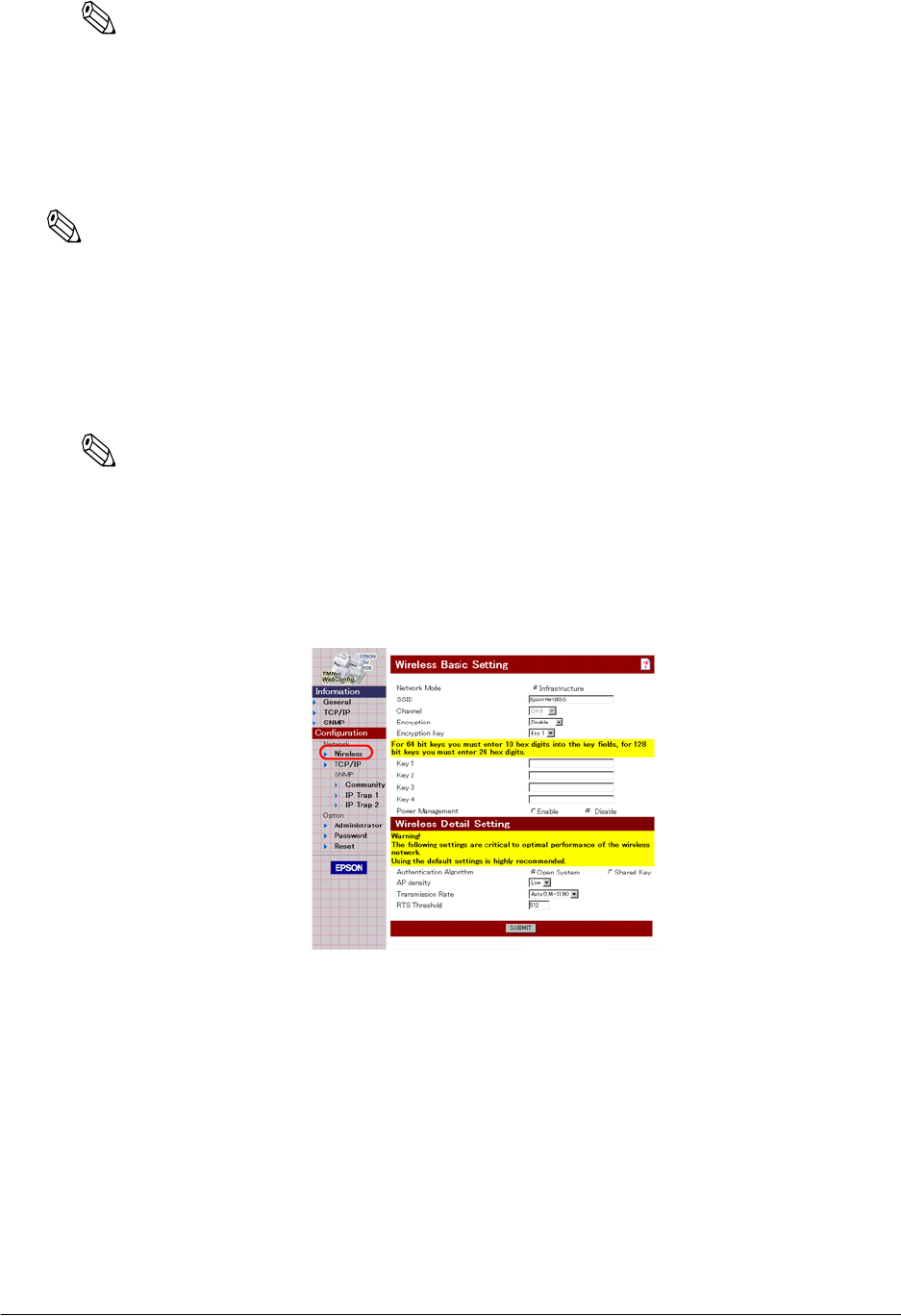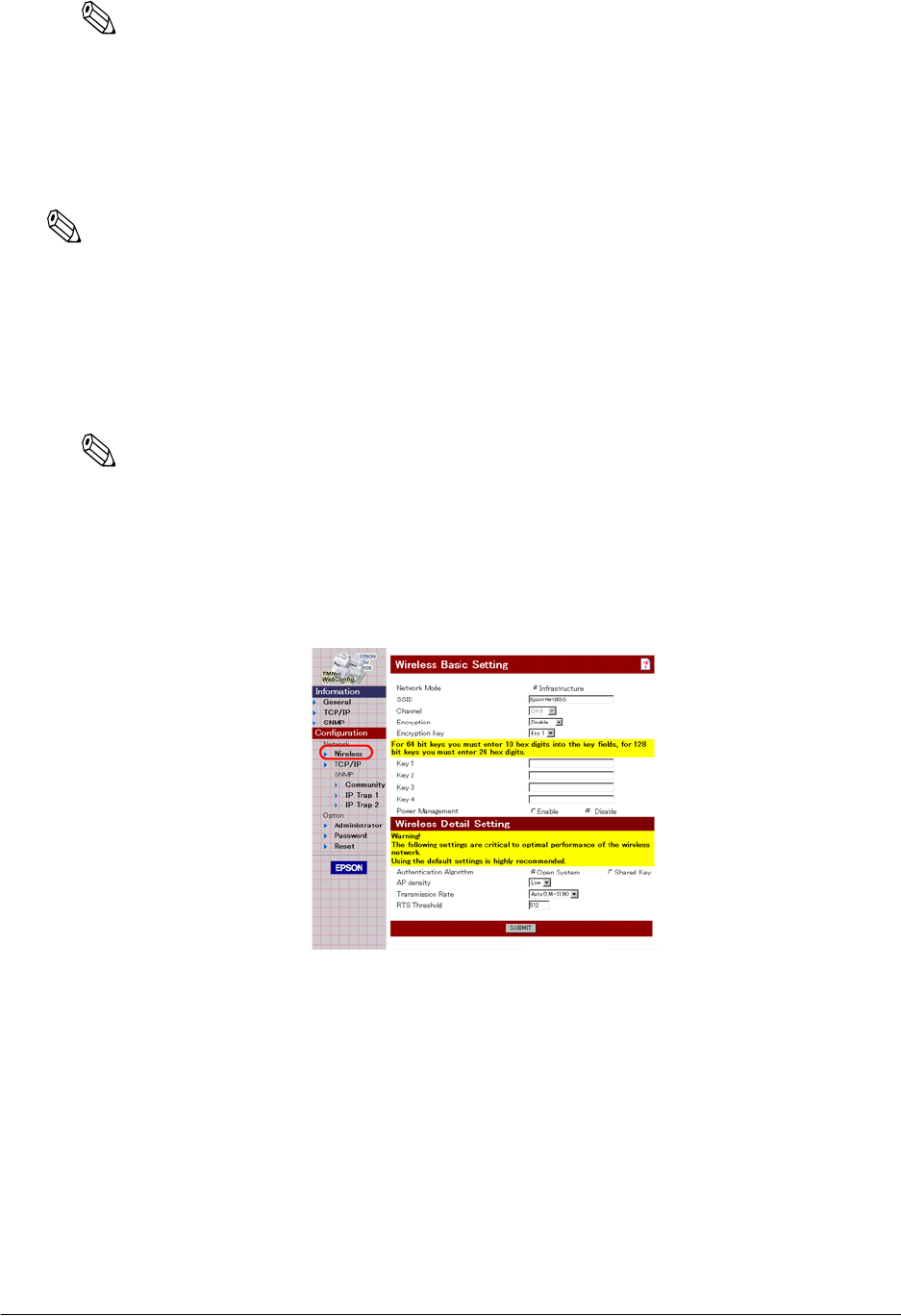
Rev. D Setup 2-23
TM-P60 Technical Reference Guide
Note:
We recommend to confirm the changed wireless LAN setting by status sheet printing after changing
the LAN setting. (see “2.6.2 Confirming the current LAN setting of the printer” (page 2-15))
2.6.6.2 When you use a browser for setup
In this step, change the LAN setting of printer to the setting of the wireless LAN installed in the
printer from the trial host PC.
Note:
To enter the printer into your wireless LAN, you have to setup the following items at least. If you setup
other items, you have to setup also these items.
• Network mode (it is fixed to Infrastructure from utility accesses the printer.)
• SSID
• Method for specifying the IP address / IP address, subnet mask, default gateway
•WEP key
Note:
Don’t turn off the printer until the step 8. If do so, the printer may be not able to comunicate the host
PC. In this case, reset the printer to default setting and try again the setting procedure.
1. Open the screen with your web browser. (See “2.6.5.2 When you use a browser for setup”
(page 2-19) for this procedure).
2. Click “Wireless“ from the right side menu.
3. Set the following items for the wireless LAN installed in the printer.
• Network mode (Communicaiton mode): (It is fixed to “Infrastructure“)
• SSID
• WEP key, and active WEP key