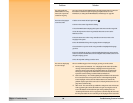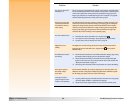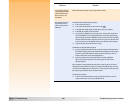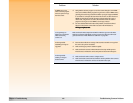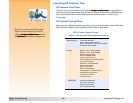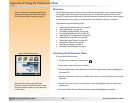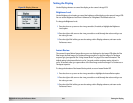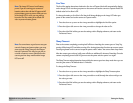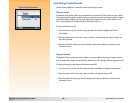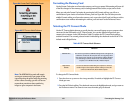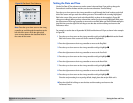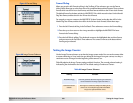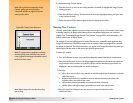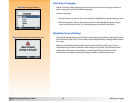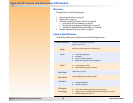Appendix A: Using the Preferences Menu 105 Setting the Display
Live View
Note: The image LCD uses a lot of battery
power. If you are running your camera on
batteries rather than with the HP-approved AC
power adapter, you may want to limit your use
of the image LCD. In turn, you may want to
leave the Live View setting at its default Off
value to preserve battery power.
The Live View setting determines whether the live view of Capture Mode will automatically display
on the image LCD or not when you power on the camera and set the camera to Capture mode. The
default value for Live View is Off.
To change the setting so Live View is On (that it will always display on the image LCD when you
power on the camera and set the camera to Capture mode):
1 Press the down or up arrow on the 4-way controller to highlight the Live View option.
2 Press the right or left arrow on the 4-way controller to change the value to On.
3 Press the right (Exit) soft key to save the setting, exit the Display submenu, and return to the
Preferences menu.
Sleep Timeout
Note: For convenience as you learn to use your
camera’s features and menu options, you may
want to set the Sleep Timeout to the longest
interval (5 minutes). This will give you time to
consider a feature or menu option before the
camera goes into sleep mode and the image
LCD turns off.
Prior to the camera completely powering itself off due to inactivity, the camera goes to “sleep” by
turning off the image LCD and either turning off or slowing down other functions to conserve power.
Pressing any button on the camera (except the power switch) “wakes” the camera from sleep mode.
After the camera goes to sleep, it will power off after an additional 5 minutes of inactivity. Once the
camera completely powers itself off, you must use the power switch to power it on again.
The Sleep Timeout setting determines how quickly the camera goes into sleep mode when you are
not using the camera. The default value is 2 minutes.
To change the Sleep Timeout:
1 Press the down or up arrow on the 4-way controller to highlight the Sleep Timeout option.
2 Press the right or left arrow on the 4-way controller to scroll through the values until you see
the value you want.
3 Press the right (Exit) soft key to save the setting, exit the Display submenu, and return to the
Preferences menu.