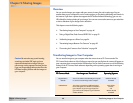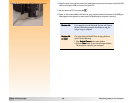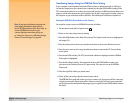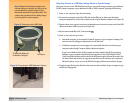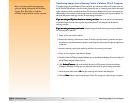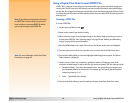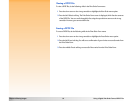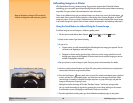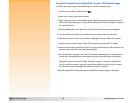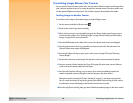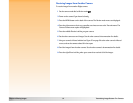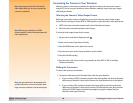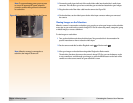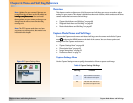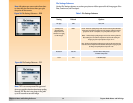Chapter 5: Sharing Images 54 JetSending Images to a Printer
JetSending Images to a Printer
HP JetSend allows for easy, wireless printing. If your printer supports the HP JetSend infrared
technology, you can transfer your images directly from the camera to the printer without connecting
any cables. See your printer’s documentation for more information.
Note: It will take an average of 20 seconds to
JetSend an image from the camera to a printer.
There are two different ways you can JetSend images to a printer. You can use the Send button
on the back of the camera to JetSend only the current image in the Capture, Playback, or Review
mode to a printer. Or you can use the Transmit menu in Review mode to JetSend the current image
or all marked images to a printer. Each of these methods is explained in the following subsections.
Using the Send Button to JetSend Only the Current Image
To JetSend only the current image to a JetSend-capable printer:
1 Set the camera mode dial to either Capture , Playback , or Review mode.
2 Power on the camera if you haven’t already.
3 If you are in:
Capture mode, you will automatically be JetSending the last image you captured. You do
not need to do anything to select the image.
Playback or Review mode, press the right or left arrow on the 4-way controller to scroll
through your images in the Playback or Review mode screen until the image you want to
transfer is displayed or selected.
4 Set your printer to receive images to print. See your printer’s documentation for details.
Figure 35: Infrared Window on the Camera 5 Aim the camera’s infrared window (see Figure 35) at the printer’s infrared sensor, and place the
camera about 10 inches away from the printer.
6 Press the Send button on the back of the camera. The camera immediately starts a JetSend
session, searches for a compatible printer, and sends the current image to the printer. (If the
current image is actually a collapsed Timelapse sequence or group of images, only the first
image of the sequence or group is sent.)
During the transfer, the image LCD reads: “Sending 1 image...” and shows a progress bar.
You can cancel the transfer at any time by pressing the center (Stop) soft key on the camera.
A confirmation screen will display to show that the Send was successful.
7 Press the right (Done) soft key when you have finished transmitting images to the printer.