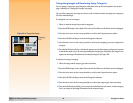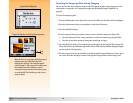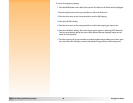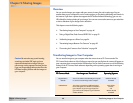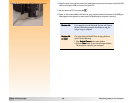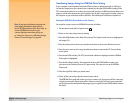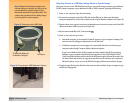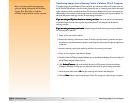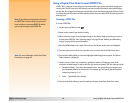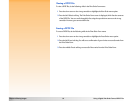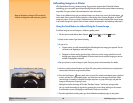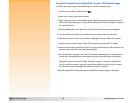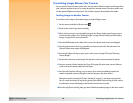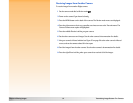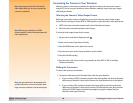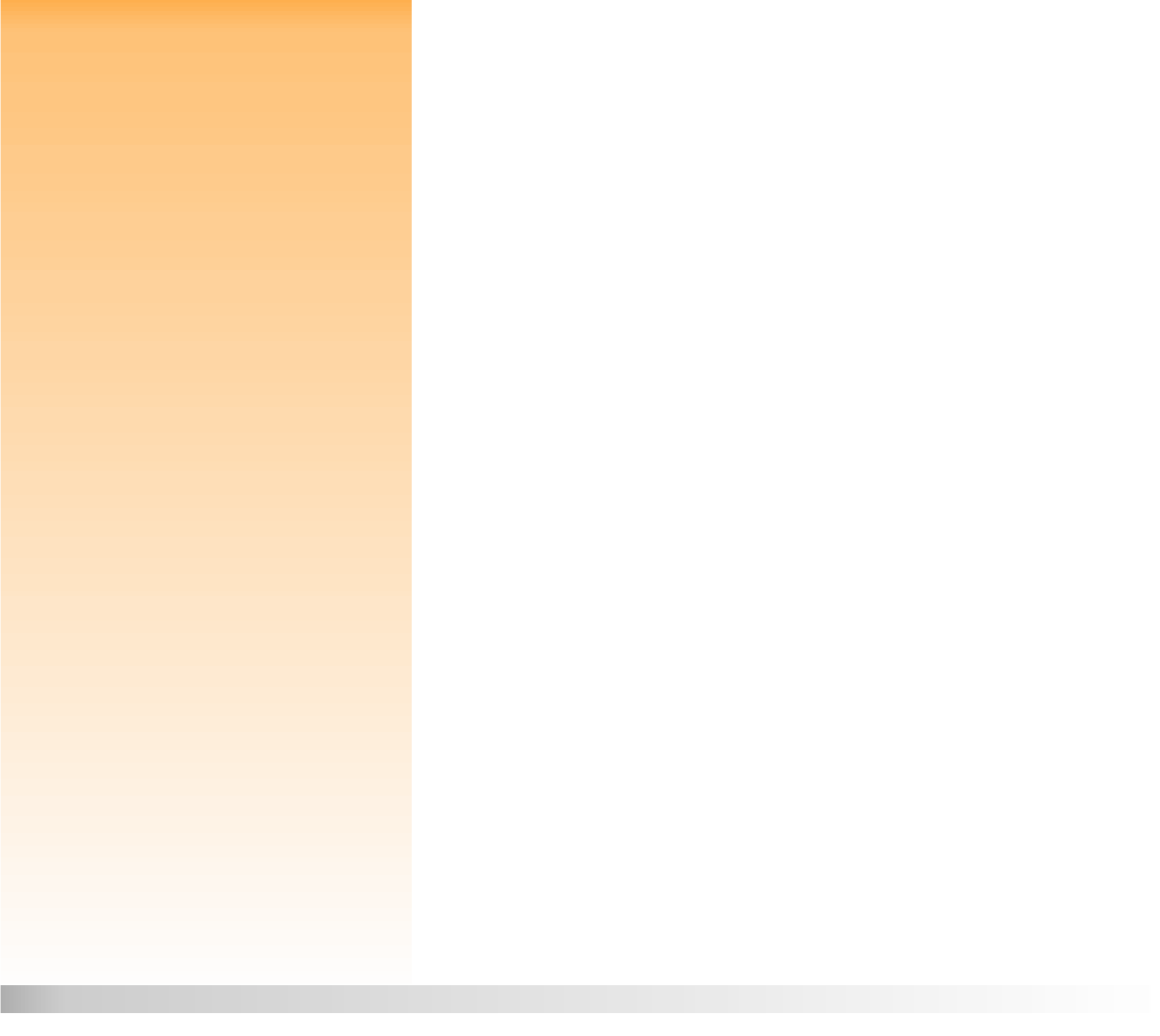
Chapter 5: Sharing Images 51 Transferring Images to Your Computer
Transferring Images from a Memory Card to a Windows NT 4.0 Computer
Note: It is assumed in this subsection that
you have already followed the HP 912 Digital
Camera Quick Start Guide to install the
HP Photo Imaging Software on your computer.
To transfer images to your Windows NT 4.0 computer, you must have either an HP printer (such as
the HP P1000/1100) that has a slot for reading a memory card, or a memory card reader connected
to the computer’s serial or parallel interface. (This is because Windows NT 4.0 does not support the
USB interface.) You can then transfer images from the camera’s memory card to your computer via
either the HP printer’s memory card slot, or the memory card reader.
If you are using an HP printer that has a memory card slot
If you are using an HP printer that has a memory card slotIf you are using an HP printer that has a memory card slot
If you are using an HP printer that has a memory card slot, refer to the printer’s documentation
to transfer images from the memory card to your Windows NT 4.0 computer via the printer’s
memory card slot.
If you are using a memory card reader
If you are using a memory card readerIf you are using a memory card reader
If you are using a memory card reader, transfer images from the memory card to your Windows
NT 4.0 computer as follows:
1 Power off the camera if it is still on.
2 Remove the memory card from the camera. To do this, open the memory card door and press
the memory card release button to eject the card. Grasp the card by its side edges and pull it out
of the slot.
3 Insert the memory card into the memory card slot in the memory card reader.
4 Power on
the computer if you haven’t already.
5 Double-click the HP Photo Imaging Software icon on the Windows desktop. The main window of
the HP Photo Imaging Software opens.
6 Click Unload Camera
Unload CameraUnload Camera
Unload Camera in the main window. Because no USB camera is found, the software
displays a dialog box in which you can select the drive letter for your memory card reader.
7 Select the drive letter (such as H:
H:H:
H:) for your memory card reader in the dialog box.
8 Click the Start
StartStart
Start button in the Unload Images window. The images are copied to your computer.