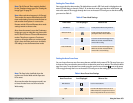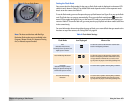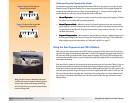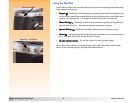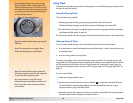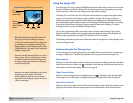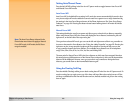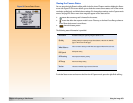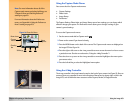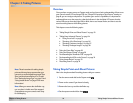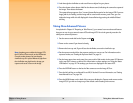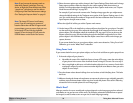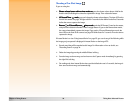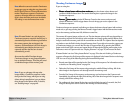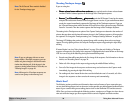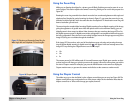Chapter 2: Preparing to Take Pictures 22 Using the Image LCD
Using the Capture Mode Menus
Your camera has four Capture mode menus:
Note: For more information about all of the
Capture mode menus and related soft keys, see
“Chapter 6: Menu and Soft Key Reference”
starting on page 60.
For more information about the Preferences
menu, see “Appendix A: Using the Preferences
Menu” starting on page 103.
Capture Settings
Photo Assist
Image Stamp
Preferences
The Capture Settings, Photo Assist, and Image Stamp menus have settings you can change which
affect the images you capture. The Preferences menu allows you to change a variety of your
camera’s general settings.
Figure 14: Parts of a Menu To access the Capture mode menus:
1 Set the camera mode dial to Capture mode .
2 Power on the camera if you haven’t already.
3 Press the MENU button on the back of the camera. The Capture mode menus are displayed on
the image LCD (see Figure 14).
4 Press the right or left arrow on the 4-way controller to move across the menu icon bar to access
a particular menu. (See the next subsection, “Using the 4-Way Controller.”)
5 Press the down or up arrow on the 4-way controller to move the highlight to the menu option
you want to select.
6 Press the left soft key to select the highlighted menu option.
Figure 15: 4-Way Controller
Using the 4-Way Controller
The 4-way controller is the large button located on the back of your camera (see Figure 15). Press an
arrow on the 4-way controller to move in the direction of that arrow (up, down, right, or left) in the
image LCD, such as within the menu structures of the Capture, Review, or Playback modes.
Menu icons
Current
Menu
options
menu’s title
Overlay
bar
Soft keys