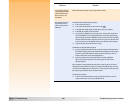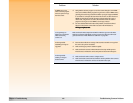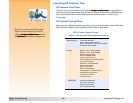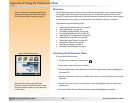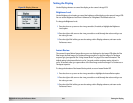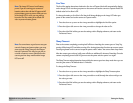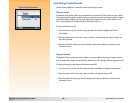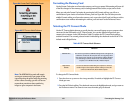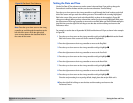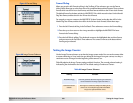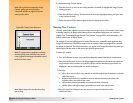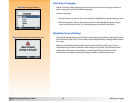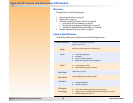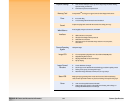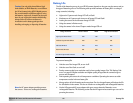Appendix A: Using the Preferences Menu 108 Setting the Date and Time
Figure 86: Set Date & Time Submenu
Setting the Date and Time
Use the Set Date & Time submenu to set the camera’s date and time. If you wish to change the
format that is used for the date and time, see the next subsection, “Format Dialog.”
Press the up or down arrow on the 4-way controller to scroll through the list of numbers on the left
side of the screen until you reach the number you want. The number in the currently highlighted
field in the center of the screen (such as the Month field, as shown in the example in Figure 86)
changes accordingly. When you have selected the number for the currently highlighted field, press
the right arrow on the 4-way controller to move to the next field. When you have finished setting the
date and time, press the right (Exit) soft key to save the date and time settings and return to the
Preferences menu.
Note: Press the up or down arrow on the 4-way
controller to scroll through the numbers on the
left side of the screen. Press the right or left
arrow to move between the date/time fields in
the center of the screen.
For example, to set the date to September 18, 2000 and the time to 2:51 pm, as shown in the example
in Figure 86:
1 Press the up or down arrow on the 4-way controller until you highlight 9
99
9, which sets the Month
field in the center of the screen to 9 (for the month of September).
2 Press the right arrow on the 4-way controller to move to the Day field.
3 Press the up or down arrow on the 4-way controller until you highlight 18
18 18
18.
4 Press the right arrow on the 4-way controller to move to the Year field.
5 Press the up or down arrow on the 4-way controller until you highlight 00
0000
00.
6 Press the right arrow on the 4-way controller to move to the Hour field.
7 Press the up or down arrow on the 4-way controller until you highlight 02
0202
02.
8 Press the right arrow on the 4-way controller to move to the Minutes field.
9 Press the up or down arrow on the 4-way controller until you highlight 51
5151
51.
Since the am/pm setting is set to pm by default, simply leave the am/pm field as it is.
10Press the right (Exit) soft key to save the date and time settings and return to the
Preferences menu.