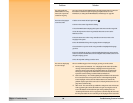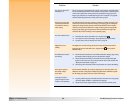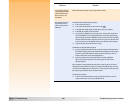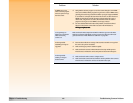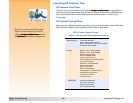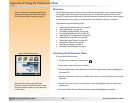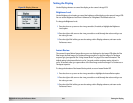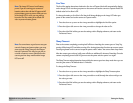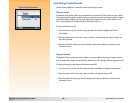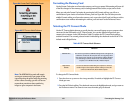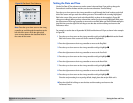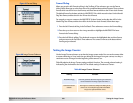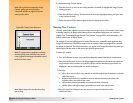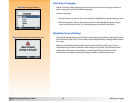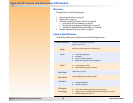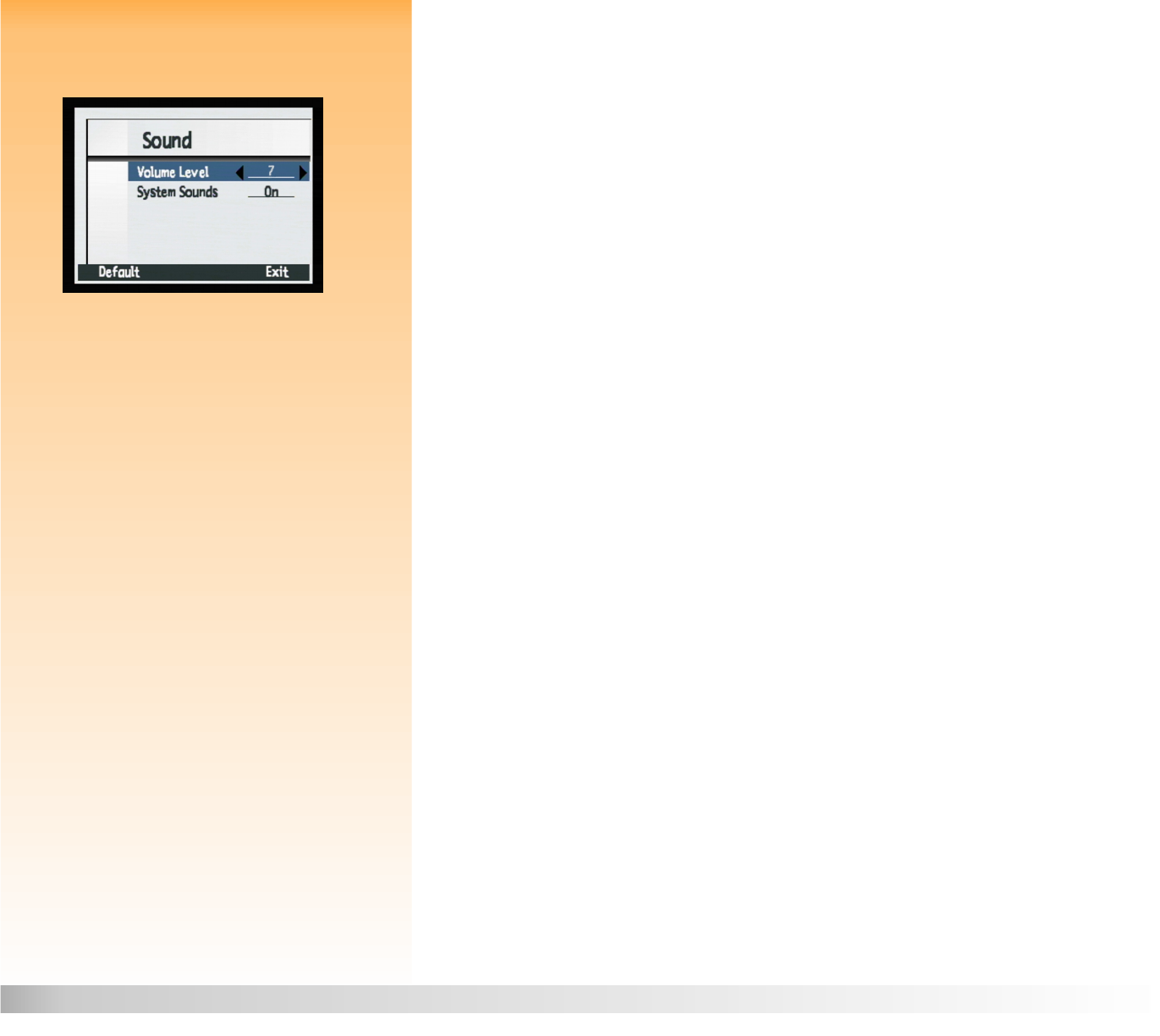
Appendix A: Using the Preferences Menu 106 Controlling Camera Sounds
Controlling Camera Sounds
Figure 83: Sound Submenu Use the Sound submenu to control the sounds used on your camera
Volume Level
The Volume Level setting allows you to determine the volume level of the sounds on your camera.
This includes both the system sounds (see the next subsection) and the sounds you attach to images
via the Sound Record button (see “Recording Sound” on page 34). You can set the Volume Level
from 1 (lowest/softest) to 7 (highest/loudest). The default value is 4.
To change the Volume Level:
1 Press the down or up arrow on the 4-way controller, if needed, to highlight the Volume
Level option.
2 Press the right or left arrow on the 4-way controller to scroll through the values until you see
the value you want.
3 Press the right (Exit) soft key to save the setting, exit the Sound submenu, and return to the
Preferences menu.
System Sounds
The Systems Sounds setting determines whether or not you will hear the camera’s system sounds,
such as shutter clicks, beeps, and so forth. The default value is On (that you will hear system sounds).
To change the setting so that System Sounds are turned Off:
1 Press the down or up arrow on the 4-way controller to highlight the System Sounds option.
2 Press the right or left arrow on the 4-way controller to change the value to Off.
3 Press the right (Exit) soft key to save the setting, exit the Sound submenu, and return to the
Preferences menu.