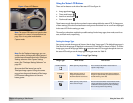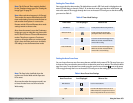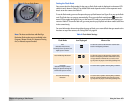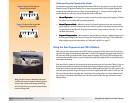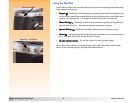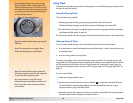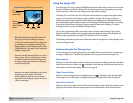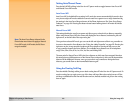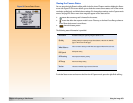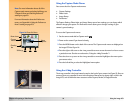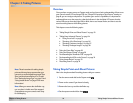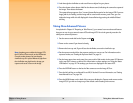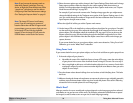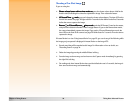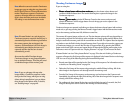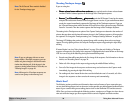Chapter 2: Preparing to Take Pictures 21 Using the Image LCD
Viewing the Camera Status
Figure 13: Camera Status Screen You can press the right (Status) soft key while in the live view of Capture mode to display the Status
screen (see Figure 13). This screen allows you to check the current camera status, such as the current
resolution, quality level, and white balance settings. (To change these settings, use the Capture mode
menus. See page 22.) One or more icons may also appear on the Status screen:
means that a memory card is inserted in the camera.
means that either the exposure mode is set to Close-up, or the Auto Focus Range submenu
in the Photo Assist menu is set to Macro.
shows the battery status.
The following status information is provided:
To exit the Status screen and return to the live view of Capture mode, press the right (Exit) soft key.
Resolution
Resolution setting for capturing images (Full Size or 1/4)
Quality
Quality setting for capturing images (Good, Better, or Best for the JPEG file
type, or TIFF for the TIFF file type)
White Balance
Color correction setting to make white areas appear white with no color cast
ISO Speed
ISO Speed setting
AE Metering
Auto Exposure Metering setting
AF Range
Auto Focus Range setting
Version
The version number of your camera’s firmware