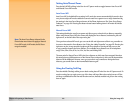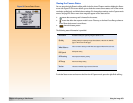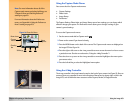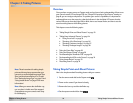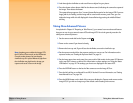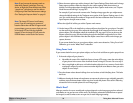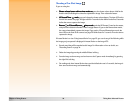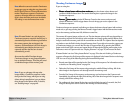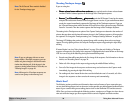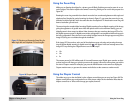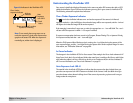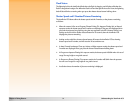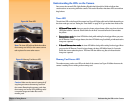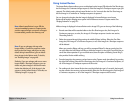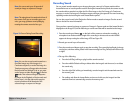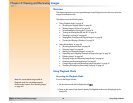Chapter 3: Taking Pictures 28 Taking More Advanced Pictures
Shooting Timelapse Images
Note: The 10-Second Timer mode is disabled
for the Timelapse image type.
If you are using the:
Shutter release button with no timer mode set
Shutter release button with no timer mode setShutter release button with no timer mode set
Shutter release button with no timer mode set,
press and release the shutter release button
one time. Then the camera captures the first image of the Timelapse sequence.
Remote
Remote Remote
Remote or 3-Second Remote
or 3-Second Remote or 3-Second Remote
or 3-Second Remote
timer mode
timer modetimer mode
timer mode, point the HP Remote Control at the camera,
and press and release the Remote Control’s trigger button one time. If you set the Remote timer
mode, the camera immediately captures the first image of the Timelapse sequence. If you set
the 3-Second Remote timer mode, the timer LED on the front of the camera (see page 32) blinks
faster for 3 seconds. Then the camera captures the first image of the Timelapse sequence.
The settings in the Timelapse menu option of the Capture Settings menu determine the number of
pictures that are taken and the interval between pictures in the Timelapse sequence of images that
are captured. (To change the Timelapse settings, see “Timelapse Settings Submenu” on page 62.)
The image LCD displays the previously captured image while counting down to the next image
capture. The only option you have is to stop the Timelapse sequence by pressing the right (Stop)
soft key.
If Instant Review is on (see “Using Instant Review” on page 33). at the end of taking a Timelapse
sequence of images, the first image in the sequence is displayed in the Instant Review on the image
LCD. You can do any of the following during the Instant Review period:
Note: If you are unhappy with one or more
images within a Timelapse sequence, you can
delete only those images in the Review mode
(rather than deleting all of the images in the
sequence during Instant Review). To do this, see
“Deleting Images” on page 40.
Record sound that will be attached to the first image of the sequence. For information on how to
do this, see “Recording Sound” on page 34.
Delete all of the images in the sequence by pressing the middle (Delete) soft key.
Save all of the images in the sequence to the memory card and return to the Capture mode
immediately by pressing the right (Exit) soft key.
Note: All images in a Timelapse sequence are
saved as one group on the memory card.
Do nothing and, when Instant Review times out (the default time-out is 3 seconds), all of the
images in the sequence are then saved to the memory card automatically.
What’s Next?
The following sections provide more information about various features of your camera that you
can use when taking pictures (such as the zoom), or that provide you with important feedback on the
status of your camera while you are taking pictures (such as the viewfinder LCD and the camera’s
LEDs). Once you have read through the following sections, continue on to Chapter 4 to learn how to
view and review the images you have captured via the camera’s Playback and Review modes.