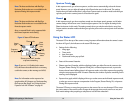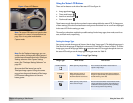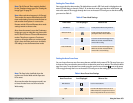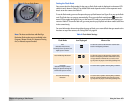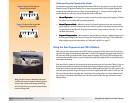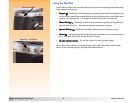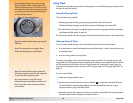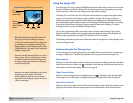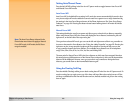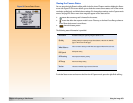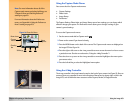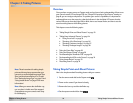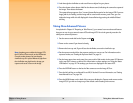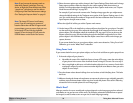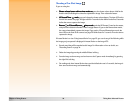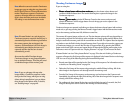Chapter 2: Preparing to Take Pictures 20 Using the Image LCD
Setting Auto/Manual Focus
Press the left (AF/MF) soft key in the live view of Capture mode to toggle between Auto Focus (AF)
and Manual Focus (MF) modes.
Auto Focus (AF)
Auto Focus (AF) is the default focus setting. In AF mode, the camera automatically focuses the lens
on a picture subject. AF mode enables the camera’s auto focus system over a range determined by
the settings in the Auto Focus Range submenu of the Photo Assist menu. (See “Auto Focus Range
Submenu” on page 64.) Pressing the shutter release button halfway down in AF mode will initiate
auto focus.
Manual Focus (MF)
This setting disables the auto focus system and allows you to select the focus distance manually.
When using Manual Focus (MF), the camera will display the focus distance, bracketed by left and
right arrows, on the left side of the top overlay bar.
Note: The Auto Focus Range (selected in the
Photo Assist menu) does not apply to Manual
Focus (MF) mode; in MF mode, the full focus
range is enabled.
Once you have selected MF mode, you can use the left and right arrows of the 4-way controller to
increase or decrease the focus distance (see “Using the 4-Way Controller” on page 22). Pressing the
right arrow on the 4-way controller lengthens the focus distance. Pressing the left arrow on the
4-way controller shortens the focus distance. The available focus distances are: 0.1m (telephoto
only), 0.2m, 0.3m, 0.5m, 0.7m, 1.m, 1.5m, 3m, 10m, and Infinity (INF).
The start point for Manual Focus (MF) is the focus distance at which auto focus stopped. Note that
this start point may fall between two of the Manual Focus end-points. In this case, the intermediate
distance will be displayed. However, once you press the 4-way controller to change the focus
distance, you cannot return to the intermediate distance again.
Using the Overlay Soft Key
Press the middle (Overlay) soft key to turn both overlay bars off in the live view of Capture mode. To
turn the overlay bars on again, press any of the three soft keys. When the overlay bars are off, the
soft keys are disabled for their normal functions and are, instead, enabled only to turn the overlay
bars on again.