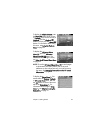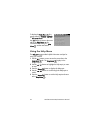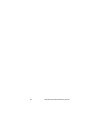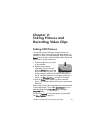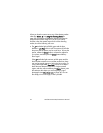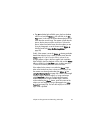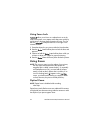28 HP Photosmart M305/M307 User’s Manual
Recording Audio with Still Pictures
There are two ways to attach an audio clip to a still picture:
• Add an audio clip to the picture later, or re-record the
audio that was captured when the picture was taken. For
details on how to do this, see Record Audio on page 61.
• Record the audio while you are taking the picture, as
explained in this section. You will not be able to use this
method when using the Self-Timer or Burst settings.
An audio clip can be as long as you like or until the camera
runs out of memory, whichever happens first.
1 Press the Shutter button all the way down to take the picture.
2 Continue to hold the Shutter button down to record the
audio clip. A microphone icon ( ) and audio counter
appear on the Image Display during recording.
3 To stop recording audio, release the Shutter button.
Audio recording stops when you release the Shutter button;
otherwise, the audio will continue recording until the camera
runs out of memory. After recording has stopped, the image is
displayed for several seconds in Instant Review on the Image
Display. You can delete the image and the audio clip that is
attached to the image during Instant Review by pressing the
Menu/OK button.
To delete or record a new audio clip, use the Record Audio
option in the Playback menu. See Record Audio on page 61.
NOTE To hear audio clips that have been attached to your still
images, you must use a computer or television (TV). If you
have an optional HP Photosmart M-series dock, you can
review the audio clips by connecting the camera to a TV
via the camera dock. To do this, see the dock User’s
Manual for instructions.