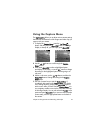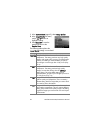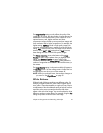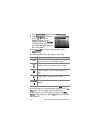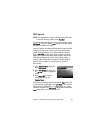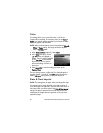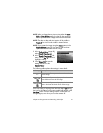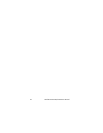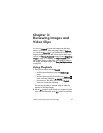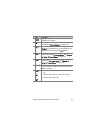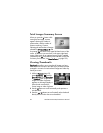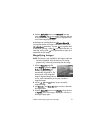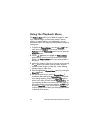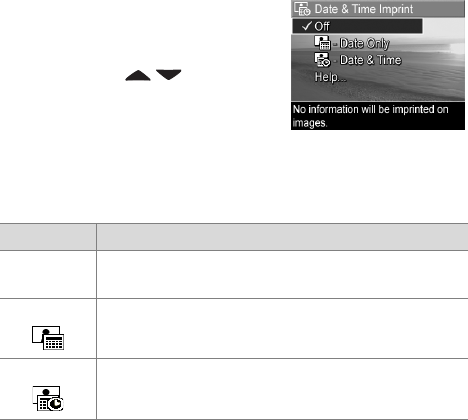
Chapter 2: Taking Pictures and Recording Video Clips 51
NOTE After you have taken a picture using either the Date
Only or Date & Time setting, the date or date and time
that is imprinted on the image cannot be removed later.
NOTE The date or date and time imprint will be visible in
Playback, but it will not be visible in Instant Review.
NOTE If you rotate the image using the Rotate option in the
Playback Menu (page 58), the date or date and time
imprint will likewise rotate with the image.
1 In the Capture Menu (page 43),
select Date & Time Imprint.
2 In the Date & Time Imprint sub-
menu, use the buttons to
highlight a setting.
3 Press Menu/OK to save the
setting and return to the
Capture Menu.
The following table explains the settings in more detail:
If the new setting is anything other than the default Off setting,
the icon for the setting (in the previous table) will appear in the
Live View screen. The new setting remains in effect until it is
changed again, even when you turn the camera off.
Setting Description
Off The camera will not imprint a date or date and time
on the image.
Date Only The camera will permanently imprint the date in the
lower left-hand corner of the image.
Date & Time The camera will permanently imprint the date and
time in the lower left-hand corner of the image.