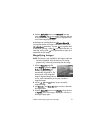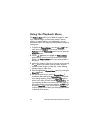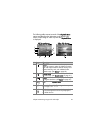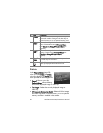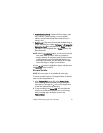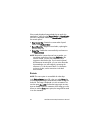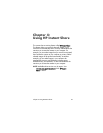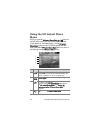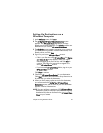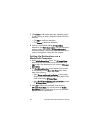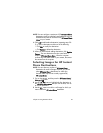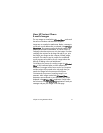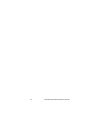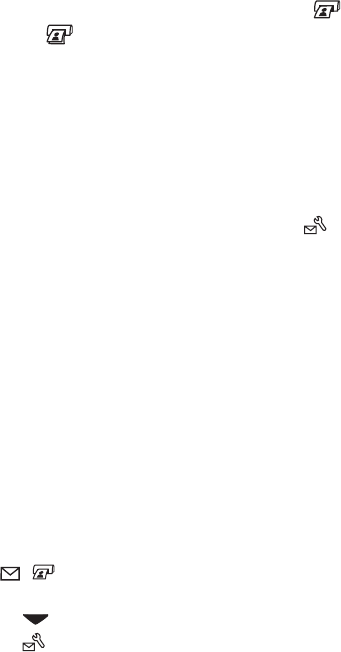
Chapter 4: Using HP Instant Share 65
With the default HP Instant Share Menu, you can now select
images in your camera so they will print automatically the next
time you connect your camera to your computer or printer. You
do this by selecting either or both the Print 1 copy and the
Print 2 copies menu options for each image you want to
print. See Selecting Images for HP Instant Share Destinations
on page 69 for instructions on how to do this.
You can also set up the HP Instant Share Menu with other
HP Instant Share destinations, such as e-mail addresses
(including group distribution lists), online albums, or other
online services, where your images will automatically be sent
the next time you connect your camera to your computer. You
do this by selecting the HP Instant Share Setup...
menu
option, as explained in the following section.
Setting Up Destinations in the
HP Instant Share Menu
NOTE You will need an Internet connection to complete this
procedure on a Windows computer. Macintosh users,
however, will not need an Internet connection.
NOTE If you have an optional memory card installed in your
camera, make sure that the memory card in your camera
is not locked and has some free space on it.
1 Make sure that the HP Image Zone software is installed on
your computer (see page 14).
2 Turn on the camera, and then press the HP Instant Share/
Print
/ button on the back of the camera. The
HP Instant Share Menu appears on the Image Display.
3 Use the button to highlight HP Instant Share
Setup... , and press the Menu/OK button.