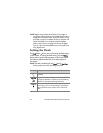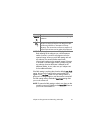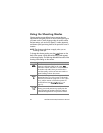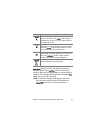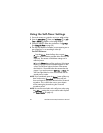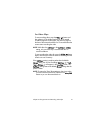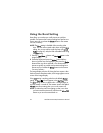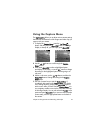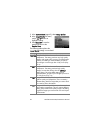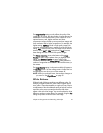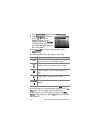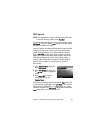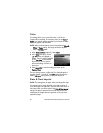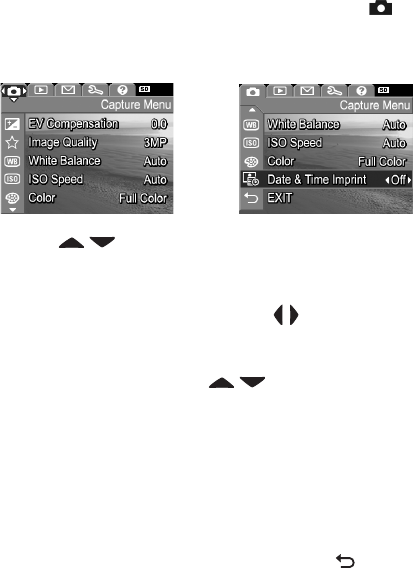
Chapter 2: Taking Pictures and Recording Video Clips 43
Using the Capture Menu
The Capture Menu allows you to adjust various camera settings
that affect the characteristics of the images and video clips you
capture with your camera.
1 To display the Capture Menu, press the Live View
button, and then press the Menu/OK button. If the Image
Display is already off, you can simply press Menu/OK.
2 Use the buttons to scroll through the Capture
Menu options.
3 Either press Menu/OK to select a highlighted option
and display its sub-menu, or use the buttons to change
the setting for the highlighted option without going to its
sub-menu.
4 Within a sub-menu, use the buttons and then the
Menu/OK button to change the setting for the Capture
Menu option.
5 Use one of several ways to exit the Capture Menu. If,
immediately after entering the Capture Menu, you decide
not to change anything, simply press Menu/OK again to
exit the menu. After you have used the Capture Menu, you
can navigate to another menu via the menu tabs at the top
of the Image Display. You can also select the EXIT menu
option and press Menu/OK. If you want to switch to another
camera state, press the appropriate button on the back of
the camera.