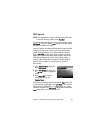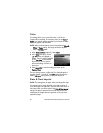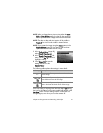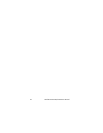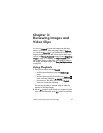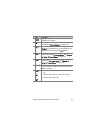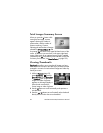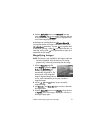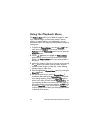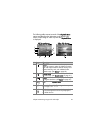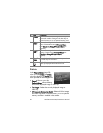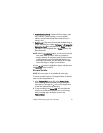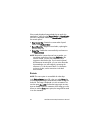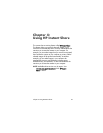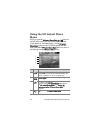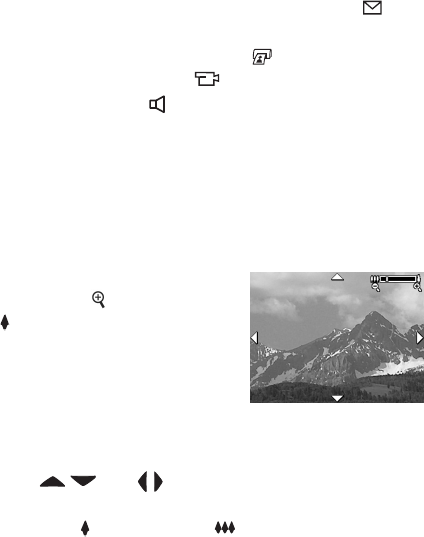
Chapter 3: Reviewing Images and Video Clips 57
4 Press the Menu/OK button to exit Thumbnail view and
return to Playback. The current image or video clip (that was
in the yellow border in Thumbnail view) is displayed in full
view on the Image Display again.
At the bottom of each thumbnail, an HP Instant Share
icon signifies that the still image is selected for one or more
HP Instant Share destinations, a printer
icon signifies that it
is selected for printing, a video icon signifies that this is a
video clip, and an audio icon signifies that an audio clip is
attached to this still image.
Magnifying Images
NOTE This feature is only available for still images; video clips
cannot be magnified. Also, this feature is for viewing
purposes only; it does not permanently alter the image.
1 While in Playback (page 53),
press Magnify
(same as Zoom
In ) on the Zoom lever. The
currently displayed image is
automatically magnified 2x. The
center portion of the magnified
image is displayed along with four
arrows, which indicate that you can pan around the
magnified image.
2 Use the and buttons to pan around the
magnified image.
3 Use Zoom In and Zoom Out to increase or decrease
the magnification.
4 Press the Menu/OK button to exit Magnify view and return
to Playback. The current image is displayed in full view on
the Image Display again.