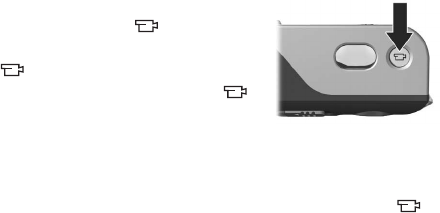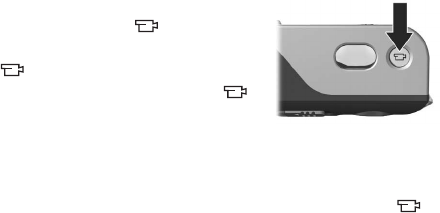
Chapter 2: Taking Pictures and Recording Video Clips 29
Recording Video Clips
NOTE Zoom is disabled while recording video clips.
A video clip includes audio.
1 Frame the subject for your video in the viewfinder.
2 To start recording video, press and
release the Video button on
the top of the camera. The Video
viewfinder light turns on solid
red. If Live View is on, a video
icon, REC, a video counter, and a
message instructing how to end
the video appear on the Image Display. (See Using Live
View on page 30.)
3 To stop recording video, press and release the Video
button again; otherwise, the video will continue recording
until the camera runs out of memory.
NOTE If you have set the camera to Self-Timer or Self-Timer -
2 Shots (see Using the Self-Timer Settings on page 40),
the camera will start recording 10 seconds after you press
the Video button. However, with the Self-Timer - 2 Shots
setting, the camera only records one video clip.
After recording has stopped, the last frame of the video clip
appears for several seconds on the Image Display. This is
called Instant Review. You can delete the video clip during
Instant Review by pressing the Menu/OK button.
You can use Playback on the camera to review the video clips
you have recorded. See Using Playback on page 53.