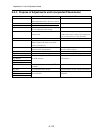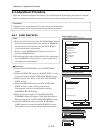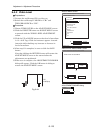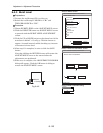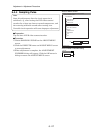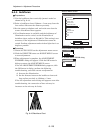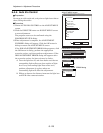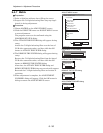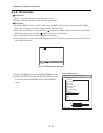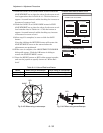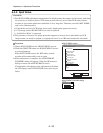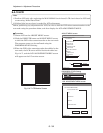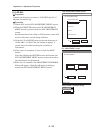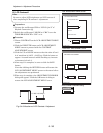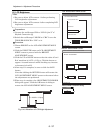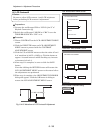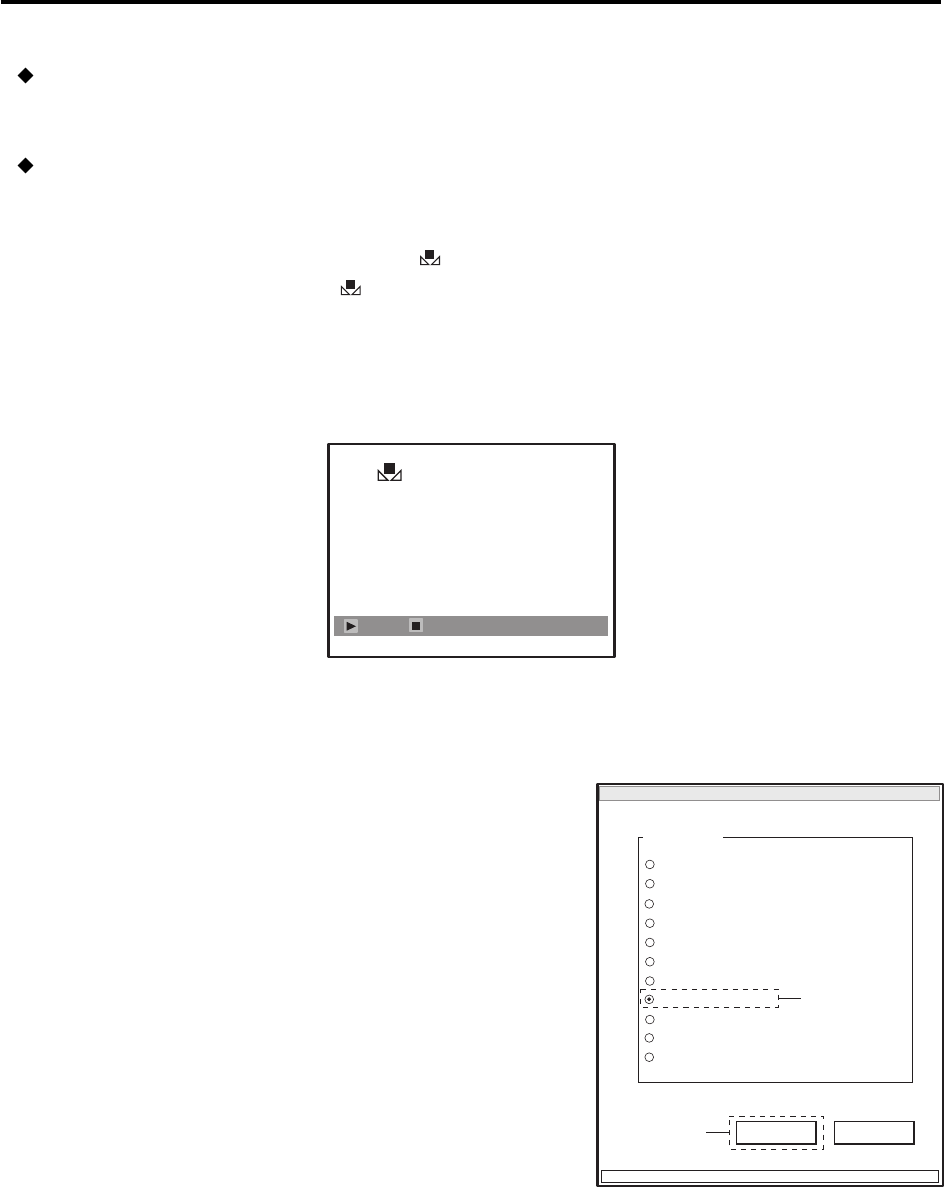
6 - 31
Fig. 6-4-4 White balance set screen
Set
EXIT
6-4-8 Chroma Gain
Preparation:
1) Point at light box without chart, filling the screen.
2) Prepare the color bar chart: Use it during adjustment.
Procedure:
1) Press the MENU button on DVD video camera/recorder, and use the joystick to specify “White
Bal.: Set” to display the white balance screen. (See Fig. 6-4-4)
2) Press the center button on joystick: The “ ” mark on the white balance setting screen will blink.
Hold down the button until the “ ” mark changes to a steady light.
3) Press the STOP button on DVD video camera/recorder.
4) Insert the color bar chart into light box and point the DVD video camera/recorder at the chart so
that it fills the screen.
Adjustment > Adjustment Procedure
MANUAL ADJUSTMENT PROGRAM for SERVICE STATION
MODEL NAME:
××××
DATA INITIALIZE
EXECUTE
RETURN
CONNECTION
ADJUST MENU
SAMPLING PULSE
AUTO IRIS CONTROL
MATRIX
CHROMA GAIN
AUTO FUCUS
SPOT NOISE
LCD
EVF
VIDEO LEVEL
BURST LEVEL
6
5
ADJUST MENU screen
5) Choose CHROMA GAIN on the ADJUST MENU screen.
6) Click the EXECUTE button on ADJUST MENU screen
to proceed with the CHROMA GAIN ADJUSTMENT
screen.