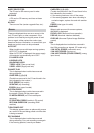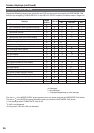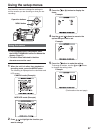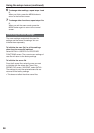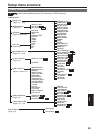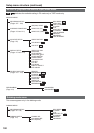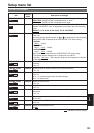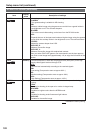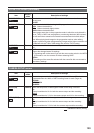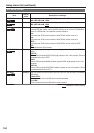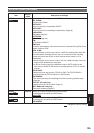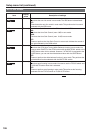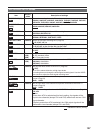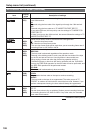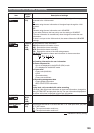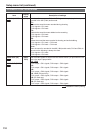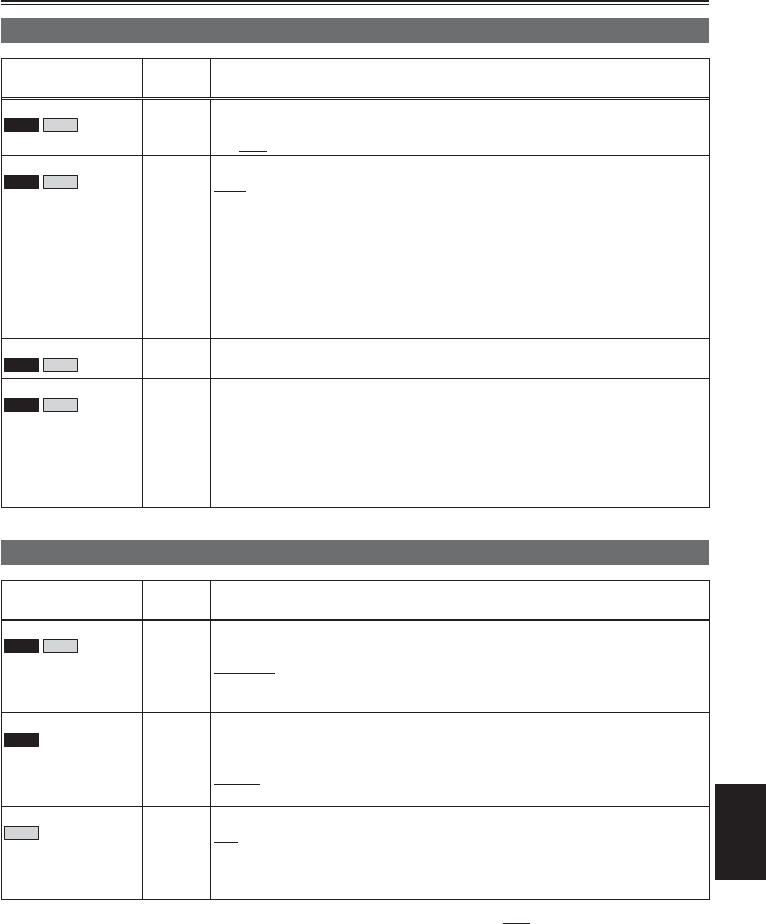
Menu
103
Item
Display
mode
Description of settings
SKIN TONE DTL
P2
TAPE
(Camera) Sets the skin tone details. Select ON to reduce the skin tone details and soften
the skin tone.
ON OFF
V DETAIL FREQ
P2
TAPE
(Camera) Sets the vertical detail for shooting in 480i progressive mode.
THIN: Makes the detail thin.
MID: Makes the detail slightly thicker.
THICK: Makes the detail thicker.
When images were shot in the progressive mode in which the vertical detail is
set as “THIN” or “MID” and are played on a monitoring television (60i interlace),
you will see flickers caused on horizontal lines and almost horizontal oblique
lines. When playing back images in the progressive mode or when editing
images or performing other postprocessing, images with a higher resolution will
be obtained with the THIN or MID setting than with the THICK setting.
NAME EDIT
P2
TAPE
(Camera) Edits the name of the selected scene file you have selected with the scene file
dial.
SAVE/INIT
P2
TAPE
(Camera) SAVE:
Saves the changed scene file settings.
• The settings will not be saved if you exit the menu mode, switch to the MCR/
VCR mode or turn the camera off without selecting SAVE.
INITIAL:
The settings of the scene file selected with the scene file dial are returned to
the factory settings.
Item
Display
mode
Description of settings
ASPECT CONV
P2
TAPE
(Camera) Selects the aspect ratio of the image you record in 480i format. This item cannot
be selected when the 1080i or 720P recording format is used. (Page 44)
NORMAL
LETTER BOX
SQUEEZE
SETUP (P2)
P2
(Camera) Switch the setup level of video signals in 480i format using a P2 card.
0%:
Setup is switched to 0% for both the camera output and the recording.
7.5%A:
Setup is switched to 7.5% for the camera output and 0% for the recording.
SETUP (TAPE)
TAPE
(Camera) Switch the setup level of video signals in 480i format using a tape.
0%:
Setup is switched to 0% for both the camera output and the recording.
7.5%:
Setup is switched to 7.5% for both the camera output and the recording.
indicates the factory setting.
CAMERA SETUP screen
SCENE FILE screen (continued)