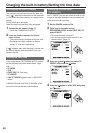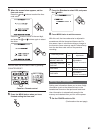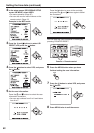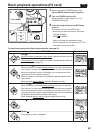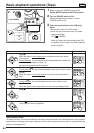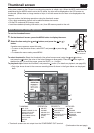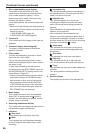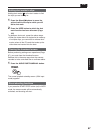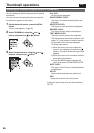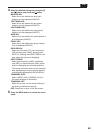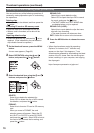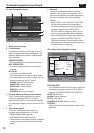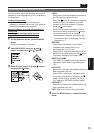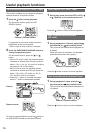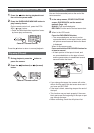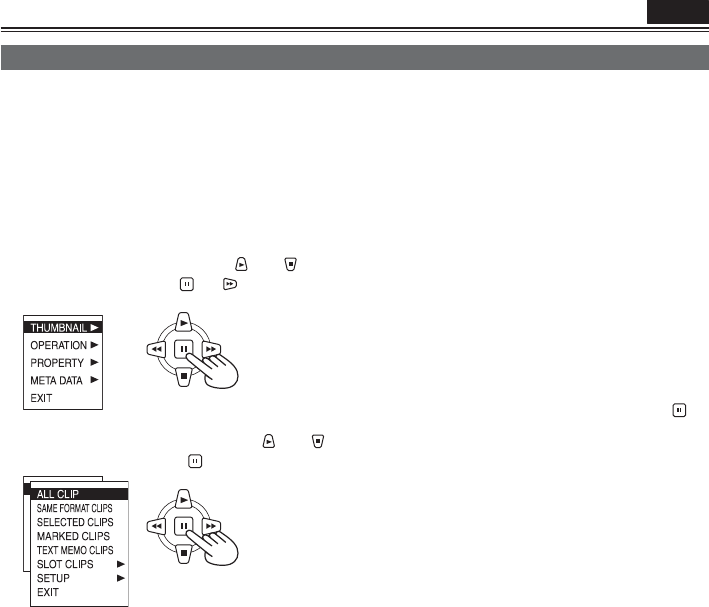
68
Thumbnail operations
You can display the kind of clips you want to see as
thumbnails.
You can also set more precisely how you want the
thumbnails to appear on the screen.
1 On the thumbnail screen, press the MENU
button.
A menu now appears. (Page 65)
2 Select THUMBNAIL using the and
button, and press the
(or ) button.
3 Select the desired item using the and
buttons, and press the
button.
Selecting the thumbnail display method (THUMBNAIL)
P2
ALL CLIP:
All the clips are displayed.
SAME FORMAT CLIPS:
The clips in the same recording format are
displayed.
SELECTED CLIPS:
The clips you have selected are displayed.
MARKED CLIPS:
The clips with shot marks are displayed.
TEXT MEMO CLIPS:
The clips with text memos are displayed.
The thumbnails at text memo positions, time
codes (TC), total number of memos and the
current order of the clips are displayed.
To delete a text memo:
1) Move the cursor to the clip whose text
memo is to be deleted, and press the
button. A thumbnail of the text memo now
appears.
2) Move the cursor to the thumbnail with the
text memo to be deleted.
3) Press the MENU button to display the
menu, and select OPERATION-DELETE.
SLOT CLIPS:
The clips on the P2 card in the specified slot
are displayed.
SETUP:
Various setup operations are performed.
EXIT:
Select this to return to the last screen.
Proceed to step 4 only when you have selected
SETUP.