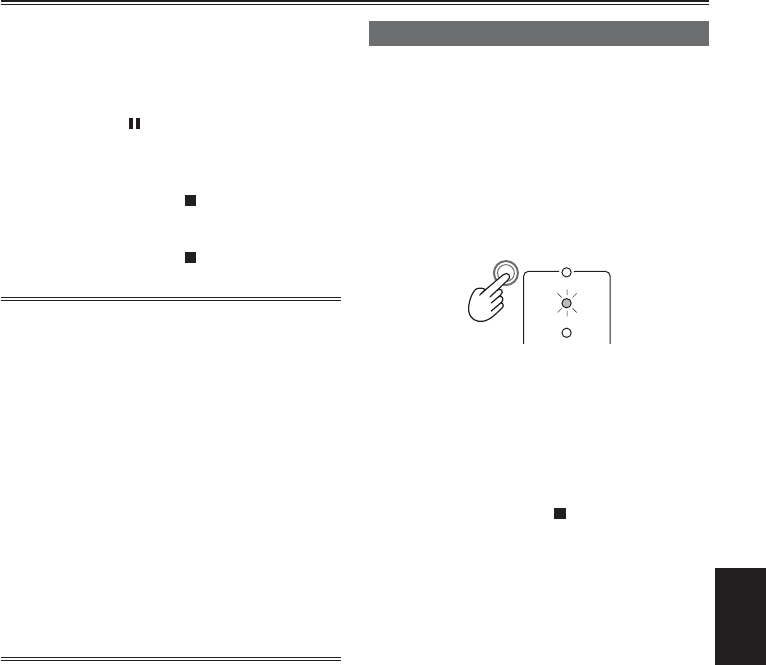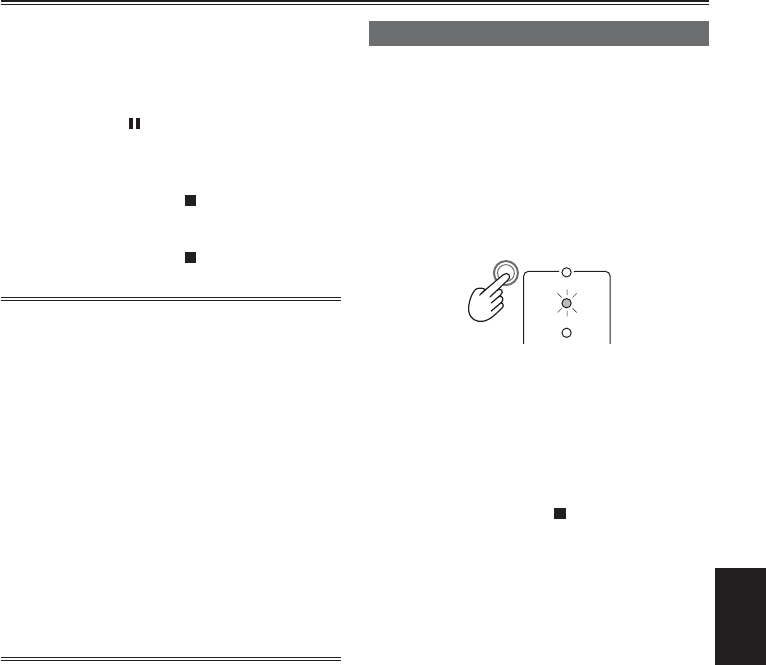
Editing
89
• In the VCR mode, the recording standby
status is established when these two buttons
are pressed together in the playback pause
status. (The recording standby status will not
be established in the MCR mode.) Each time
you press the
button, the status switches
between recording and recording standby.
5 Stop recording in the recorder.
• On this unit, press the
button.
6 Stop playback on the other unit.
• On this unit, press the
button.
• In the case of tape, the audio when you perform
digital dubbing will be recorded in the same audio
mode as that on the playback side, regardless of
the menu setting on the recording side.
In the case of the P2 card, the DV format is
converted into 48K/2CH or 4CH. In the case of
1080i and 720P, channels 1 to 4 are recorded
directly, and channels 5 to 8 are not recorded.
• If you have set 1394 TC REGEN or 1394 UB
REGEN to on in the recording unit’s menus you
can copy the time code and user information from
the playback source. (Pages 108 and 109)
Do not start recording until you can see the
images on the recording unit’s screen. Time
code and user information may not be correctly
recorded if you start recording before the images
are received.
Analog output (P2 card/Tape)
You can record images you have shot on this unit
to an S-VHS (VHS) tape in a video deck.
• Use the MEDIA switch to select the P2 card or
tape ahead of time. (Pages 25 and 29)
1 Connect the video recording device to the
unit. (Page 80)
2 Press the mode button to switch to the
MCR/VCR mode.
VCR
DUB
MCR
PC
CAMERA
3 Set the unit to playback.
4 Start the recording by operating the video
recording device.
When video recording is completed, stop the video
recording device.
To stop playback, press the
button.