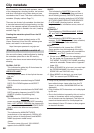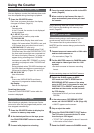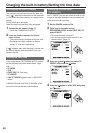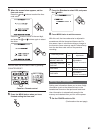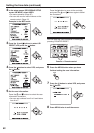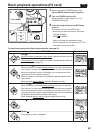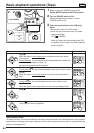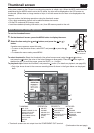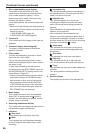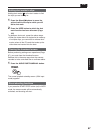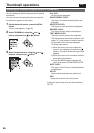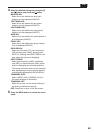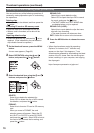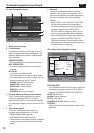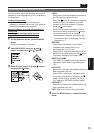66
Thumbnail screen (continued)
P2
1 Slot number/dubbing mode display
The number of the slot with the P2 card
containing the selected clip is indicated here.
(The number appears in yellow.) If a clip
extends over the P2 cards in two slots, both
numbers will appear in yellow.
In the dubbing mode, the arrow and tape mark
light up.
• When one of the following warnings applies to
an inserted P2 card, the frame around the slot
number turns pink.
1) RUN DOWN CARD (page 94)
2) DIR ENTRY NG CARD (page 94)
2 Thumbnails
This is where the initial images of the clips are
displayed.
3 Thumbnail display status (Page 68)
The types of clips displayed as thumbnails
appear in this area.
4 Clip numbers
The clips are displayed in the order in which
they were shot. (up to 2000)
Clips in the wrong recording format or clips
which cannot be played back for other reasons
are shown in red.
To play clips indicated by the red numbers,
set the format for the REC FORMAT option on
the RECORDING SETUP setting menu to the
format 6 below. (Page 107)
• Clips on the playlist which have been edited
and copied using the AJ-SPD850 memory
card recorder or other such unit and which
have more than one format (DV, DVCPRO
or DVCPRO50) are shown in red, and these
clips cannot be played back even when the
REC FORMAT item has been set.
5 Menu display
This is where the menu items are displayed.
When EXIT is selected and the
button is
pressed, the menu display is cleared, and the
original screen is restored.
6 Recording mode/format display
This is where the recording mode and format of
the recorded images are displayed.
7 Indicators
M
: Shot mark
This indicates that a clip has a shot mark.
w
: Wide
This indicates that a clip has been recorded
in the 16:9 aspect ratio (wide screen). (480i
recording)
!
: Incomplete clip
This indicator appears when the recording of a
clip extends over two P2 cards and one of the
cards is not found in the slot.
X
: Defective clip
This indicator appears for a clip whose
recording was defective because the power
was cut off during the recording process, for
instance.
Clips indicated by the yellow defective clip
indicator can be repaired.
Clips indicated by the red defective clip
indicator cannot be repaired so delete them. If
a clip cannot be deleted, first back up its data,
and then format the P2 card. Clips in the wrong
format are indicated by (
?
) instead.
V
: Voice memo
This indicates that a clip has a voice memo.
(You cannot perform recording/playback with
this camera.)
T
: Text memo
This indicates that a clip has a text memo.
E
: Edit copy
This indicates that this is an edit copy clip.
(You cannot perform editing with this camera.)
P
: Proxy
This indicates that a proxy has been added and
recorded.
(You cannot perform recording with this
camera.)
8 Duration display
This displays the duration of the selected clip.