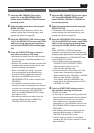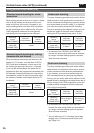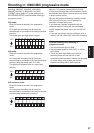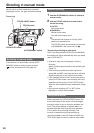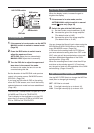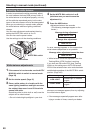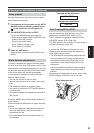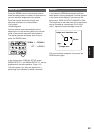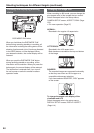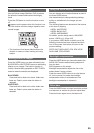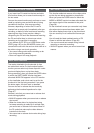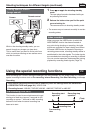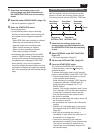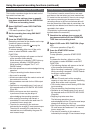Shooting
43
Zebra pattern
Press the ZEBRA button in the camera mode to
show the zebra pattern or marker on the screen so
you can check the brightness of the subject.
Parts that may be whited out through over
exposure are shown as a zebra pattern.
• Very bright
• Reflecting parts
You can remove most overexposed parts by
adjusting the iris and shutter speed in the manual
mode to remove the areas with zebra patterns.
The display changes as follows each time you
press the ZEBRA button.
In the setup menus, DISPLAY SETUP screen,
ZEBRA DETECT 1 and ZEBRA DETECT 2, set the
brightness for the zebra patterns. (Page 113)
The zebra pattern you have set appears as a
percentage on the display for about 2 seconds.
Marker
If you press the ZEBRA button again while the
zebra pattern is being displayed, a marker appears
in the center of the display (if you have set the
setup menu, DISPLAY SETUP, MARKER to ON).
The brightness of the areas near the screen center
can be checked as a percentage (0% to 99%).
“99%↑” appears if the percentage is over 99.
The normal display reappears if you press the
ZEBRA button again.
Image level detection area
Image level
Marker
CH 1 SELECT CH 2 SELECT
INPUT 1 INPUT 2
INT(L)
INPUT 1
INPUT 2
INT(R)
INPUT 2
ON
OFF
MIC POWER +48V
BARS
AUDIO
SHUTTER
SPEED SEL
COUNTER RESET/TC SET
ZEBRA OIS
RESET
ON
OFF
ZEBRA 1 → ZEBRA 2
↑ ↓
OFF ← MARKER