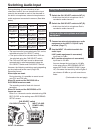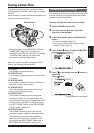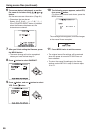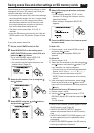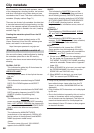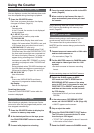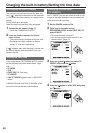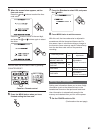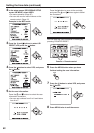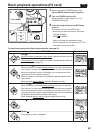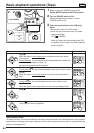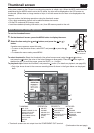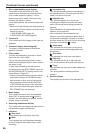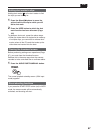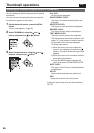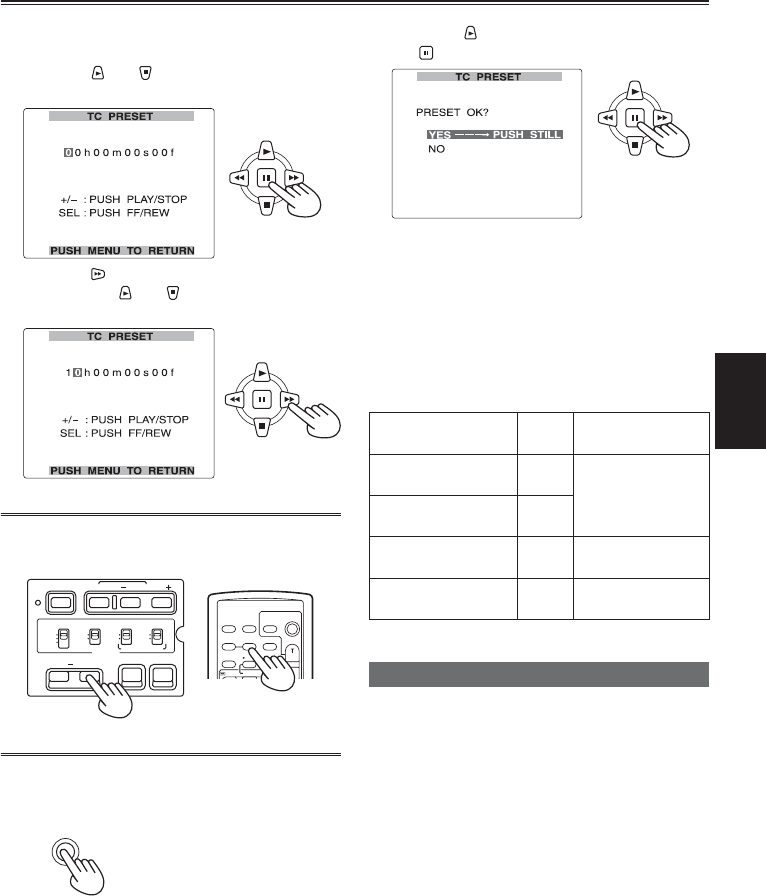
Shooting
61
(Continued on the next page)
7 Press the button to select YES, and press
the
button.
8 Press MENU twice to exit the menus.
With this unit, the time code value is adjusted in
accordance with the format and frame rate. For
this reason, bear in mind that making a change in
the format or frame rate may result in discontinuity
from the last time code value of the previous
recording.
Setting user information
Setting user information allows you to store 8-digit
information (such as the date and time) in the
hexadecimal format on the tape’s sub code track.
User information is automatically saved in the
memory and retained after you turn off the power.
1 Set the POWER switch to ON.
5 When the screen below appears, set the
time code value.
Press the
and buttons to select the time
code value.
Press the button to move to the next digit,
and press the
and buttons again to select
the value.
You can reset the time code to zero by pressing
COUNTER RESET.
OSD
COUNTER
RESET TITLE
VOL +
MULTI/
P-IN-P
REC A.DUB
PLAY/REW FF/
ZOOM
DATE/
TIME
PHOTO
SHOT
START/
STOP
-
CH 1 SELECT CH 2 SELECT
INPUT 1 INPUT 2
INT(L)
INPUT 1
INPUT 2
INT(R)
INPUT 2
ON
OFF
MIC POWER +48V
BARS
AUDIO
SHUTTER
SPEED SEL
COUNTER RESET/TC SET
ZEBRA OIS
RESET
ON
OFF
Camera or Remote control
6 Press the MENU button when you have
finished setting the time code.
MENU
Recording format
Frame
rate
Time code
adjustment
1080i/24P, 1080i/24PA,
480i/24P, 480i/24PA
–
Adjustable in
5-frame increments
720P/60P, 720P/30P,
720P/24P
24
720P/24PN –
Adjustable in
4-frame increments
720P/30PN –
Adjustable in
2-frame increments