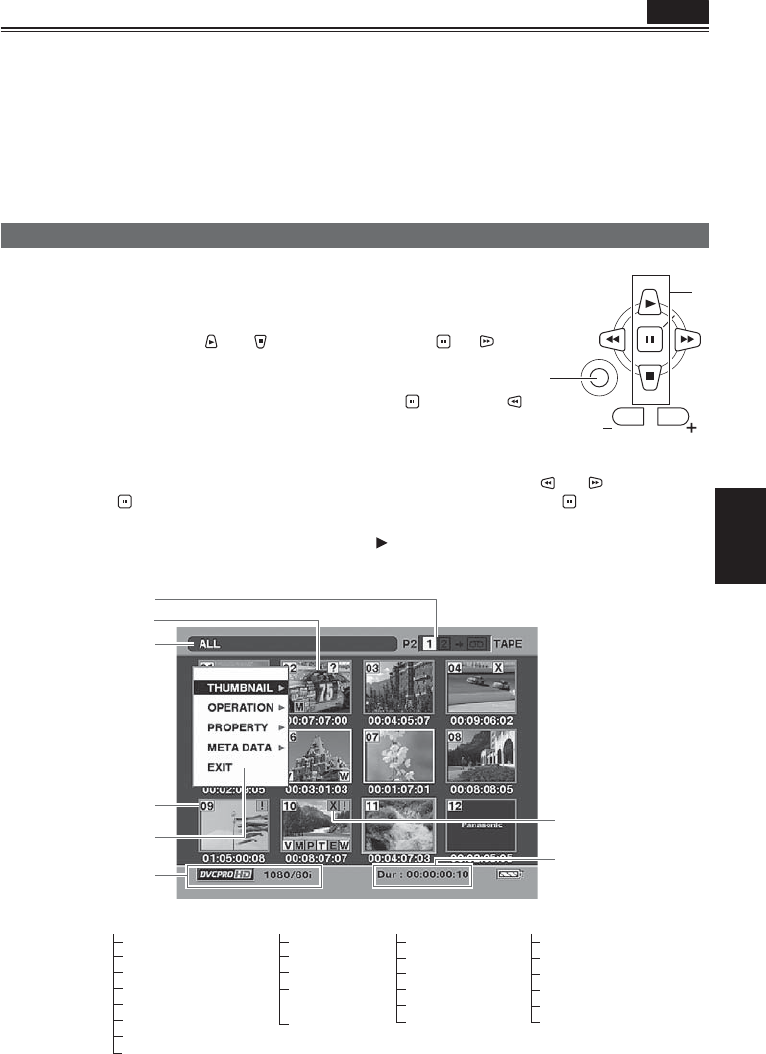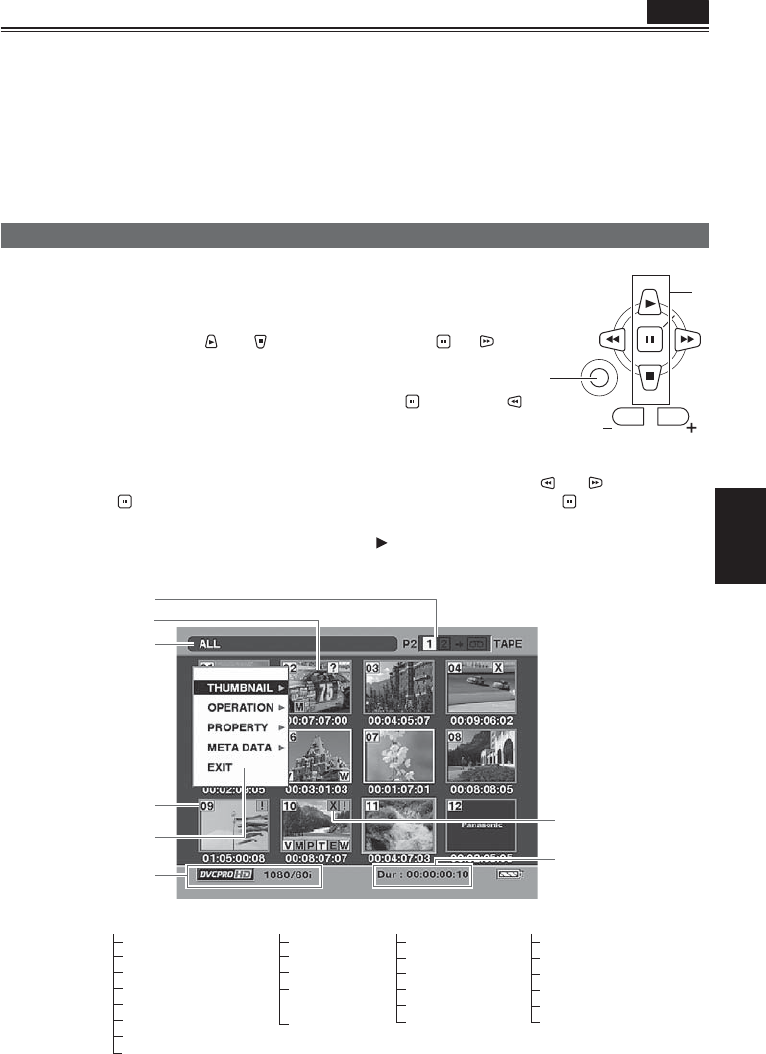
Playback
65
Thumbnail screen
Video data created on the P2 card in one shooting session is called a clip. When the MCR mode has been
established by the MEDIA switch set to the P2 status, the clips will be displayed on the LCD screen as
thumbnails. (When there is a large number of clips, it will take some time for them to be displayed on the
screen.)
You can perform the following operations using the thumbnail screen.
• Play, repair and delete clips as well as add and delete shot marks.
• Format P2 cards and SD memory cards.
• Load the metadata (shooting information, etc.) from SD memory cards to the unit.
Basic thumbnail screen operations
To use the thumbnail menu:
1 On the thumbnail screen, press the MENU button to display the menu.
2 Select the item using the and buttons, and press the (or )
button.
If another menu appears, repeat this step.
• To return to the previous screen, select EXIT and press
or press the
button.
• To release the menu mode, press MENU.
To select thumbnails: Select the thumbnails (the yellow frame moves) using the
and buttons,
and press the
button (the color of the frame changes to blue-green). Press the button again to
deselect the clip. To scroll the pages, press the PAGE (- or +) button.
To play back clips: Select the thumbnail, and press the
button. (For details on playback, see page 63.)
• Only clips whose format is the same as recording format 6 shown in the figure below can be played
back.
SET
MENU
PAGE/
AUDIO MON/VAR
1
2
THUMBNAIL OPERATION PROPERTY
ALL CLIP
SAME FORMAT CLIPS
SELECTED CLIPS
MARKED CLIPS
TEXT MEMO CLIPS
SLOT CLIPS
SETUP
EXIT
DELETE
FORMAT
REPAIR CLIP
REPAIR CLIP
(LOOP)
EXIT
CLIP PROPERTY
CARD STATUS
DEVICES
PROPERTY SETUP
SYSTEM INFO
EXIT
META DATA
LOAD
RECORD
INITIALIZE
USER CLIP NAME
PROPERTY
EXIT
1
2
3
4
5
6
7
8
P2
• Thumbnail screens are not output from the COMPONENT OUT terminal.
(Continued on the next page)