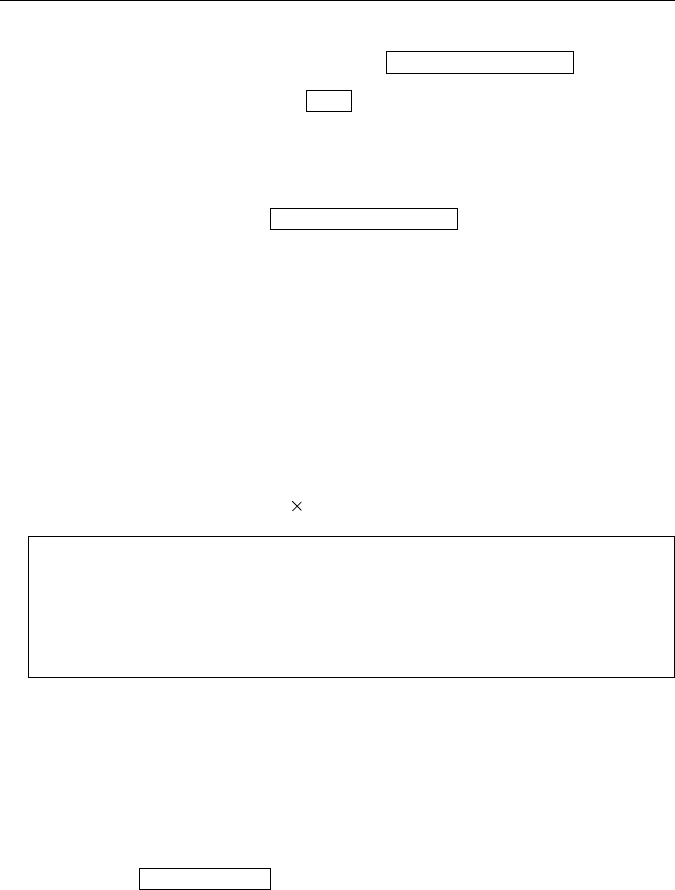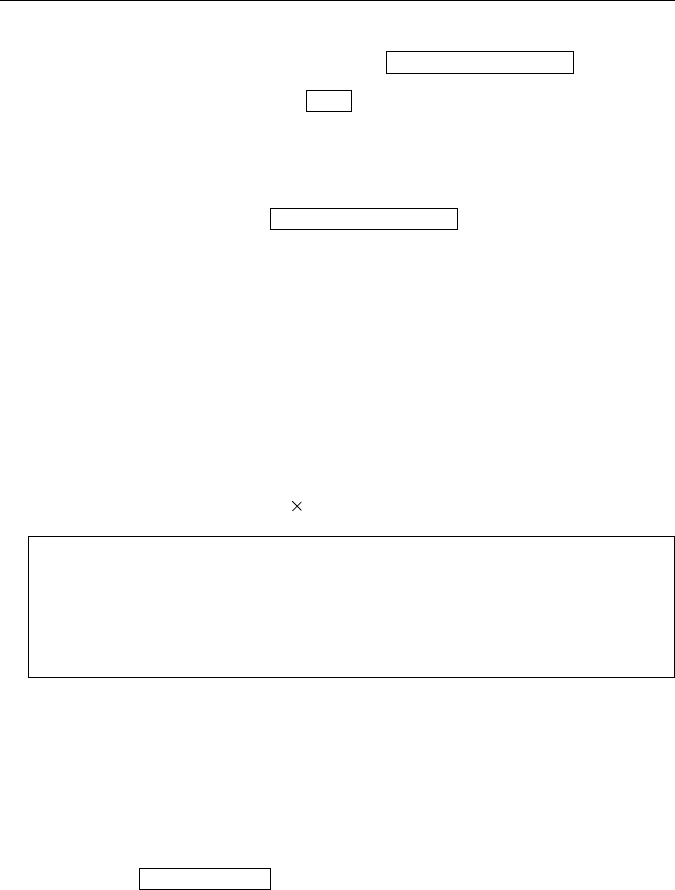
Operating Instructions
60
Then it returns to Setup Page, without saving setting value.
• To clear the buffered image, click .
3.
When you have finished, click .
• The setting will be saved.
CAUTION
• When you click the button, all buffered images
are cleared.
• Buffered images are erased by power stop, restart, Update Firmware
and etc.
• The interval time in Image buffering may not satisfy the contents of a
setting according to conditions of operation. On the conditions to which
especially two or more clients were connected, the buffering interval
times become long.
• The number of images in image buffering may differ from setting
number of sheets. It is restricted in a memory and image size and
changes with the resolution, the quality of image, and subjects of a
image.
On condition that 320 240 and Standard, it is about 80 images.
Camera Setup
Camera Setup screen allows you to set the Camera setup parameters.
• It is possible to set the white balance mode and Power Line Frequency (for
Fluorescent light).
• It is possible to lock the Pan & Tilt (including Pan Scan)/Brightness Control.
1.
Click the button on the Network Camera Setup Page.
The next screen appears.
If the Alarm or Timer Event Trigger is not generated.
1.
Make sure the setting items of Trigger has been correctly entered.
2.
Please check whether external alarm apparatus is connected correctly.
*Please refer to Section 3.1 I/O Connector.
Clear Buffered images
Save
Clear Buffered images
Camera Setup