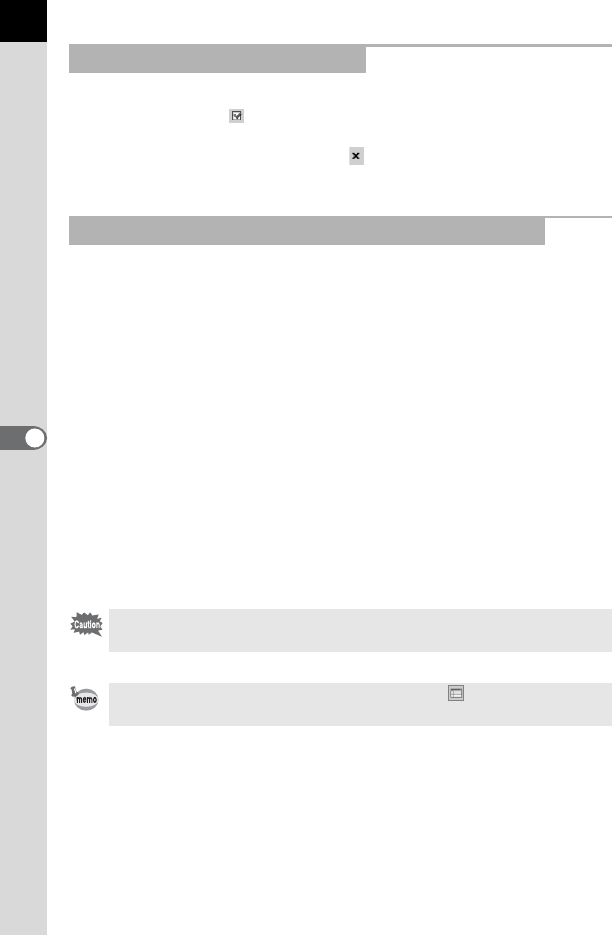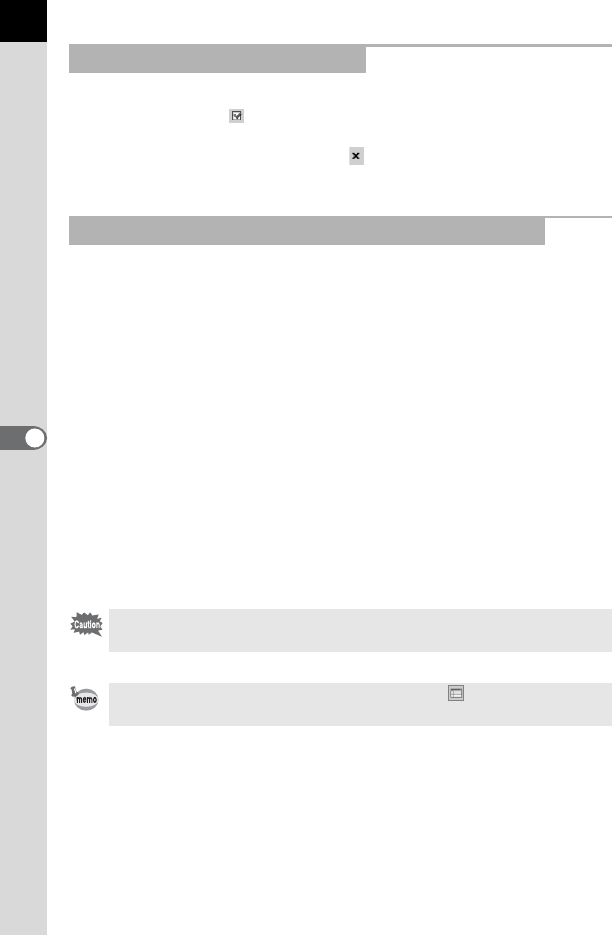
22
Show/hide panes and bars using the [View] menu (p.24). A check is
displayed in the box ( ) in front of the item for currently showing items.
Check these to show and uncheck to hide.
Alternatively, click the [Close] button ( ) on the top right of each pane to
close.
The Tool bar and Address bar can be removed or moved from the Browser
screen.
Remove the Tool bar and Address bar
To remove a bar, double-click the left edge of the bar in the Browser
screen. Alternatively, click the left edge of the bar and drag to the
Thumbnail pane or Folder tree pane.
The bar is removed from the Browser screen.
Add the Tool bar and Address bar in the Browser screen
Double-click the bar to return the bar to the original location. Alternatively,
drag the bar back to the original location.
The bar returns to the Browser screen.
Move the Tool bar and Address bar
Click the left edge of the bar and drag to the new location.
The bar is moved to the new location.
Showing/Hiding Panes and Bars
Removing and Moving the Tool Bar and Address Bar
The Address bar can only be moved below the Menu bar, next to the Tool bar,
or to the top/bottom of the Thumbnail pane.
Select [Default Position] on the [View] menu or click (Default Position) on
the Tool bar to return the bar to its default position.