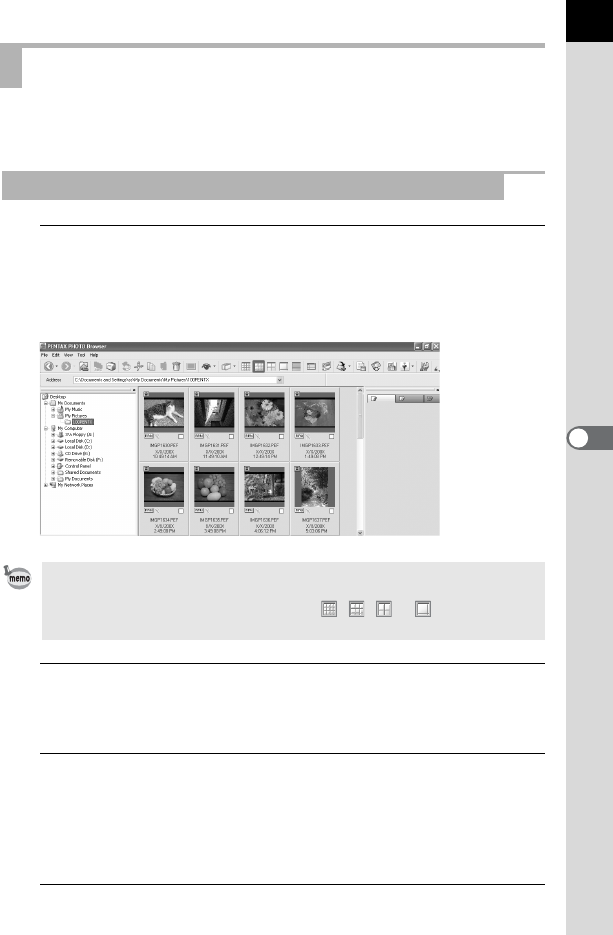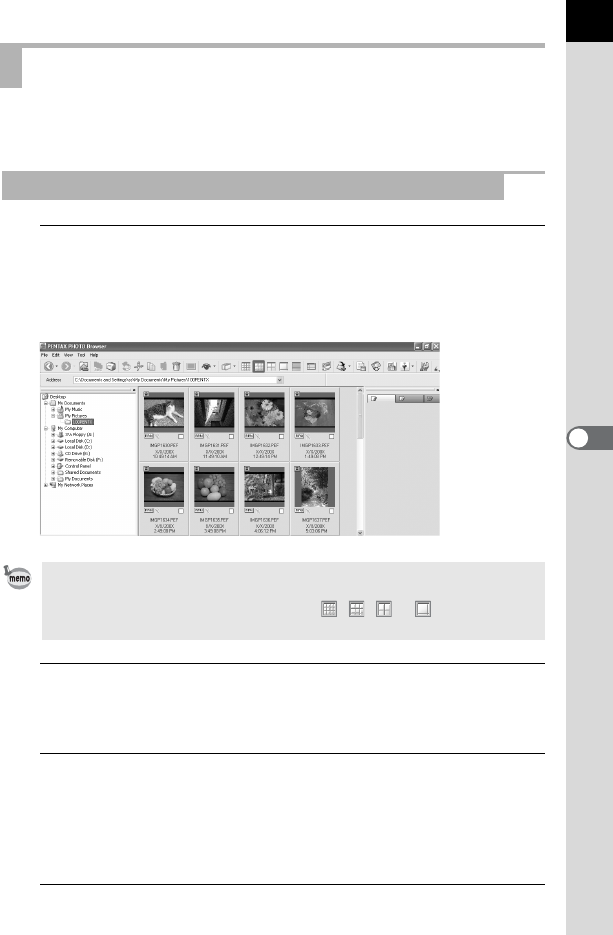
31
Display the images saved on your computer in the Preview pane or Main
image view window.
1
In the folder tree, select the folder containing the image
file to view.
Images in the selected folder appear as thumbnails in the Thumbnail
pane.
2
Select an image in the Thumbnail pane.
The selected image appears in the Preview pane.
When the Preview pane is right-clicked, the following menu appears.
Viewing Images
Displaying Thumbnail Pane Images in the Preview Pane
You can change the size of the thumbnail image. In the [View] menu, select
[Thumbnail (Smallest)], [Thumbnail (Small)], [Thumbnail (Medium)], or
[Thumbnail (Large)]. Alternatively, click the , , or icon on the Tool
bar.
Preview Previous Shows previous image.
Preview Next Shows next image.
Auto Size Fits image to the size of the Preview pane.
Fixed Size Shows image with the longer dimension of the image
fixed at 320 pixels (aspect ratio is maintained).
Life Size Shows image size at 100% zoom.